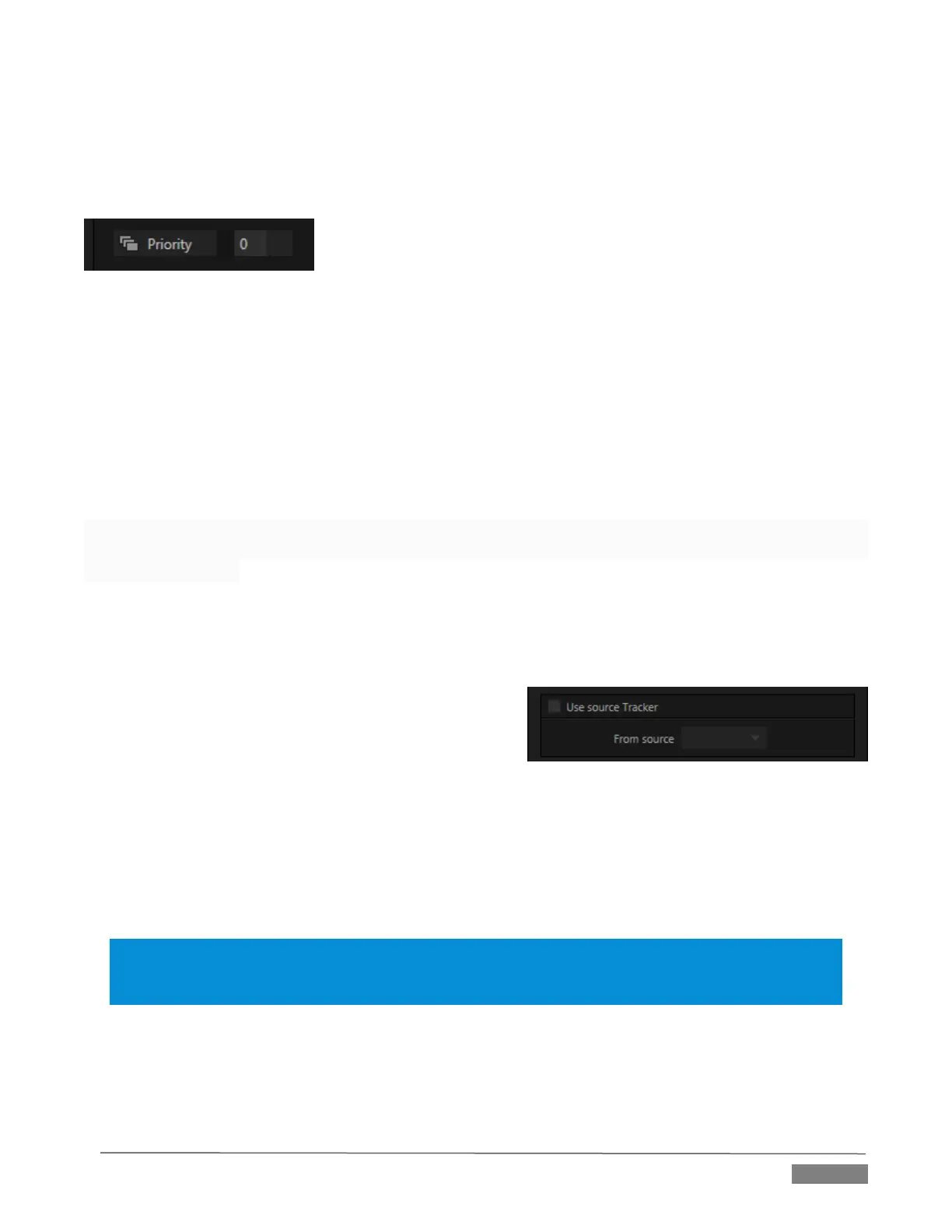Page | 101
PRIORITY
Normally, KEY and DSK layers appear in numeric order from ‘back’ (furthest from the viewer) to ‘front’. This
if DSK 1 and DSK 2 are both displayed and occupy the same position in the frame, the content in DSK 2 will
occlude DSK 1.
FIGURE 9-10
The Priority setting in DSK and KEY layer Positioning panels allows you to revise the default layer order on a
selective basis.
This feature was implemented especially to provide additional flexibility for use with the Comps feature. For
example, imagine an M/E set up with 4 KEYs supplying a quad-box setup for four remote interviewees over
a background supplied by the M/E. You might want to use Comps to zoom the top-left input up to fill the
screen while the moderator chats with that person. Normally, KEYs 1-3 would always appear behind KEY 4,
not what you need at all. The Priority feature lets you move any KEY to the front (and the setting is stored in
your Comps).
The range of Priority settings runs from -10 to +10; the default is 0. A layer with a higher index is shown in front
of those with lower indices. When two layers have the same layer priority they are rendered them in their natural
(DSK/KEY layer) order.
USE SOURCE TRACKER
A unique ability of TriCaster 8000 is that it allows you to assign the motion data output from the Tracker for
any video source to the current DSK layer, by selecting it in this menu.
Positioner settings enabled above continue in force, but will
be applied relative to Tracker output. For example, X and Y
Position settings entered in the upper part of the panel
result in an offset from the co-ordinates supplied by the
Tracker.
EDGES
The Edges tab (Figure 9-12) in the Positioning panel also has two control groups, Edges and Borders.
The Edges controls are similar to those found in TriCaster’s Input Configuration panel. However these Edges
settings are independent, applying even when the similar option in Input Configuration is not active.
Hint: As for most similar controls, individual Edges settings can be reset to their default values by double-
clicking with the Shift key held down. Restore default settings to all parameters of the Position or Crop
control groups by clicking Reset.
