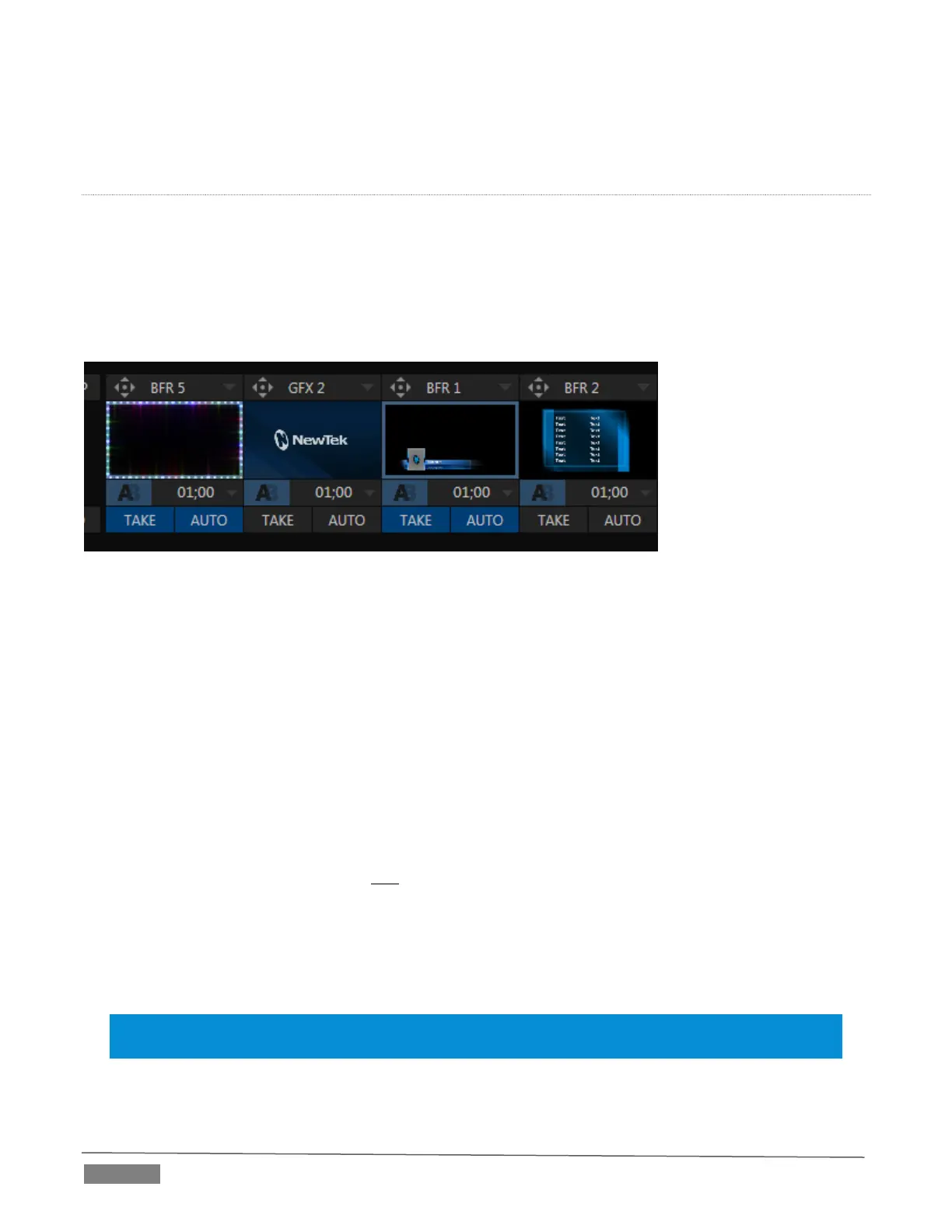Page | 104
Ping Pong – when enabled, this option causes the direction of the transition to be automatically
swapped after each time it is applied.
TRANSITION DELEGATES
An executive maxim suggests “Don’t do anything yourself when you can delegate it”. In TriCaster Advanced
Edition, each video layer has its own small ‘confidence monitor. To delegate the T-bar, Auto and Take controls
to govern one or more layers in the Switcher or an M/E, simply click the monitor for the layer you want to
control – whether the Background, or a DSK/KEY layer.
To delegate multiple channels simultaneously, hold the CTRL key while clicking the monitors for the desired
channels. The monitor for delegated channel(s) will be shown with a blue border (see Figure 9-16).
FIGURE 9-16
Let’s see how applying the concept of delegating controls affects their use:
Assign something suitable to the DSK 1 and DSK 2 layers.
Click the solo Take buttons in the DSK control groups to hide these DSK layers, if they are visible on
output.
Click the small BKGD monitor left of the T-Bar.
Click the main Auto button (below the T-bar).
Now, hold down the Ctrl key and click the monitor for DSK 1. (Or, press both the BKGD and DSK 1
buttons on a TriCaster control surface Transition Delegate group at the same time.)
You have just delegated the controls to two video layers. You can likely guess what comes next.
Press Auto or Take, and observe the result.
Now add DSK 2 to the delegate selection, and switch again.
The BKGD layer is updated, DSK 1 is removed, and DSK 2 is displayed.
Hint: The Look Ahead Preview monitor respects your Transition delegate selections, allowing you to
configure layers for upcoming switcher operations with great confidence.
A progress bar beneath each of the DSK control groups tracks transition progress (progress bars remain fully
‘on’ when a layer is 100% displayed).
