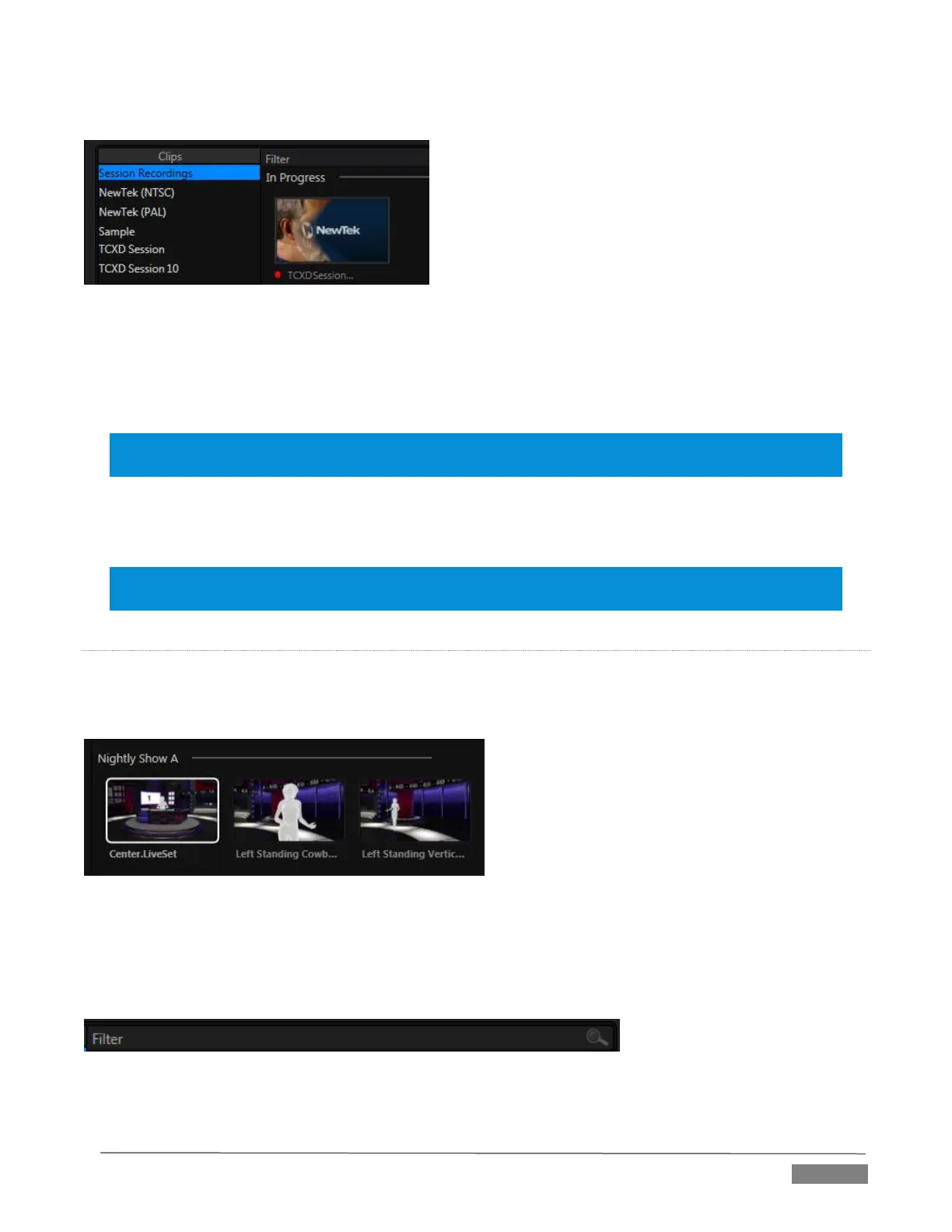Page | 119
SESSION RECORDINGS AND GRABS
FIGURE 11-7
In addition to locations named for your stored sessions, the Location List includes two special entries worth
noting. The Session Recordings location shows you all files captured in the current session, saving you time
hunting through a hierarchy to find them. Similarly, Session Grabs makes it easy to find those still images you
just snapped with TriCaster’s Grab feature.
Hint: Clips that are being actively captured are marked with a red ‘record’ overlay (Figure 11-8). These
clips continue to ‘grow’, and can be re-trimmed after their addition to DDR playlists or the Publish Queue.
ADD MEDIA LOCATION & BROWSE
Clicking Browse opens a standard system file explorer, rather than the custom Media Browser.
Hint: To jump to the standard system file explorer (rather than the custom Media Browser) from a Media
Player, hold keyboard Shift while clicking the Add button.
FILE PANE
Icons appearing in the File Pane represent content located inside the sub-heading selected at left in the
Locations List. These are grouped under horizontal dividers named for sub-folders, which allows related
content to be organized conveniently.
FIGURE 11-8
FILE FILTERS
The File Pane view is filtered to show only relevant content. For example, when selecting LiveSets, the
browser only shows LiveSet files (.vsfx).
FIGURE 11-9
