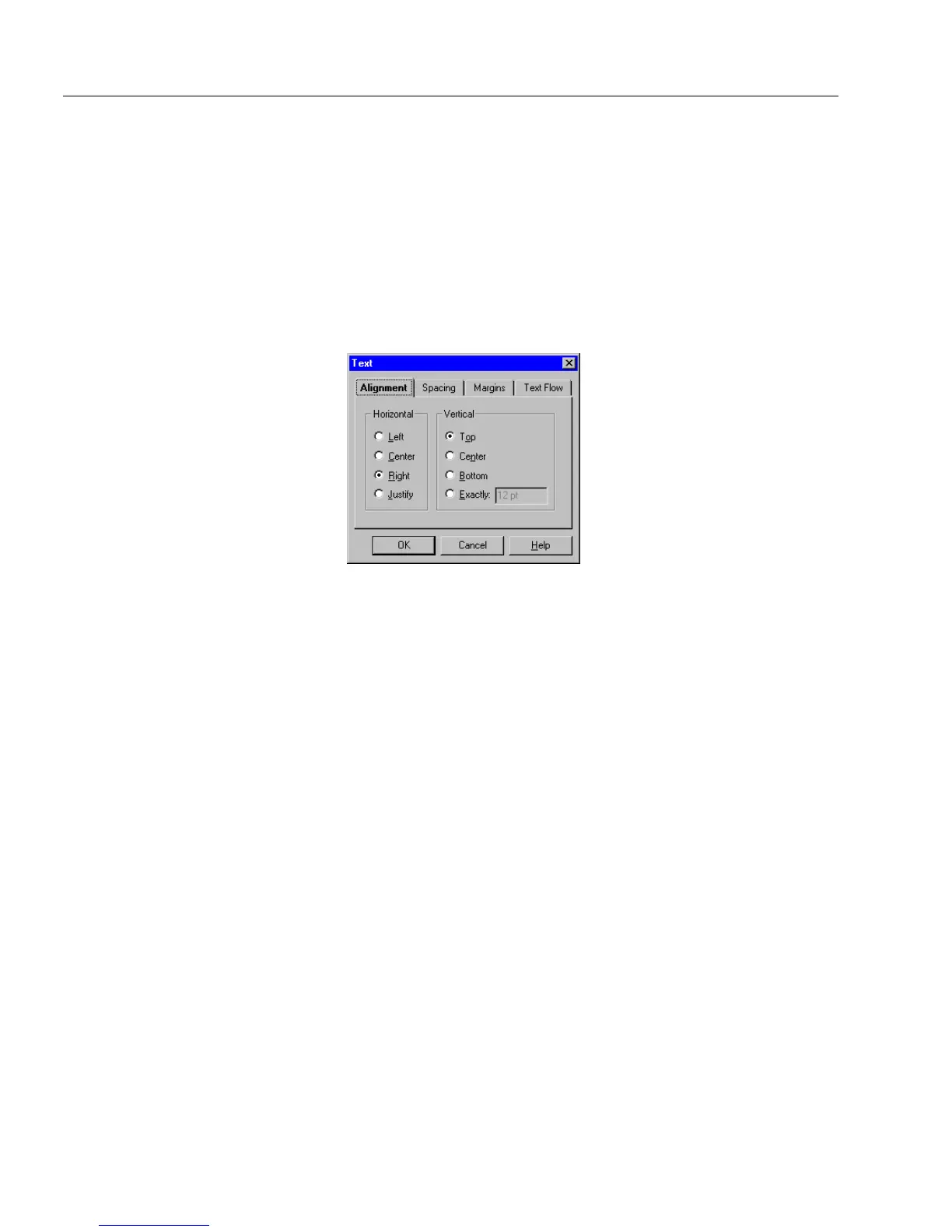Editing a Form
98 Chapter 4
A preview of your choices appears in the
Sample
box.
7Click
OK
to apply the formatting.
To format the placement of text objects:
1 Select the text/fill objects that you want to format.
Text entered in fill view takes on formatting assigned to fill
objects in design view.
2 Choose
Te x t . . .
in the Format menu.
The Text dialog box appears.
3Click the
Alignment
tab.
4 Select a horizontal alignment option:
Left
,
Center
,
Right
, or J
ustify
.
5 Select a vertical alignment option:
To p
,
Center
,
Bottom
, or
Exactly
.
6Click the
Spacing
tab and select a line-spacing option:
Single
,
1.5
Lines
,
Double
, or
Exactly
.
You can change the vertical spacing between paragraph lines.
Vertical spacing is dependent on selected font size. A single-
spaced paragraph with 12-point text, for example, would have
12 points between each line in the paragraph.
7 If you want to indent the first line of each paragraph, type a
measurement in the
Paragraph
Indentation
text box.
8Click the
Margins
tab and enter margin measurements in the
Left, Right, Top,
and
Bottom
text boxes.
This measurement is the amount a paragraph will be offset
within its
bounding box.
You may want to use margins if you
have field borders that would interfere with reading the text.
9Click the
Tex t F l o w
tab and select how you want text to flow
within the set margins of a field.
This option is available only for text and circle text objects.
