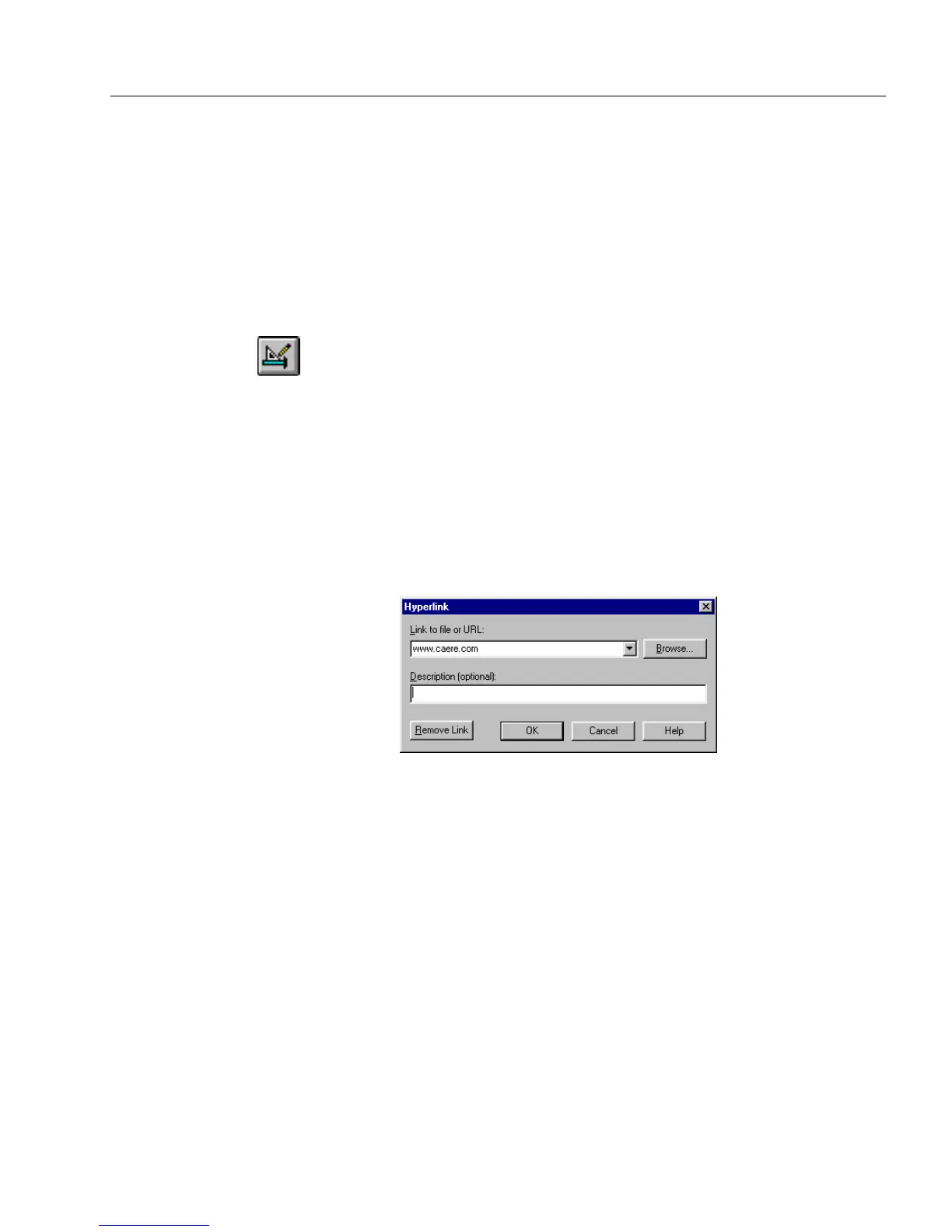Adding Hyperlinks to Your Forms
Advanced Features 143
3 Click
OK
to close the dialog box.
Adding Hyperlinks to Your Forms
You can easily set up hyperlinks on your forms. A hyperlink is a
connection from a place on your form to a file or Web site. For example,
the person who fills out the form can link from a place on the form to
your company’s Web site.
To add hyperlinks to your forms:
1 If a form is open in fill view, click the Design button in the fill
toolbar or choose
Design
in the View menu to switch to design
view.
2 Select an object on your form where you want to add a
hyperlink. You can add hyperlinks to rectangle objects, oval
objects, graphic objects, text objects and inside a text object
(embedded within the text).
3 Choose
Hyperlink...
in the Format menu.
Or, click
Hyperlink
in the web toolbar. See “The Web Toolbar” on
page 52 for more information about this toolbar.
The Hyperlink dialog box appears.
4 Select one of the options in the
Link to file or URL
drop-down list.
• If you want to link to a specific Web site, select
http://
and type
the rest of the site address in the provided text box.
• If you want to link to an FTP address, select
ftp://
and type the
rest of the address in the provided text box.
• If you want to link to an electronic mail address, select
mail to:
and type the rest of the mail address in the provided text box.
Or, click
Browse...
if you need to locate a file. Locate and select a
file.
5 If you want, type a description of your hyperlink in the
Description
text box.
6 Click
OK
to apply your settings and close the dialog box.