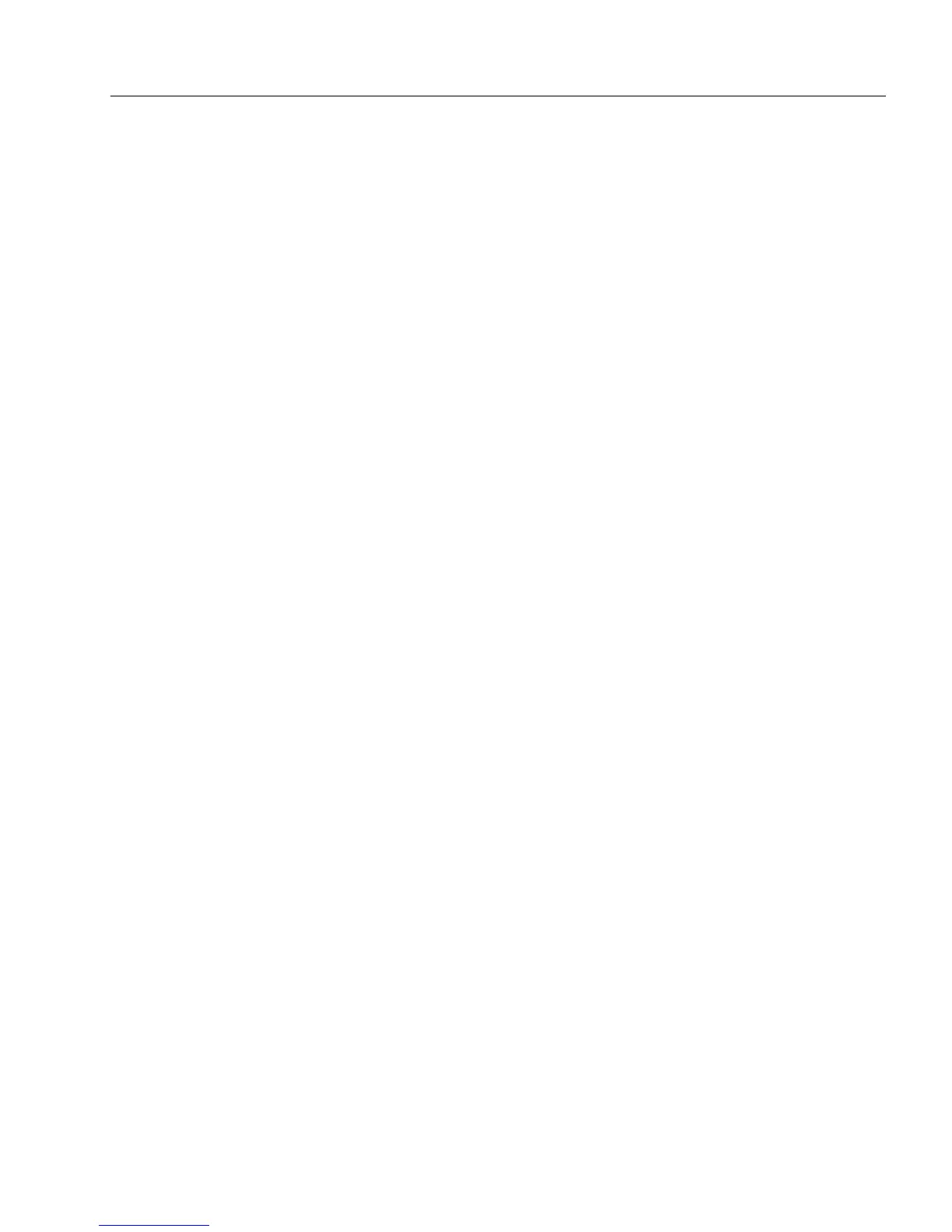Setting up a Form for Automated Data Entry
Advanced Features 113
10 Click
Finish
to close the AutoFill Wizard and, if selected, to save
your list.
The Fill Text Definition dialog appears.
11 Click
OK
to apply your settings and close the dialog box.
Create or Use an AutoFill List From Another Source
You can create or use an AutoFill list from a variety of sources, such as
a previously saved AutoFill list, an AutoFill list from another field, an
AutoFill list from an ODBC source, and an AutoFill list from an
OmniForm Form or Database.
Use a Previously Saved AutoFill List
You can use a previously saved AutoFill list and apply it to your current
field. This can save you time if you have already created a list that could
be used again. For example, you may have created a list containing the
names of all your customers and would like to use that information for
your current field.
To use a previously saved AutoFill list:
1 Open a form and select a field where you want to use another
AutoFill list.
2 Choose
Object Definition...
in the Format menu.
The Fill Text Definition dialog box appears.
3 Click the
Filling
tab in the Fill Text Definition dialog box.
4 Select
Enable AutoFill
and click
AutoFill Wizard...
.
5 Select
Apply a saved AutoFill to the current field
.
6 Select the AutoFill list that you want to use for your form from
the drop-down list.
• If you are not customizing your list, you are finished. Click
Finish
to close the Wizard, and
OK
to apply your settings and
close the dialog box.
• If you want to customize or make changes to your list, select
I
want to customize this AutoFill
check box and click
Next>
.
7 Modify the values that you want to include in the drop down
list. Each item in a column can have a maximum of 100
characters.
• To add an entry to the list, click
Add
and type the new entry in
the provided text box.
• To make a change to the list, select the entry and then click
Edit
. Type your changes in the provided text box.