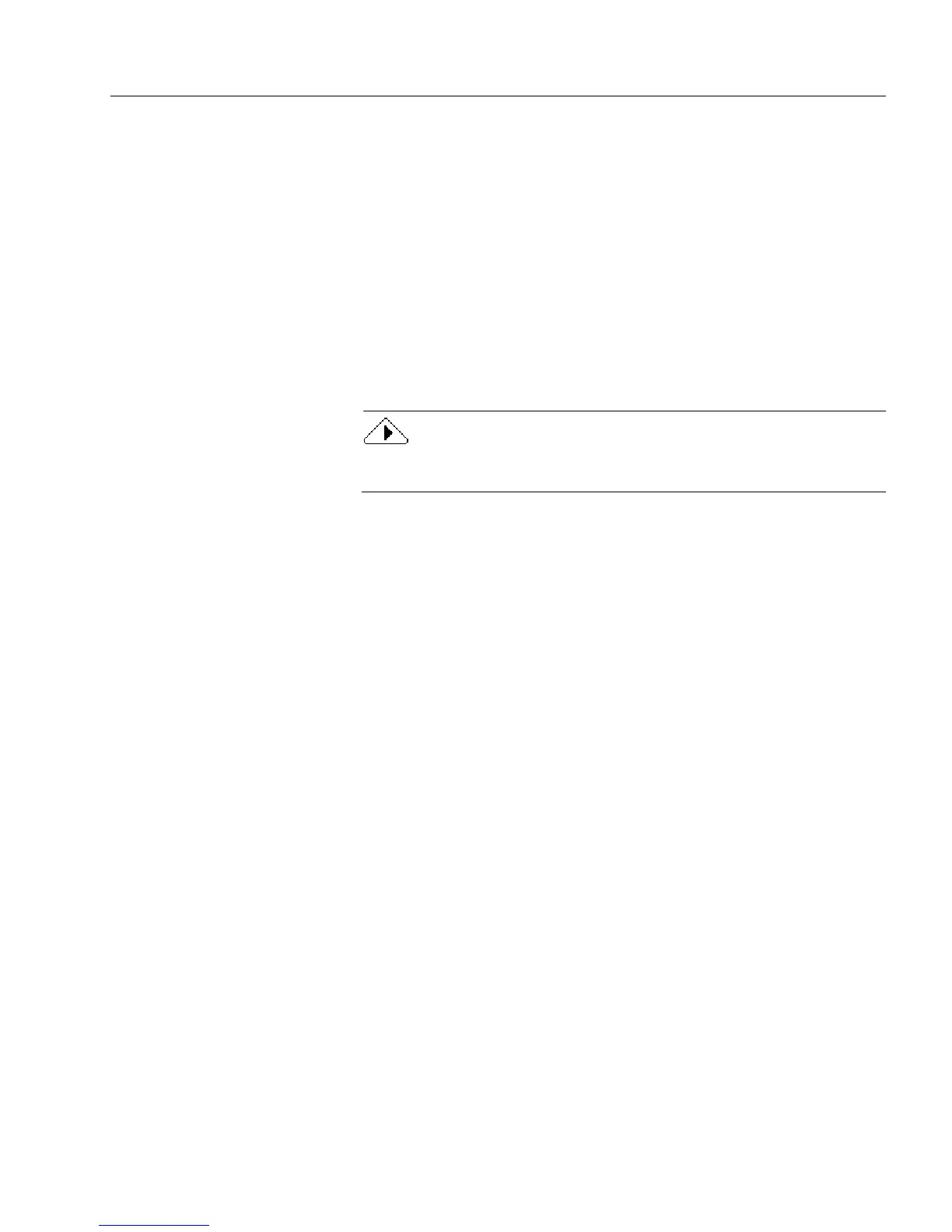Managing Database Records
Managing an OmniForm Database 193
To set up the shared form location:
1 Select or create a folder for your shared OmniForm forms.
You can make the form read-only so users can only open a copy
of the form, not the original.
2 In OmniForm, choose
Options...
in the Tools menu.
The Options dialog box appears.
3 Click the
File Locations
tab.
4 Select
Shared Forms
in the
File Types
drop-down list.
5 Type the path to your shared form(s) in the
Location
text box.
6 Click
OK.
All OmniForm users must type the same pathway in the Options
dialog box to use shared forms in that location.
To export the data:
• Use the
Export...
command in the File menu to create an Omni-
Form Data file. See “Exporting Information” on page 188 for infor-
mation.
• Use the
Send...
command in the File menu in fill view to mail data
(as an attached OmniForm Data file) to another user. See “Mailing
a Form” on page 40 for more information.
To use an OmniForm Data file to open a shared form:
1 Locate the OmniForm Data file to use.
2 Double-click the file or select it and choose
Open
in its folder’s
File menu.
A copy of the shared OmniForm Form from which the
OmniForm Data file was exported opens. OmniForm
automatically imports the information in the OmniForm Data
file into the form.
Importing Information
This section explains how to import field data (information) into an
OmniForm database from another database source. You can import data
from four sources:
• Another OmniForm Form
The selected form must be closed.
• An OmniForm Data file
This contains information exported from an OmniForm database.