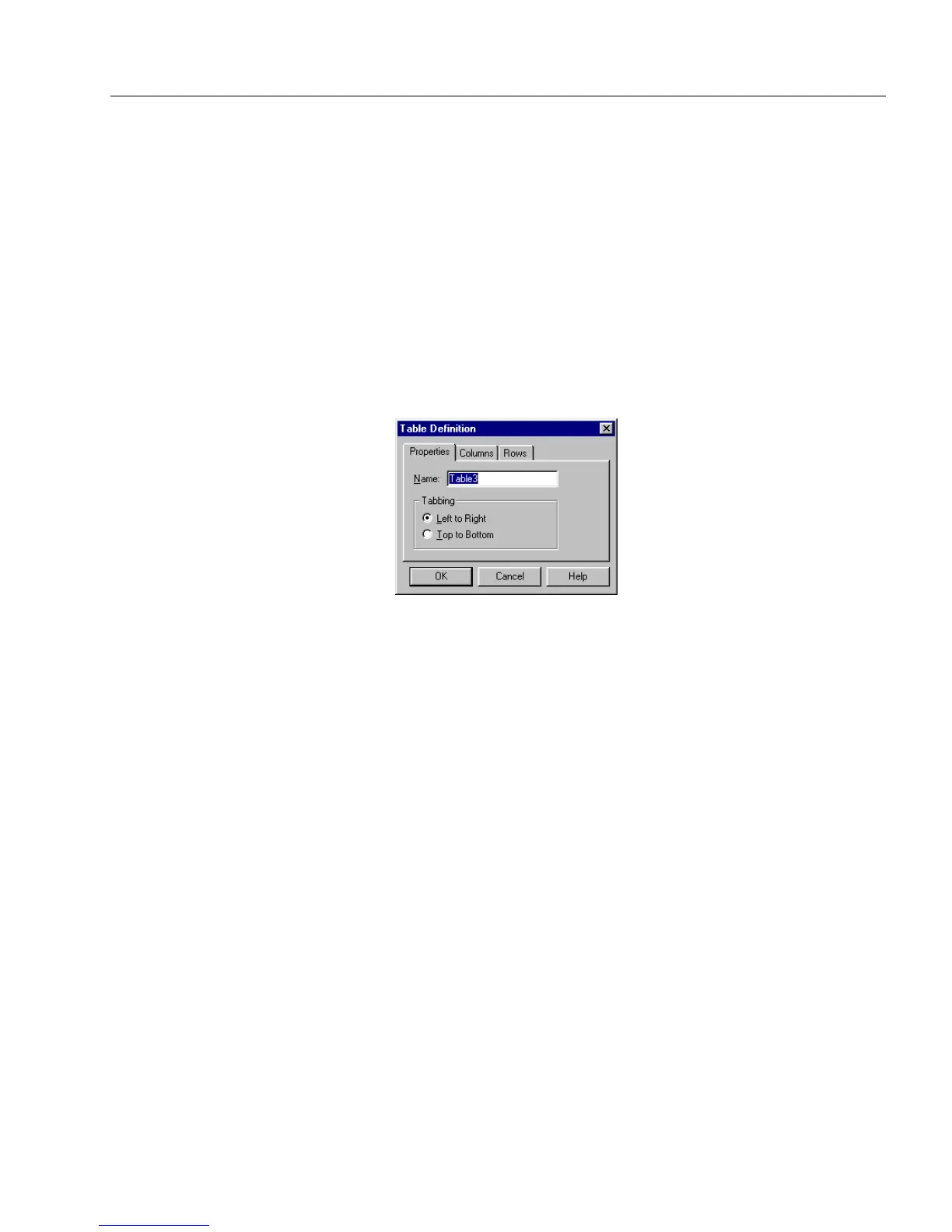Defining Objects on a Form
Designing a Form 83
Defining a Table Object
Choose
Object Definition...
in the Format menu to open the Table
Definition dialog box when a table object is selected. This dialog box lets
you:
• Set tabbing properties so that you can tab either from left to right
or top to bottom.
• Select the amount and width of columns.
• Select the amount and height of rows.
To define a table object:
1 Define the table object. Click the
Properties
tab and type a unique
name in the
Name
text box.
Each table object must have a unique name. A descriptive name
such as
Order Information
makes a field easy to find when
sorting, searching, changing tab order, and so forth.
2 Select the
Tabbing
option that you want:
Left to Right
or
Top t o
Bottom
. Click
OK
to apply the option.
3 Click the
Columns
tab. Type the number of columns that you
want in the table in the
Number of Columns
text box.
4Set column width:
• Type the column width in the
Width of Columns
text box.
• If you have unequal column widths and would like them to be
the same width, select
Make Columns Equal Width
.
OmniForm resizes columns to an equal width without
changing table size. If you had two columns, one four
centimeters wide and the other two centimeters wide, for
example, each would be resized to three centimeters wide.
5 Click
OK
to apply the option.
6 Click the
Rows
tab. Type the number of rows that you want in
the table in the
Number of Rows
text box.