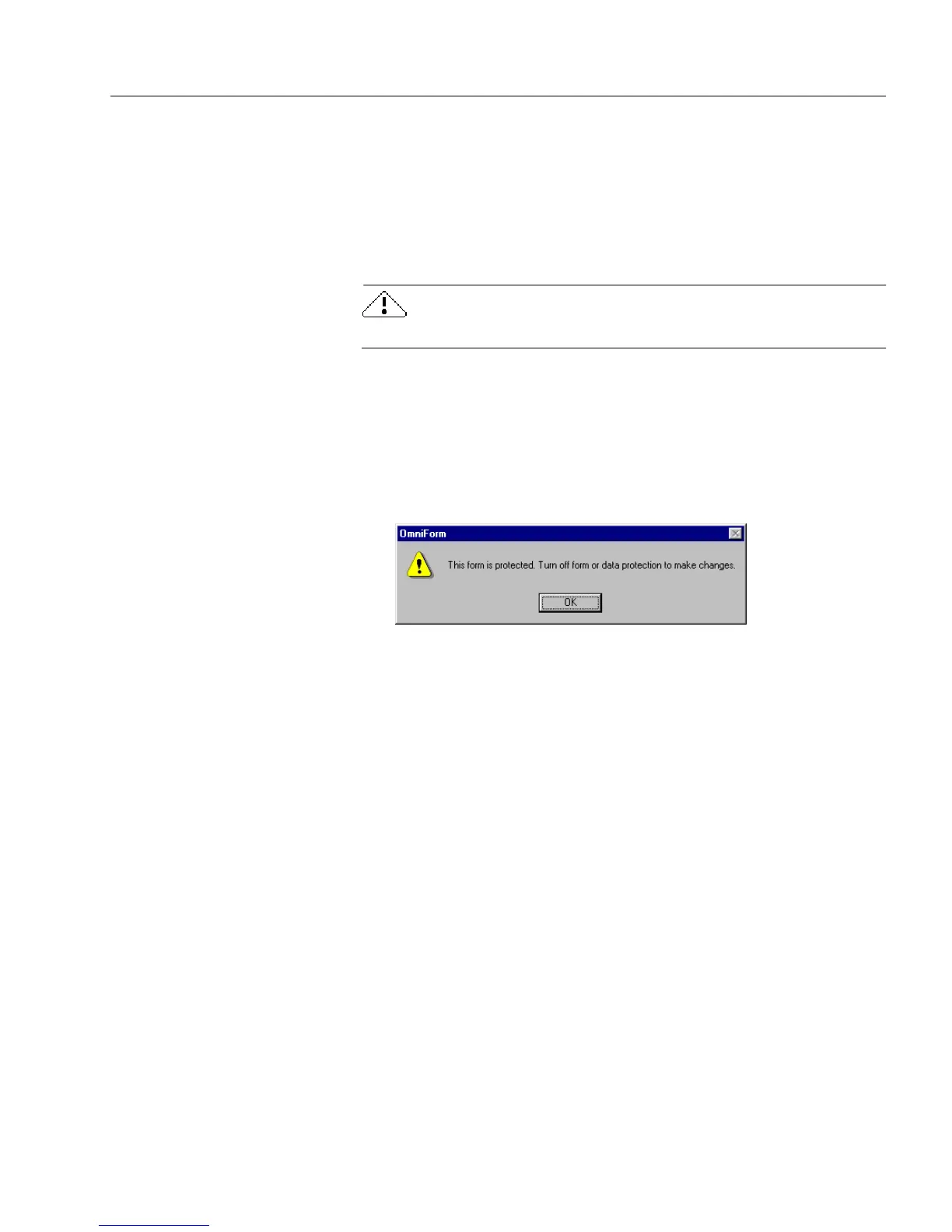Protecting Your Database
Managing an OmniForm Database 199
4 If you wish, type a password in the
Password
text box. Pass-
words are case sensitive. You will be prompted to reenter your
password for confirmation. The next time anyone tries to
change the form’s design, a dialog box appears, informing the
user of the protection status. The user will not be able to make
any changes unless the user knows the password and can turn
off the protection.
If you lose or forget your password, it cannot be recovered.
5 Click
OK.
The drawing toolbar and many buttons in the design toolbar are
now grayed out. All the menu commands associated with these
buttons are grayed out as well.
6 Click anywhere on the form.
A dialog box appears.
7 Click
OK
to close the dialog box.
Users can change viewing preferences and use most basic file
commands such as
Print
and
Save
but cannot format or redesign the
form in any way.
Repeat steps 2–4 in the preceding instructions but deselect
Protect Form
in the Protection dialog box to turn off form protection.
OmniForm Filler
OmniForm Filler is an easy-to-use version of OmniForm that contains a
fill view but no design view. Therefore, OmniForm Filler users can open
and fill forms created in OmniForm (without having OmniForm
installed on their systems), but cannot edit the form’s design in any way.
The data protection option, when set for a form in OmniForm, is also
enabled for that form in OmniForm Filler. It cannot be turned off in
OmniForm Filler.
See “Protecting Data” on page 197 for detailed information on the data
protection option.