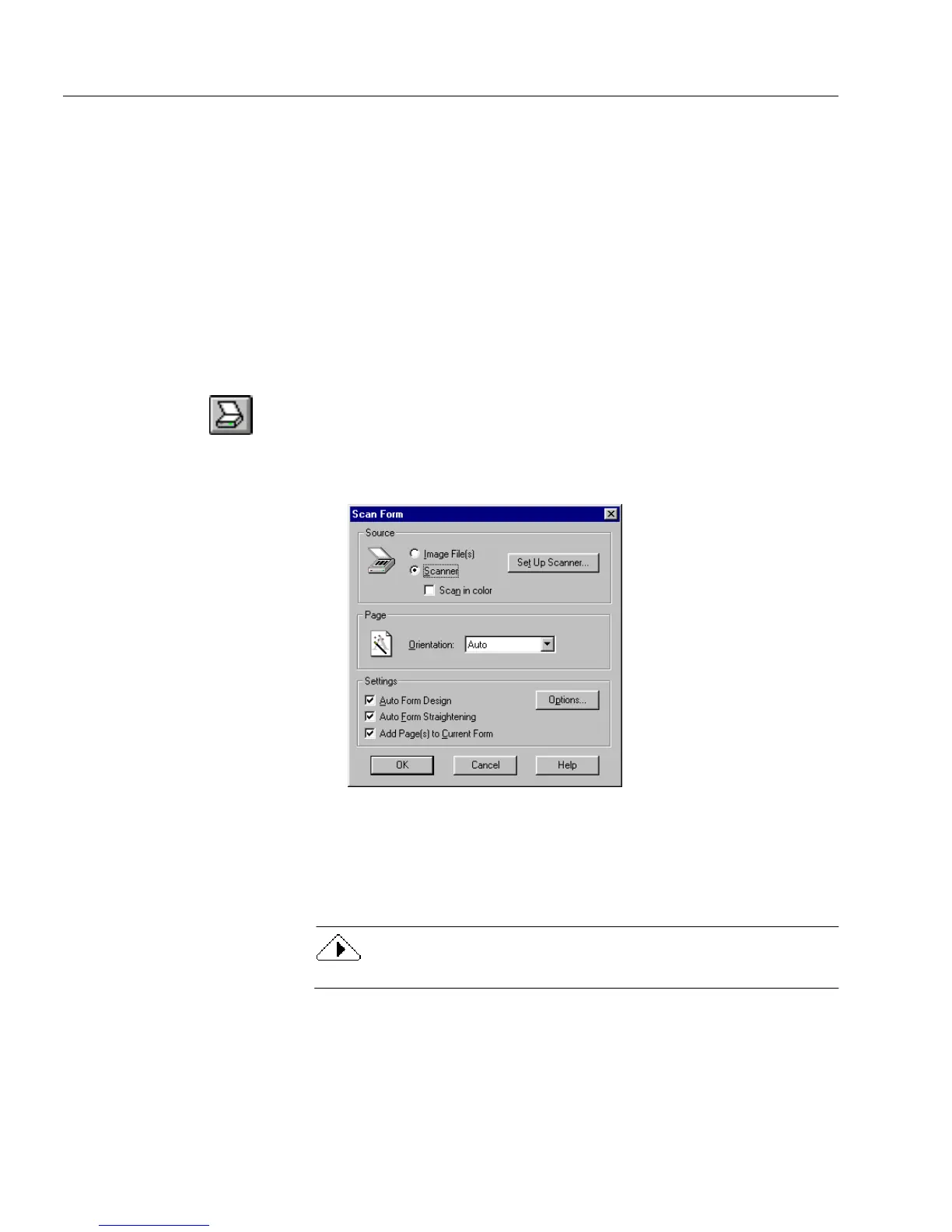Scanning a Paper Form
26 Chapter 3
Scanning a Paper Form
This section describes how to use the
Scan Form...
command to turn your
paper form into an electronic form. You can also use the Form Assistant
dialog box to scan a form. See “Using Form Assistant” on page 14.
You can scan paper forms directly into OmniForm if you have a scanner.
Forms should be blank with crisp, dark text for best results. OmniForm
can scan black-and-white and color forms.
You can use the Sample Form included with your OmniForm package
as a test page.
To scan a paper form:
1 Place your form in your scanner.
2 Click the Scan button in the design toolbar or choose
Scan
Form...
in the File menu.
The Scan Form dialog box appears.
3 Select
Scanner
in the Source box.
4 If you are scanning a form that contains color (text or
background) and you want the color to be recognized, then
select the
Scan in color
check box.
OmniForm will not scan in grayscale.