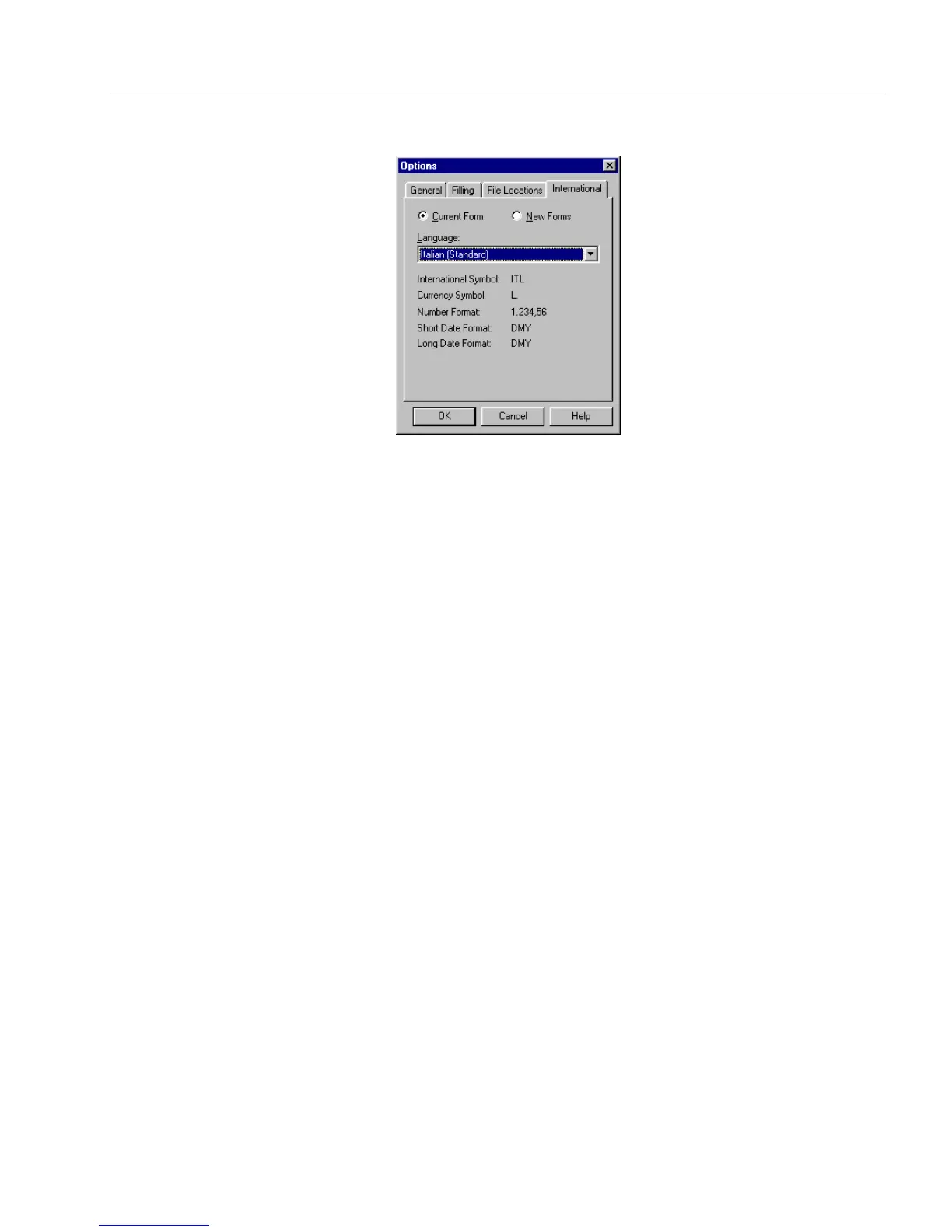Spell Checking
Filling a Form 169
The
Language
selection is grayed out but readable in fill view.
4 If the language selection for
Current Form
is incorrect, click
Cancel
and proceed to “To Select a Language for Your Form:” on
page 19.
5 Click
OK
if the language is correct.
Spell Checking Multiple Languages
You may have scanned in a form with the
Allow Multiple Languages
option selected. (See “The Allow Multiple Languages Option” on page
22.) You have two choices for effective spell checking:
• Decide which language makes up the majority of your form and
select that language as the
Current Form
selection.
This is faster but less accurate.
• Spell check only the portion of the form that the
Current Form
selection
matches. Change the
Current Form
selection to match
another portion of the form, spell check that portion, and so on for
each language in the form.
This is more time-consuming but more accurate. Remember that
changing the
Current Form
selection could cause OmniForm to
reformat data already entered in fill view.
Dictionaries for Spell Checking
Dictionaries for all supported languages are included in the
International English version of OmniForm. The United States version
has a standard English dictionary. You can call 1-800-654-1187 to order
additional dictionaries. You must have a dictionary that matches the
language of a form to spell check it.
