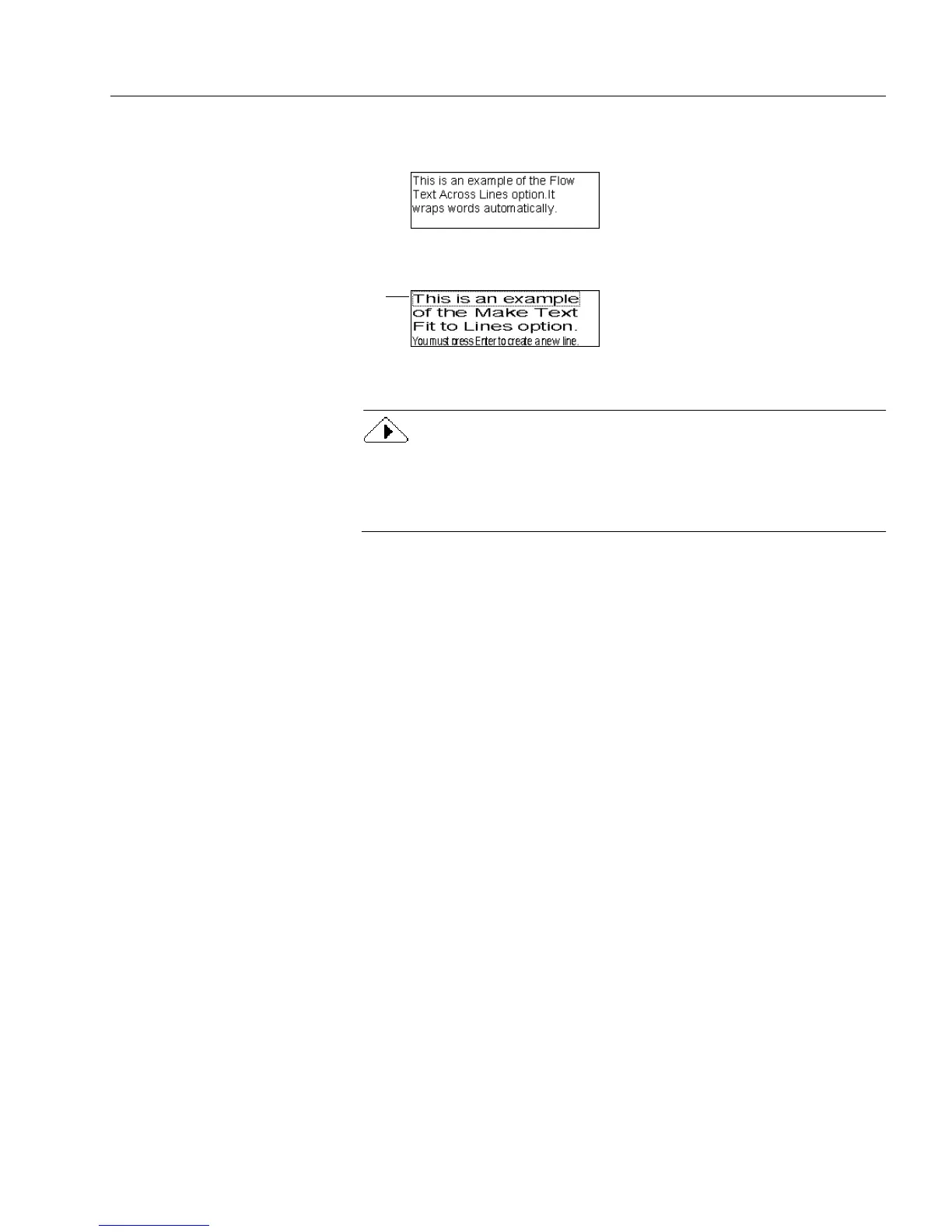Editing a Form
Designing a Form 99
• Select
Flow Text Across Lines
to enter text in a field with auto-
matic word-wrapping.
• Select
Make Text Fit to Lines
to fit text to the size of the line. This
can alter the appearance of text.
Press Enter to create a new line of text. Each new line can be
resized separately from other lines.
OmniForm uses the
Make Text Fit to Lines
option to design forms
during scanning and importing. Generally, you would want to use
the
Flow Text Across Lines
option when formatting your text and circle
text objects.
•In the
Orientat ion
box, select how you want the text posi-
tioned:
Select the first box to position the text from left to right.
Select the middle box to position the text from bottom to top.
Select the last box to position the text from top to bottom.
10 Click
OK
to apply the changes.
Merging Text
You can merge text objects by choosing
Merge Text
in the Format menu.
This option is useful if you want to combine text from different locations
on your form.
To merge text:
1 Shift-click each text object that you want to combine.
2 Choose
Merge Text
in the Format menu.
Your selected text merges. The merged text will acquire the
attributes of the top-left selected text (except for the font type
and size).
Formatting a Table
Use the
Table AutoFormat...
command in the Format menu to format a
selected table.
Each line can be selected
separately and resized.
