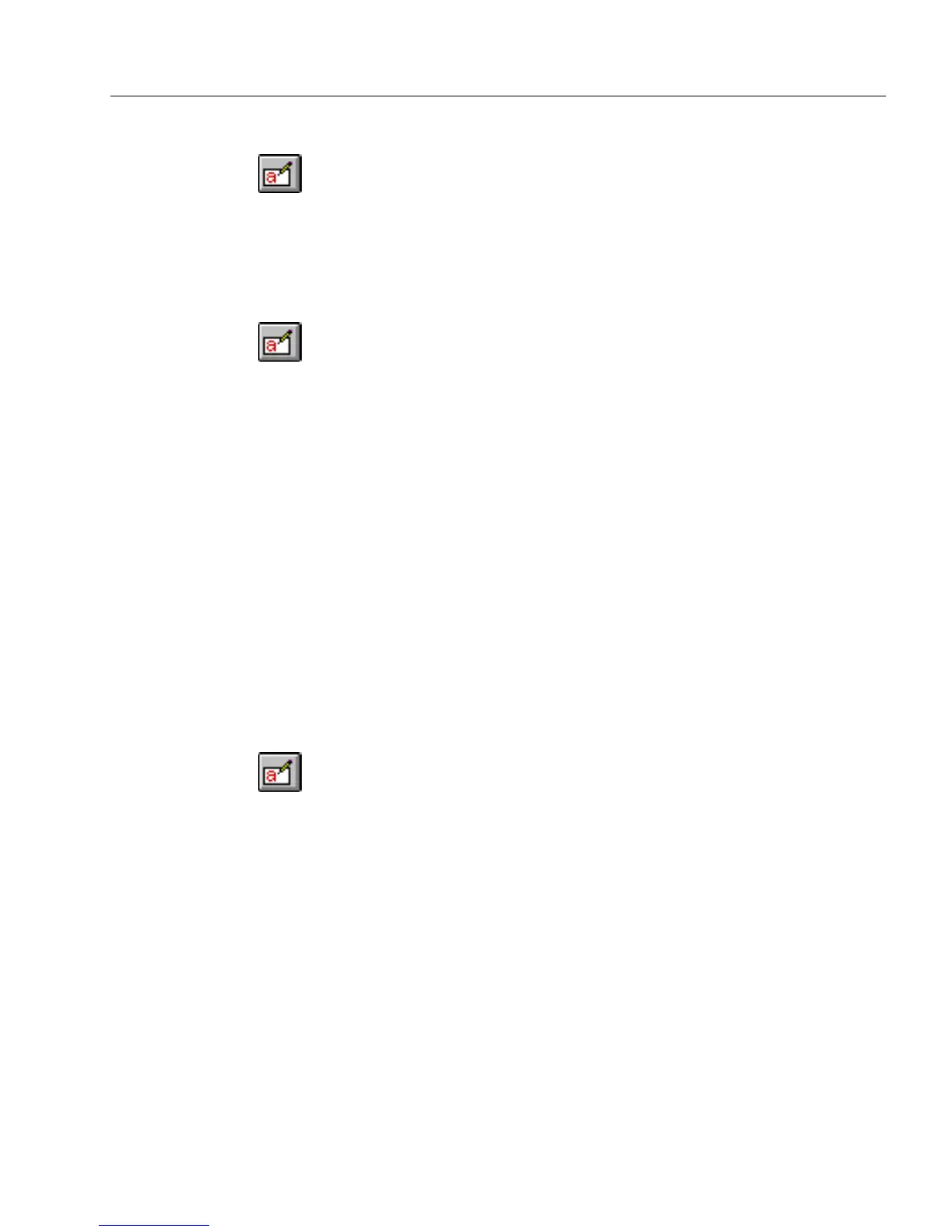Managing Database Records
Managing an OmniForm Database 187
To delete all records:
1 If you are in design view, click the Fill button in the design tool-
bar or choose
Fill
in the View menu to switch to fill view.
2 Choose
Delete All Records
in the Records menu.
A warning dialog box appears.
3 Click
Ye s
to delete all the records permanently.
To delete a found set of records:
1 If you are in design view, click the Fill button in the design tool-
bar or choose
Fill
in the View menu to switch to fill view.
2 To delete a found set of records instead of all records, click
Search...
in the Records menu to find the records to delete.
See “Searching Records for Information” on page 179 for more
information.
3 Choose
Delete All Records
in the Records menu.
A warning dialog box appears.
4 Click
Ye s
to delete the found set of records permanently.
Refreshing Records
You refresh records to see if records have been updated. You can refresh
records in a form that is currently open. This option is available only in
fill view and when the form has sharing properties.
For more information about how to create a form with sharing
properties, see “Setting Attributes for a Form” on page 134.
To refresh a record or records:
1 If you are in design view, click the Fill button in the design tool-
bar or choose
Fill
in the View menu to switch to fill view.
2 Choose
Refresh Record
or
Refresh All Records
in the Records
menu.
If you have chosen
Refresh all Records
, OmniForm automatically
checks to see if any record has been updated and displays the
freshest records. If you have chosen
Refresh Record
, OmniForm
automatically checks to see if the record has been updated and
displays the freshest record.
Saving Records
You can save your current record anytime during the filling-out process.
This option is useful when you are filling out long forms. You do not
need to finish filling out a form before you can save a record of it.
Records are automatically saved when you move from record to record.
