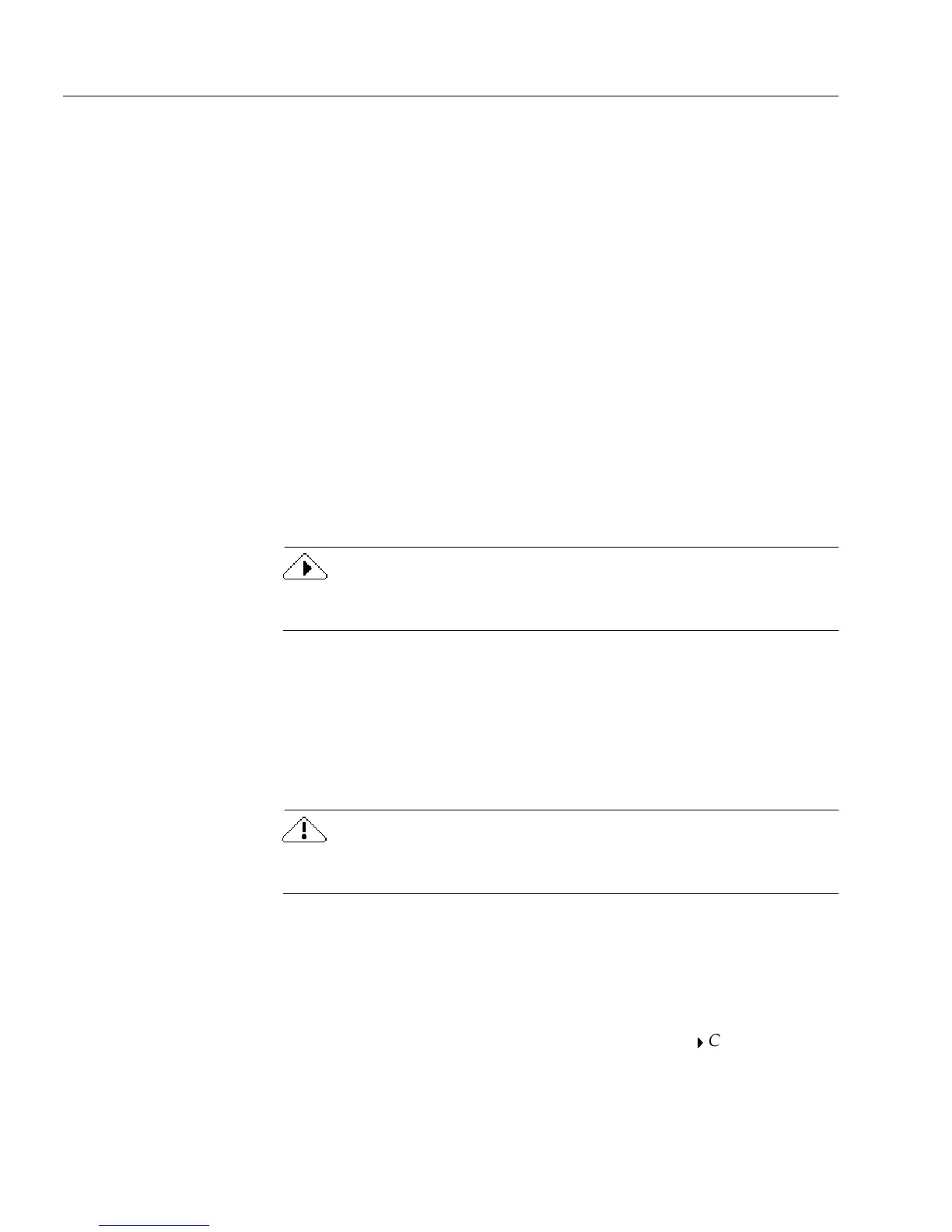System Requirements
8 Chapter 1
System Requirements
To install and run OmniForm, you need the following setup:
• Computer with an 80486 or higher processor
• VGA or SVGA monitor (24-bit display adapter recommended
for color forms)
• Windows-compatible mouse
•CD-ROM drive
• A minimum of 25MB hard disk space for OmniForm and up to
a maximum of 45MB
• A minimum of 10MB hard disk space for OmniForm Filler and
up to a maximum of 20MB
• A compatible scanner if you plan to scan documents
Please see
Scanner Setup Notes
, which are included on your
OmniForm CD-ROM, for a list of tested scanners
• Total system memory of at least 16MB RAM (32MB
recommended) for Windows 95 or 98, and Windows NT 4.0.
OmniForm 4.0 for Windows 95 or 98 and Windows NT 4.0 is a 32-bit
application and will not run on earlier versions of Windows.
Installing OmniForm and OmniForm Filler
This section describes how to install OmniForm and OmniForm Filler on
Windows 95 or 98 and on Windows NT 4.0. If you have an older version
of OmniForm, you might want to uninstall it before you install the latest
version.
Close all applications — including screen savers, virus checkers, and
mail applications — before installing OmniForm.
To install OmniForm and OmniForm Filler:
1 Start Windows.
2 Insert OmniForm’s CD-ROM in the CD-ROM drive.
The Setup program should start automatically. If it does not,
click
Start
in the Taskbar and choose
Settings
Control Panel
.
The Control Panel appears.
