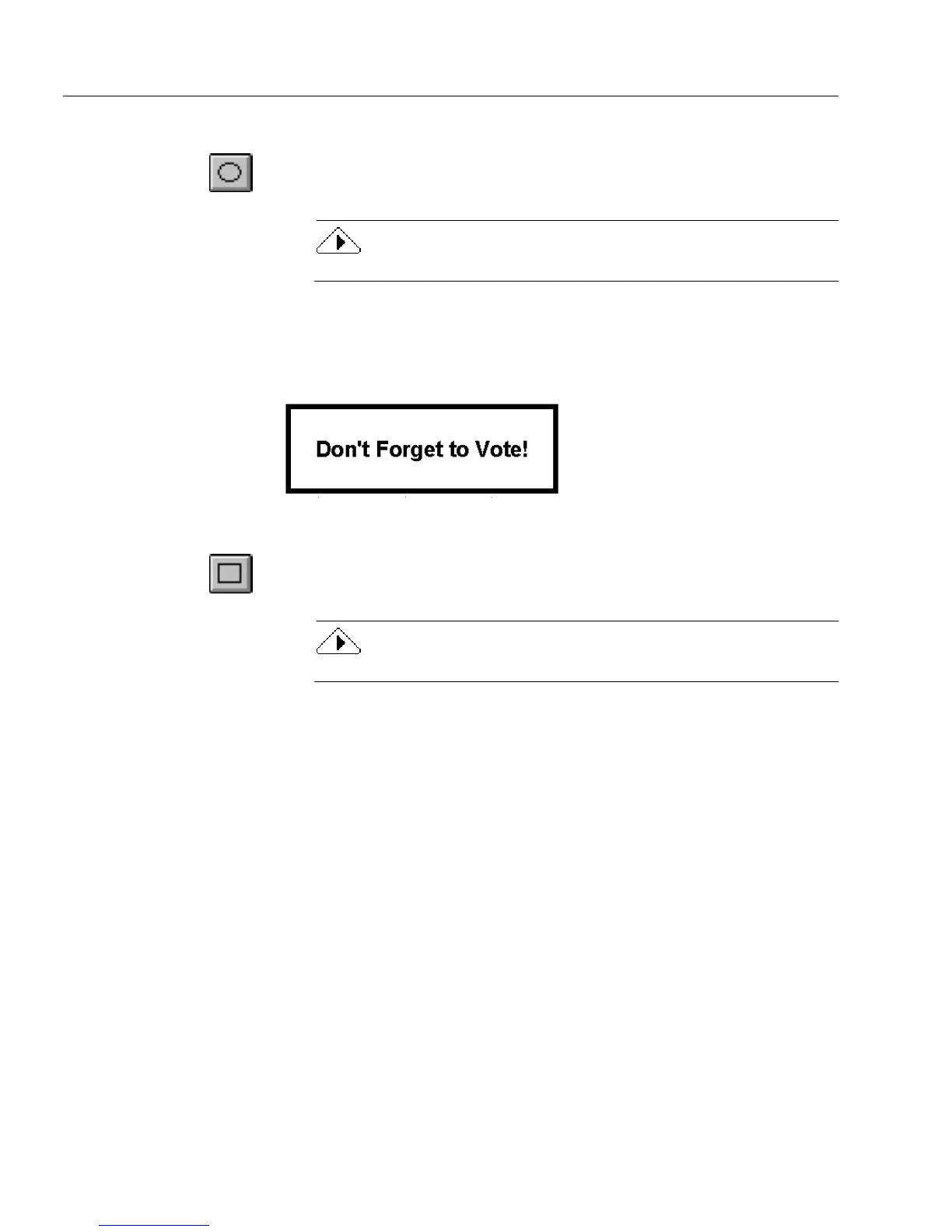Creating Objects on a Form
66 Chapter 4
To create an oval object:
1 Click the Oval tool in the drawing toolbar.
2 Draw an oval.
To create a circle, hold down the Shift key as you draw.
Creating a Rectangle Object
Use a rectangle object to highlight areas on a form or as a design
element.
To create a rectangle object:
1 Click the Rectangle tool in the drawing toolbar.
2 Draw a rectangle.
To create a square, hold down the Shift key as you draw.
Adding Graphics to Your Form
You can add graphics to your form by first creating a rectangular object
by using the Graphics tool. Then copy, import, or scan graphics into this
object. For example, use this feature when you want the same graphic
(such as a company logo) to appear in every copy of your form.
To copy a graphic from your original scanned form to your
designed form:
1 Scan in your form.
2 Choose
Form Image
in the View menu.
