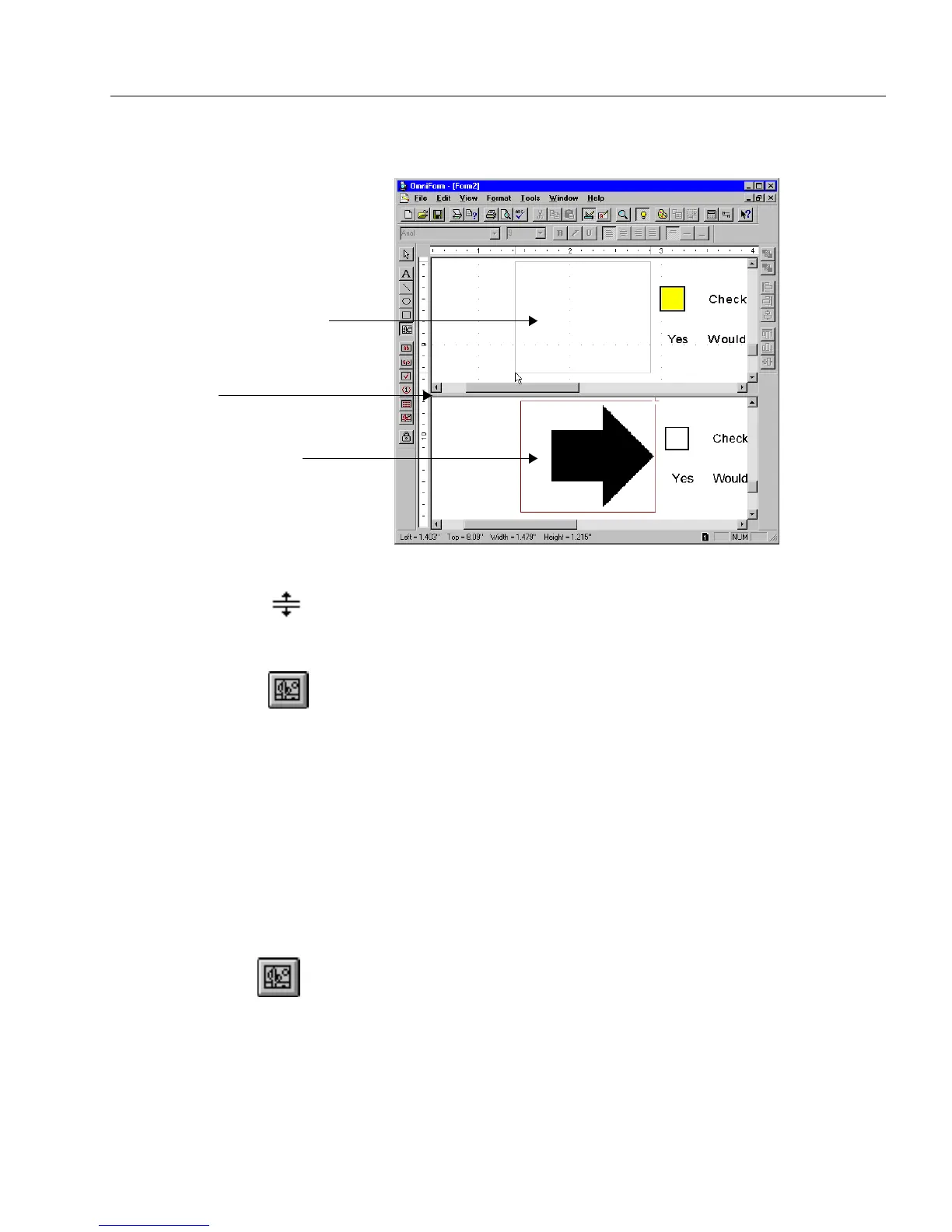Creating Objects on a Form
Designing a Form 67
The screen splits to show the form both as it was designed with
Logical Form Recognition and as it was originally scanned.
Each view window has its own scroll bar so that you can scroll
to the same place in each form.You can use the horizontal bar in-
between the two windows to resize the view.Your cursor turns
into a resize cursor over the bar.
3 Click the Graphic tool in the drawing toolbar.
4 Select the graphic that you want to copy (in the bottom window)
by holding down the mouse button and slowly dragging the
cursor across the graphic. Your cursor changes to a graphic tool
shape in this window.
5 Let go of the mouse button and your graphic appears in your
designed form (the top window) in the same place as in the orig-
inal form (the bottom window).
6 The Graphic Definition dialog box automatically appears. Pro-
ceed to “To define attributes of your graphic object:” on page 68
to continue.
To import a graphic into your form:
1 Click the Graphic tool in the drawing toolbar.
2 Draw a graphic object.
Designed form without graphic
Original form with graphic
Horizontal bar