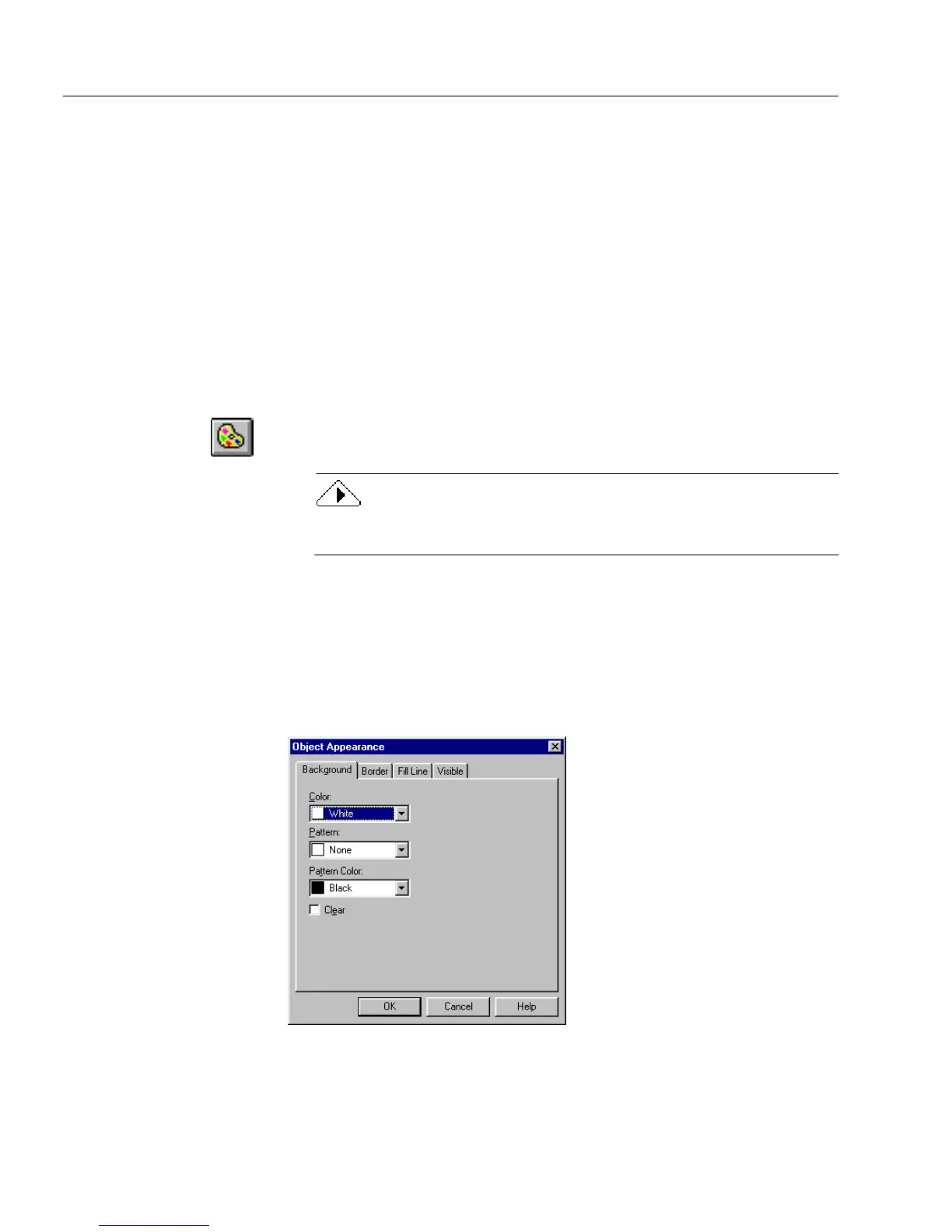Changing Object Appearance on a Form
86 Chapter 4
6Click
OK
in the Serial Number Settings dialog box to apply your
settings.
7Click
OK
in the Fill Text Definition dialog box to close the dialog
box.
Changing Object Appearance on a Form
This section describes the options in the Object Appearance dialog box
and how they affect a selected object. See the section “Creating Objects
on a Form” on page 64 to learn how to create objects.
To change object appearance:
1 Select an object or objects in design view.
2 Click the Object Appearance button in the design toolbar or
choose
Object Appearance...
in the Format menu.
To open a shortcut menu, click the right mouse button over the
selected object. Choose
Object Appearance...
in this menu.
3 Click each of the four tabs in the Object Appearance dialog box
to change the background, border, fill lines, and visible options.
Available options depend on the selected object.
Background options
There are four options that affect the background of your form. These
are
Color
,
Pattern
,
Pattern Color
, and
Clear
.