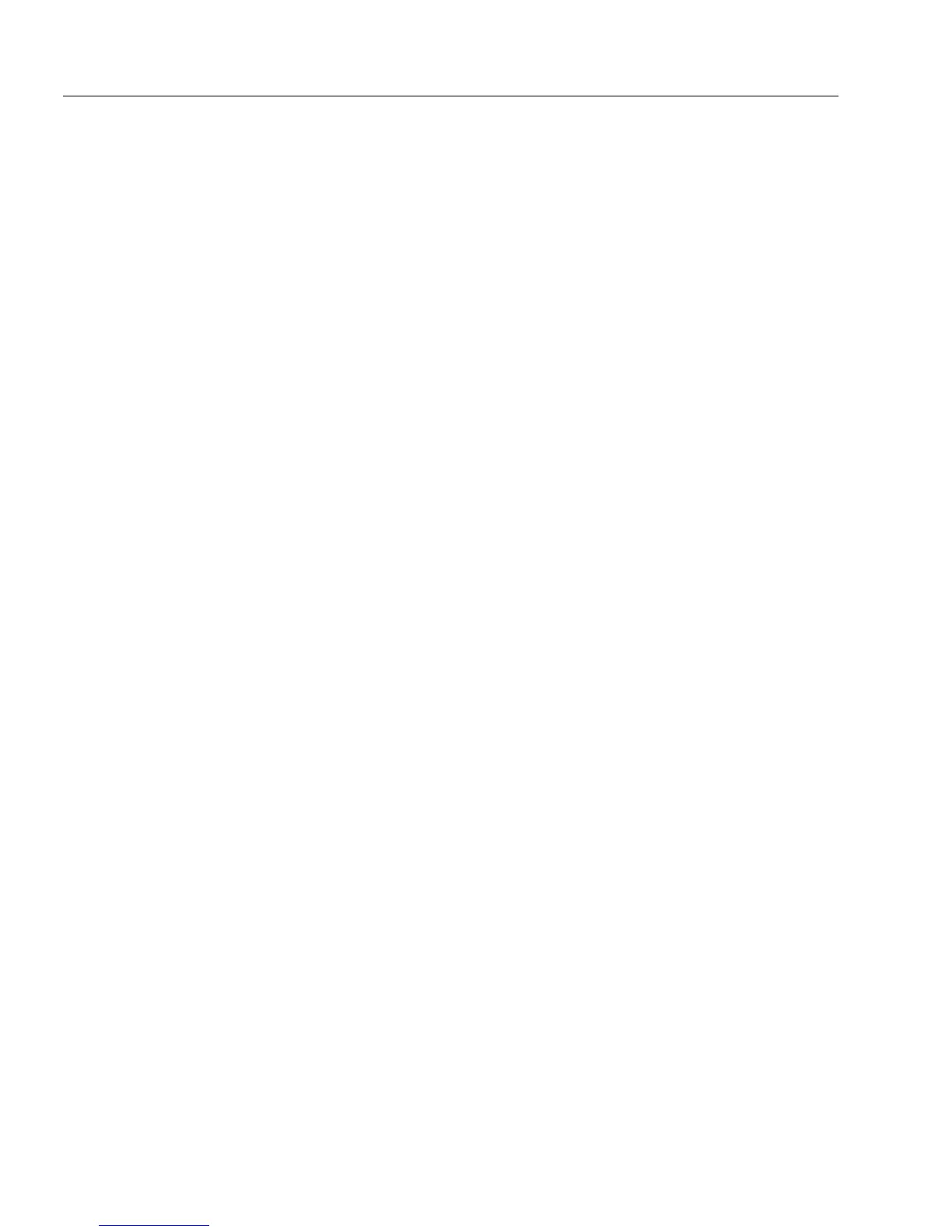Creating Objects on a Form
64 Chapter 4
Creating Objects on a Form
This section explains how to create objects on your form. You can create
fillable objects that a user fills in fill view, and nonfillable objects such as
lines and rectangles that contribute to a form’s design.
This section discusses general creation guidelines and then lists all
objects in the same order as they appear in the drawing toolbar. All
instructions assume that you are in design view using either a new form
or a designed form.
See “Defining Objects on a Form” on page 72 for information on how to
define objects after you create them.
See Chapter 6, “Filling a Form, “for detailed information on how to fill
objects (fields) in fill view.
General Creation Guidelines
Use the same basic steps to create most objects. Some require more steps
as described in the following sections.
To create an object:
1 Click a tool in the drawing toolbar.
2 Click anywhere on the form to create an object of a default size,
or hold down the mouse button and drag the tool to make the
object the size that you want.
3 While drawing, hold down the Shift key to:
• Make a rectangular object a square.
• Make an oval object a circle.
• Make a horizontal, vertical, or 45-degree angle line object.
4 With the object still selected, you can:
• Type text if it is a text or a circle text object.
• Choose
Object Definition...
in the Format menu to define the
object. See “Defining Objects on a Form” on page 72 for de-
tailed information.
• Choose
Object Appearance...
in the Format menu to set the ob-
ject’s appearance. See “Changing Object Appearance on a
Form” on page 86 for detailed information.
• Hold down the Ctrl key and drag the object to copy it.
5 Drag the object where you want it on the form.
When the object is complete and no longer selected, the drawing
tool reverts to the Selection tool unless the Lock On/Off is on.