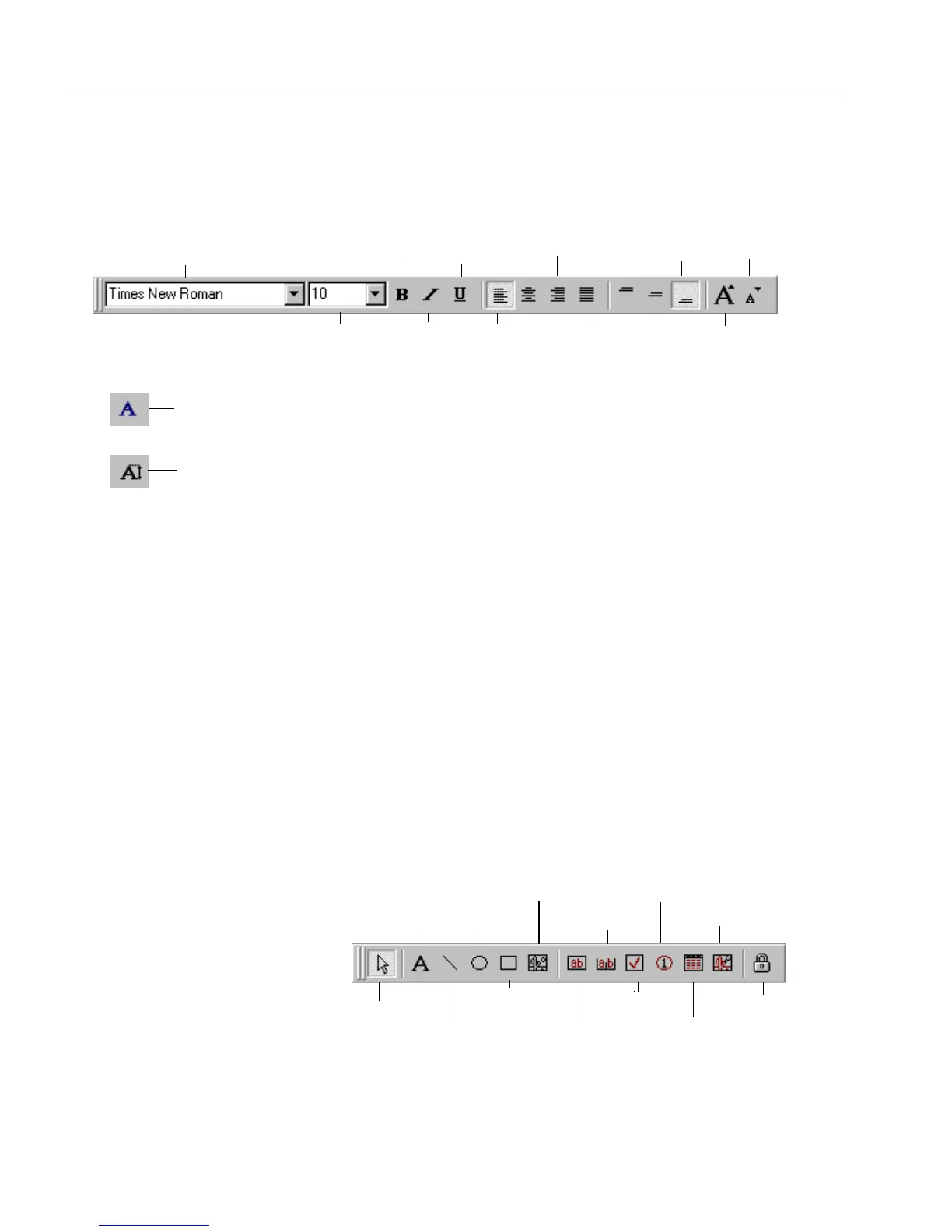The Design View Toolbars
62 Chapter 4
The Font/Text Toolbar
Use the font/text toolbar to format text. This toolbar is only active when
a fill text, comb, comb element, circle text, or table cell object is selected.
The drop-down lists and buttons correspond to options in the Font or
Text dialog boxes (choose
Font...
or
Text...
in the Format menu). Note
how the
Font drop-down list
and
Font Size drop-down list
buttons change
in vertical position. Each button displays a thumbnail example of how it
formats text.
Text entered in fill view displays the formatting that you specify in
design view.
Refer to online help for an explanation of each button/menu command.
See “Formatting Text” on page 97 for detailed information on each
formatting option.
The Drawing Toolbar
Use the drawing toolbar to create and select objects. See the online help
for an explanation of each tool’s function. See “Creating Objects on a
Form” on page 64 for detailed information on using the drawing tools.
Font Size
drop-down list
Font drop-
down list
Italic
Left
Alignment
Top Ali g nme n t
Bottom
Alignment
Bold Underline
Center Alignment
Horizontal
Justify
Center
Alignment
Vertical
Right Alignment
Grow font
1 pt
Shrink font
1 pt
Font drop-down list in
vertical position
Font Size drop-down
list in vertical position
Selection tool
Text tool
Line tool
Oval tool
Rectangle tool
Graphic tool
Fill Text tool
Comb tool
Check Box tool
Circle Text tool
Table tool
Fill Graphic tool
Lock On/Off