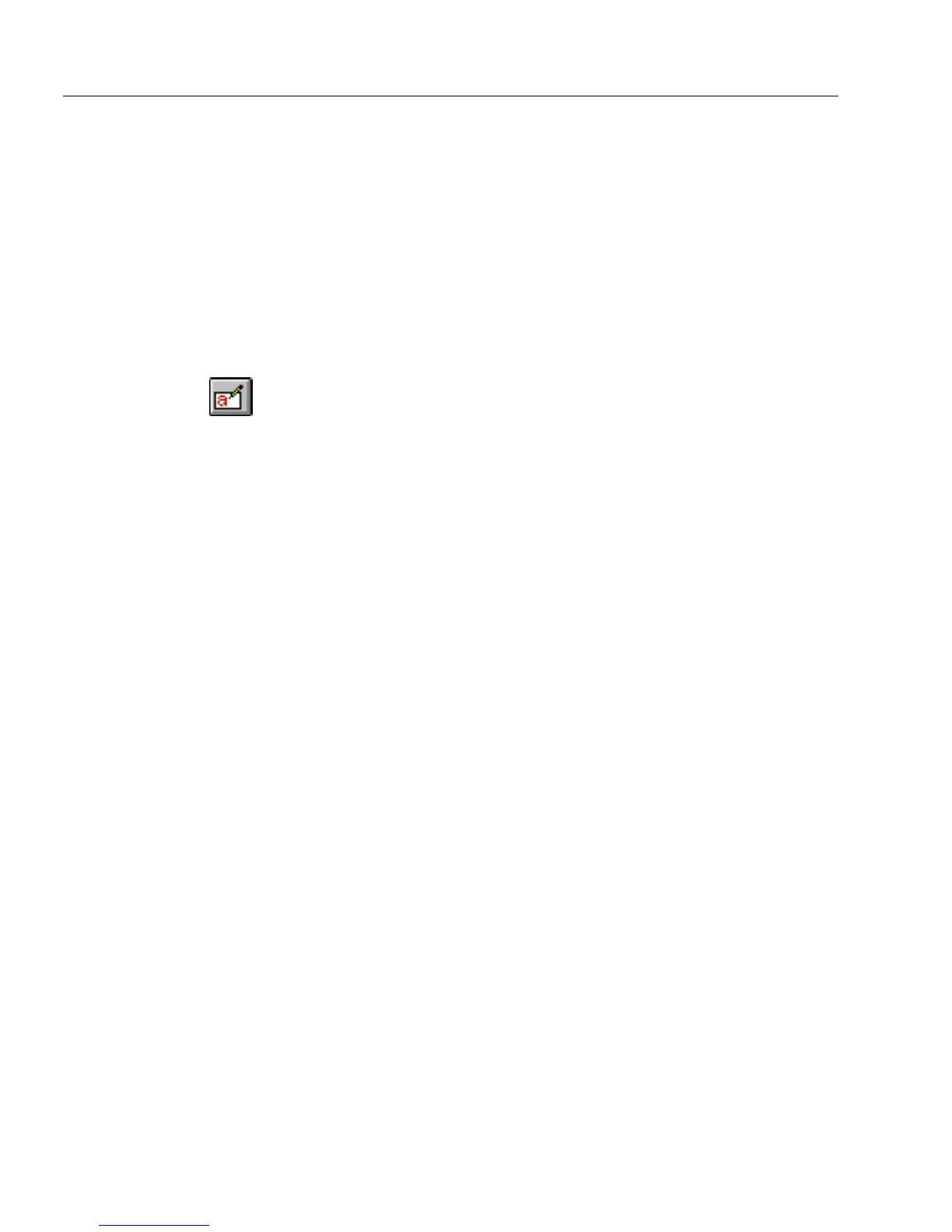Filling a Form
34 Chapter 3
If you would like to keep this toolbar on your desktop, see “Customizing
Toolbars” on page 58 for more information. See the online help or the
panels in the Proofreader for more information about how to use this
toolbar.
Filling a Form
This section describes how to fill a form. You can also use the Form
Assistant dialog box to fill a form. See “Using Form Assistant” on page
14.
To fill a form:
1 If you have a form open and are in design view, click the Fill
button in the design toolbar or choose
Fill
in the View menu.
2 Click in a field to place the cursor in the first field.
3 Type the information you want to enter.
4 Press the Tab key to move to the next field.
Press Shift-Tab to move to the previous field.
5 Continue to fill fields in this way.
See Chapter 6, “Filling a Form,” for more information.
Printing a Form
This section describes how to print a form, how to print to OmniForm,
and how to print a form as a macro. You can also use the Form Assistant
dialog box to print a form. See “Using Form Assistant” on page 14.
Before you Print Your Form
Before you print your form, you can use the Page Setup dialog box to
select the paper size, margins, orientation, and color. To change the color
of your form, see “Adding Color to a Form” on page 92
You can print forms with different page sizes, margins, orientations
(portrait and landscape) and color.
To set up your form for printing:
1 Choose
Page Setup...
in the File menu.
The Page Setup dialog box appears.
2 In the Page Setup dialog box select/fill in your options for
Paper
,
Orientation
and
Margins
.
