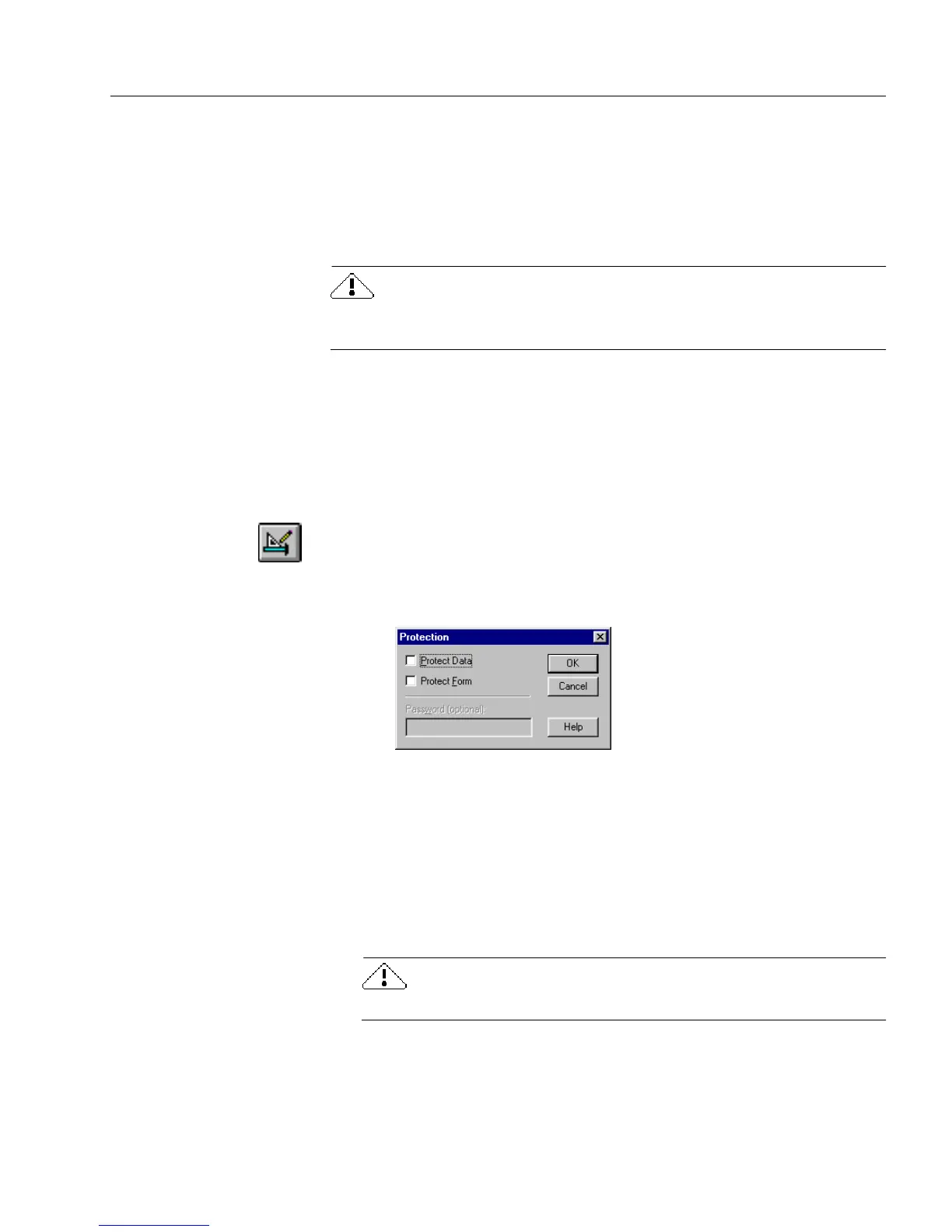Protecting Your Database
Managing an OmniForm Database 197
Protecting Your Database
It is important to protect information and form design in your database.
This section describes how to use the OmniForm protection options to
protect both your data and form design from potential deletions or
changes, as well as the benefits of using the OmniForm Filler program.
If your OmniForm database has an administrator, check with the
administrator first before making any changes.
Protecting Data
Many databases have multiple users. Until a user is familiar with
database concepts and how to use OmniForm, you may want to protect
the information (data) entered in fill view from deletion or change.
To protect your data:
1 If you are in fill view, click the Design button in the fill toolbar
or choose
Design
in the View menu to switch to design view.
2 Choose
Protection...
in the Tools menu.
The Protection dialog box appears.
3 Select
Protect Data.
4 If you wish, type a password in the
Password
text box. Pass-
words are case sensitive. You will be prompted to reenter your
password for confirmation. The next time anyone tries to
change the data, a dialog box appears, informing the user of the
form’s protection status. The user will not be able to make any
changes unless the user knows the password and can turn off
the protection.
If you lose or forget your password, it cannot be recovered.
5 Click
OK.