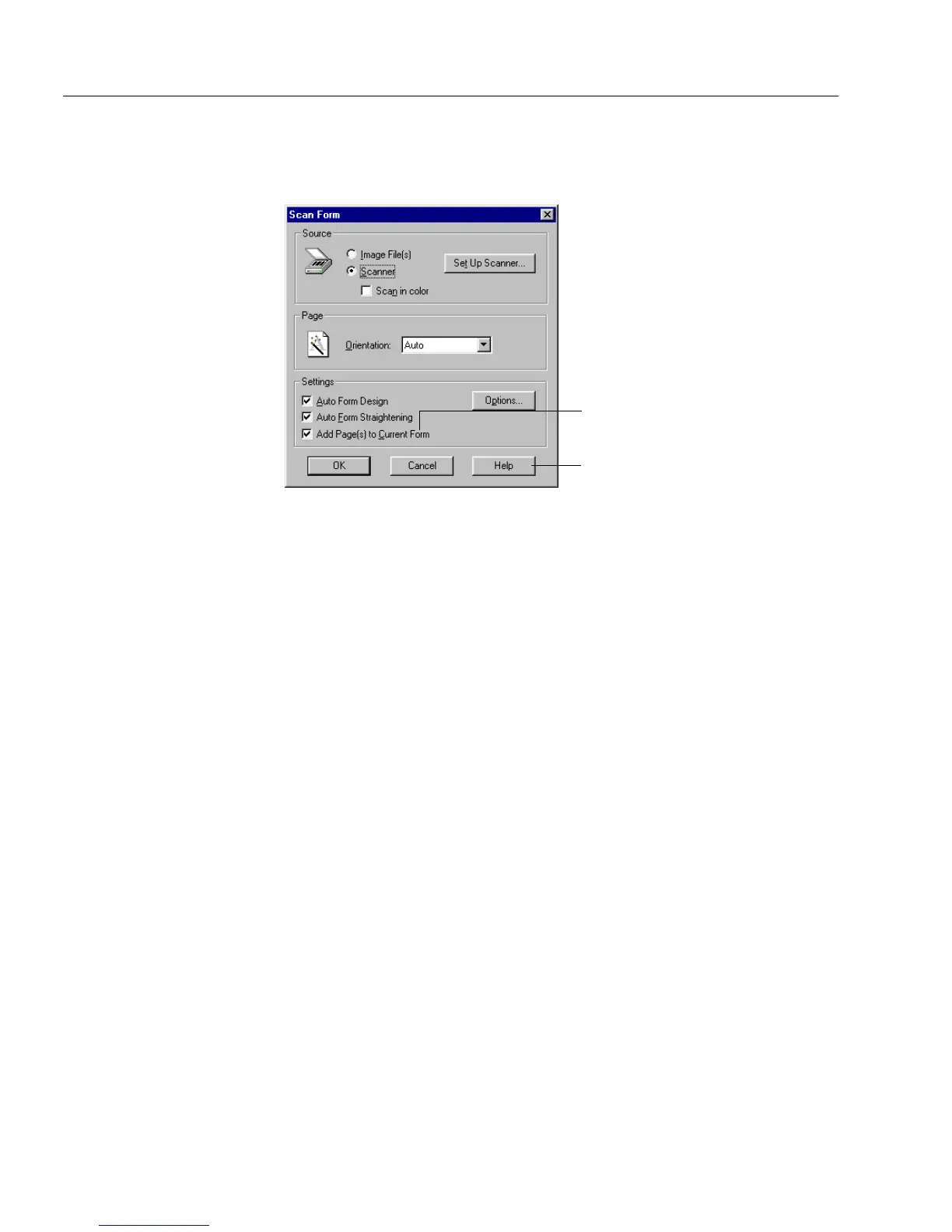International Settings
22 Chapter 2
The Scan Form Dialog Box
The
New Form
language selection appears in the Options dialog box,
which is selected from the Scan Form dialog box.
• Click
Options...
to view the language of your current form and to
change the language for your new form.
You cannot change the
New Form
language selection if
Add Page(s)
to Current Form
is checked because a language is already
associated with the current form. A form can have only one
language.
•If you select
Add Page(s) to Current Form
, the
Language
display
changes to reflect the
Current Form
language if it is different.
The Object Definition Dialog Box Options
The
Current Form
language selection affects available formatting options
for fillable objects defined as
Number, Date,
or
Currency
in the Object
Definition dialog box. For example, the long-date format for English
(United States) is MMMM dd, yyyy. The long-date format for German
(Standard) is d.MMMM yyyy.
The
Allow Multiple Languages
Option
How it Works
You can select
Allow Multiple Languages
in the Scan Form dialog box (by
first clicking
Options...
in this dialog box and then selecting the
Recognition
tab) for multiple-language forms. OmniForm then
recognizes all characters in all languages that it supports. The setting
does not affect the language(s) selected for your form in the Options
dialog box and vice versa.
You cannot change the New
Forms language if you select
this option.
Click Options... to view the
current language for your form
or to change the language
selection.