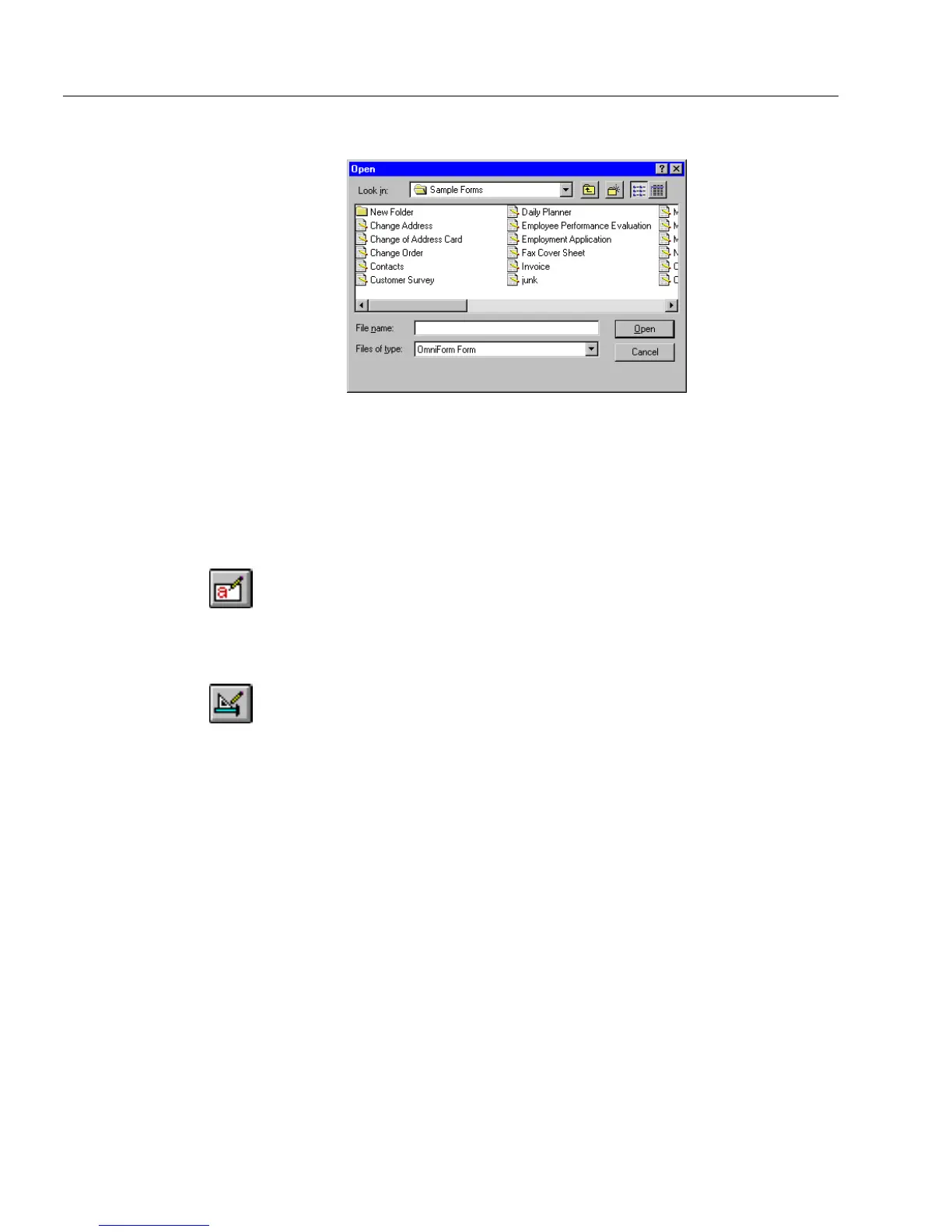Mailing a Form
40 Chapter 3
The Open dialog box appears.
3Make sure
OmniForm Form
is selected in the
Files of type
drop-
down list.
4 Locate and select a file.
5Click
Open
.
The form opens in the last view in which it was saved: design or
fill. You can switch the view if you wish.
6 If you are in design view and want to switch to fill view, click
the fill view button on the design toolbar.
See Chapter 4, “Designing a Form,” for detailed information on
defining, moving, resizing, and creating fields, as well as other
design functions.
7 If you are in fill view and want to switch to design view, click
the design view button on the fill toolbar.
See Chapter 6, “Filling a Form,” for detailed information on the
kinds of fields you may find on a form and how to fill them.
Mailing a Form
This section describes how to select a mail system and mail a form from
OmniForm.
You must have either Lotus cc:Mail (2.0 and above)/Lotus Notes or
Microsoft Exchange/Outlook installed to mail a form.
To select a mail system:
1 Choose
Options...
in the Tools menu in either fill or design view.