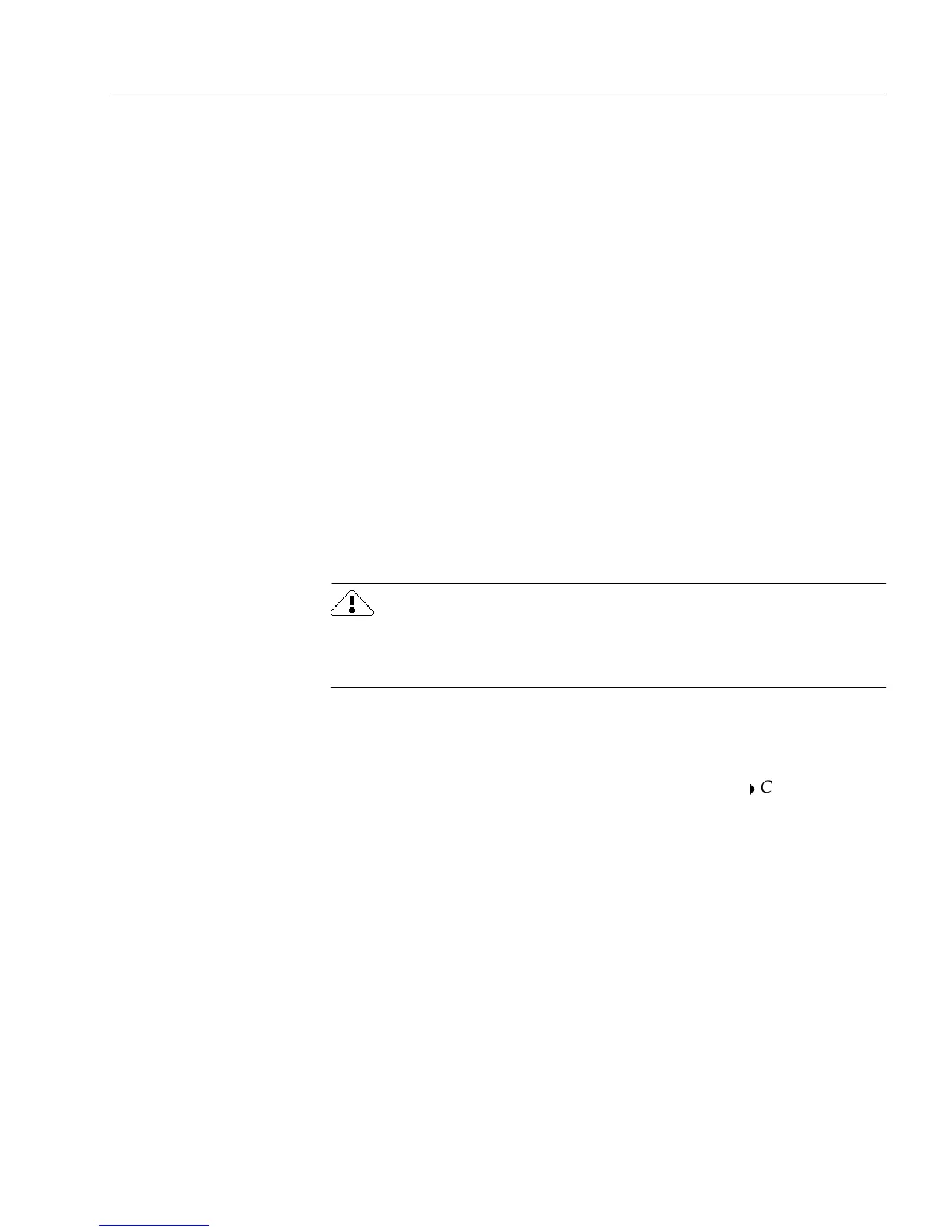OmniForm Setup Issues
Technical Information 219
OmniForm Setup Issues
This section contains information on some common installation
problems and information on how to optimize the installation process.
Memory and Installation
Close all applications — including screen savers, virus checkers, and
mail applications — to free up memory before starting the OmniForm
setup program.
Installing OmniForm 4.0 over Older Versions
Select your current OmniForm folder during installation to install
OmniForm 4.0 over a 3.0, 2.0 or 1.x version. OmniForm prompts you to
confirm that you want to overwrite the previous version.
You will no longer be able to run an older version of OmniForm in this
case.
Uninstalling OmniForm
Follow these steps to remove OmniForm from your system.
The steps listed here remove all OmniForm files from your computer.
Back up files and records outside your OmniForm folder if you want to
save them.
To uninstall OmniForm:
1Exit from OmniForm.
2 Click
Start
in the Taskbar and choose
Settings
Control Panel
.
The Add/Remove Programs Properties dialog box appears.
3 Select
OmniForm 4.0
. in the
Install/Uninstall
tab.
4 Double-click
Add/Remove...
.
5 Click
Ye s
in the confirmation dialog box.
Windows removes OmniForm from your system.
