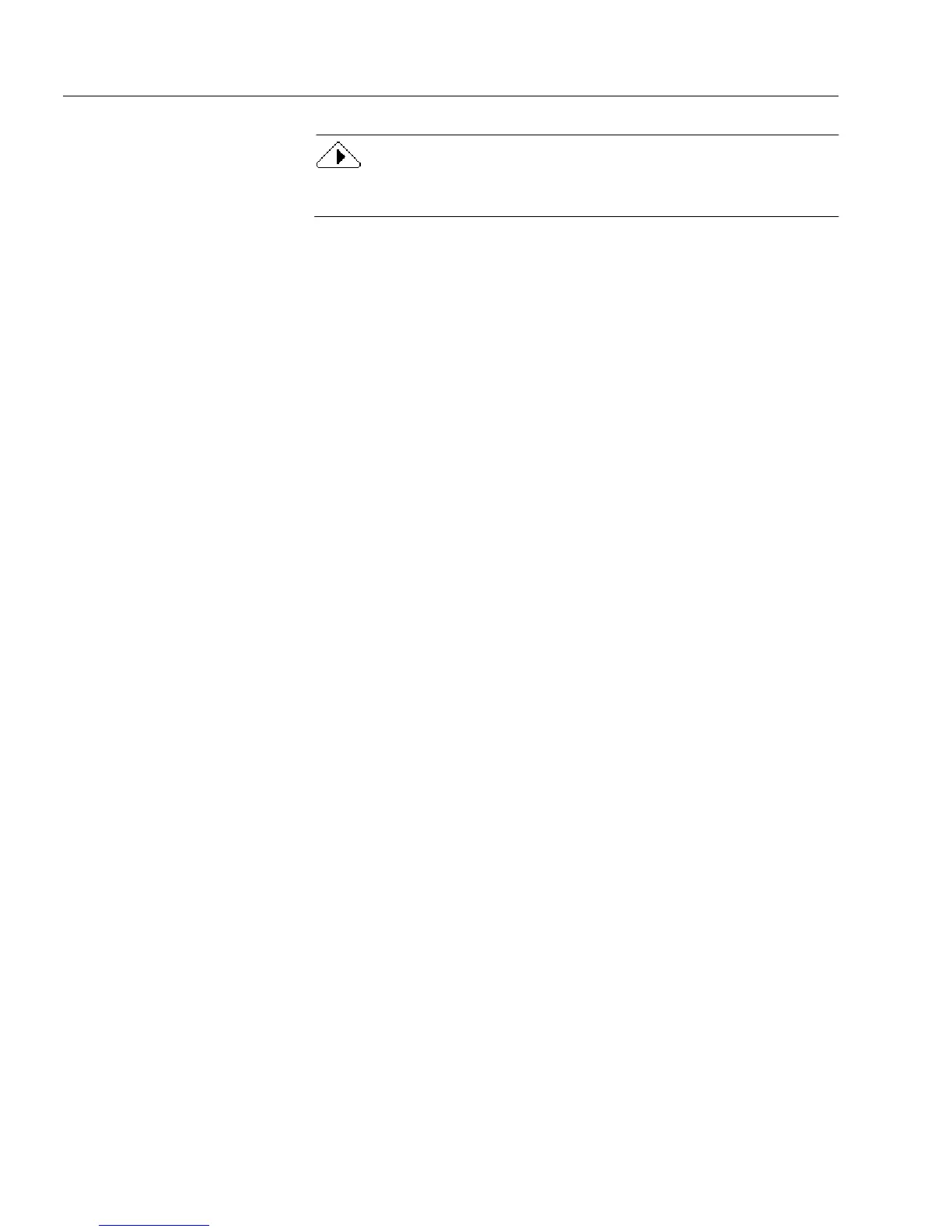International Settings
20 Chapter 2
You can only change the language for this option if you open the
Options dialog box in design view.
5 Select a language for the current form.
6Click
New Forms.
The
Language
drop-down list displays the default language that
will be used for the next form you open, scan, or import.
The language selected for a new form will also become the
Current Form
selection when that form opens in OmniForm.
7 Select a language for new forms.
8Click
OK.
How OmniForm Uses Language Selections
The
Current Form
language selection affects:
• The formatting of currency, number, and date entries in the
currently open form.
• Which dictionary is used for spell checking.
• The international symbol that appears in the status bar when a
form is currently open.
The
New Form
language selection affects:
• The formatting of currency, number, and date entries in new forms
you create by scanning or importing, or by choosing
New
in the
File menu.
• The international symbol that appears in the status bar when a
form is not open.
Control Panel Selections
Selections made in the
International
tab do not affect selections made in
the
Regional Settings
control panel.
Only the
List Separator
option in these control panels affects how data is
displayed in OmniForm.
The Options Dialog Box Readouts
Below the
Language
selection, OmniForm displays readouts: the
international symbol for the selected language (which appears in the
status bar); and currency, number, and date conventions specific to that
language.