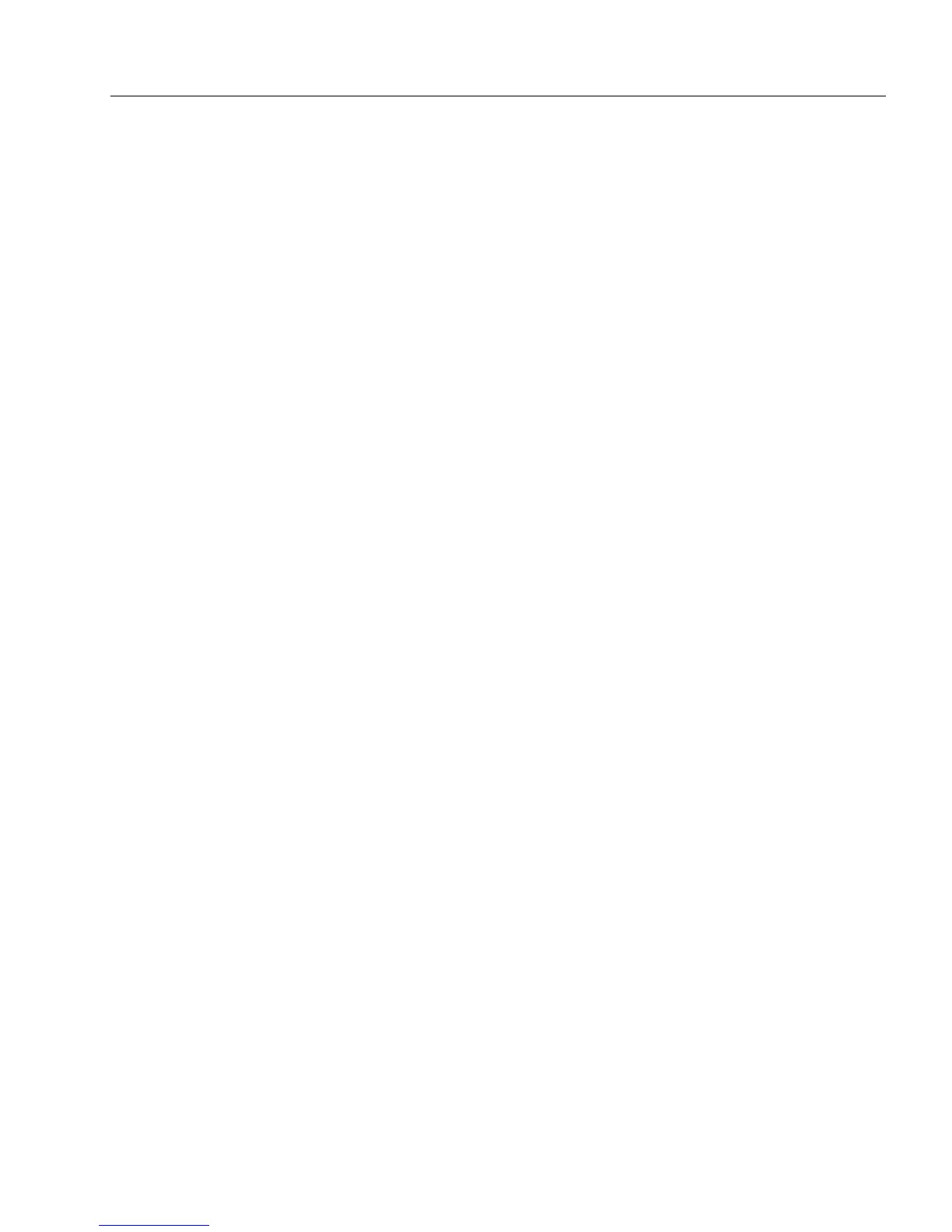Setting up a Form for Automated Data Entry
Advanced Features 119
Automatically Fill Fields on a Form
You can automatically fill fields on your form with AutoFill lists from a
variety of sources. You can fill fields automatically using lists you create,
or information from ODBC sources, OmniForm forms or databases.
This section describes how to create an automatic filling for your form.
You create an automatic filling by allowing specific fields to be filled
automatically after a certain field has been filled. For example, your
form may have
Name
,
Address
,
City
,
State
, and
Zip
fields. In this case, you
might want to set up the form so that once the
Name
field has been filled,
the
Address
,
City
,
State
, and
Zip
fields will be filled automatically.
Automatically Fill Fields on a Form With an AutoFill List You
Create
You can have fields on your form automatically filled with an AutoFill
list you create. First specify a field so that once that field is filled other
fields will be automatically filled. Next, create an AutoFill list. Finally,
specify the fields on the form that you want automatically filled and
then define the information that will be automatically filled in each field.
To automatically fill fields on a form with an AutoFill list you
create:
1 Open a form and select a field where you want to create an
automatic filling using an AutoFill list.
2 Choose
Object Definition...
in the Format menu.
The Fill Text Definition dialog box appears.
3 Click the
Filling
tab in the Fill Text Definition dialog box.
4 Select
Enable AutoFill
and click
AutoFill Wizard...
.
5 Select
Create or edit the AutoFill of the current field
and click
Next>
.
6 Select
Fill other fields automatically after the field is filled
to create
an automatic filling for your form, and click
Next>
.
7 Select
Manually entered list
to use an AutoFill list for your form,
and click
Next>
.