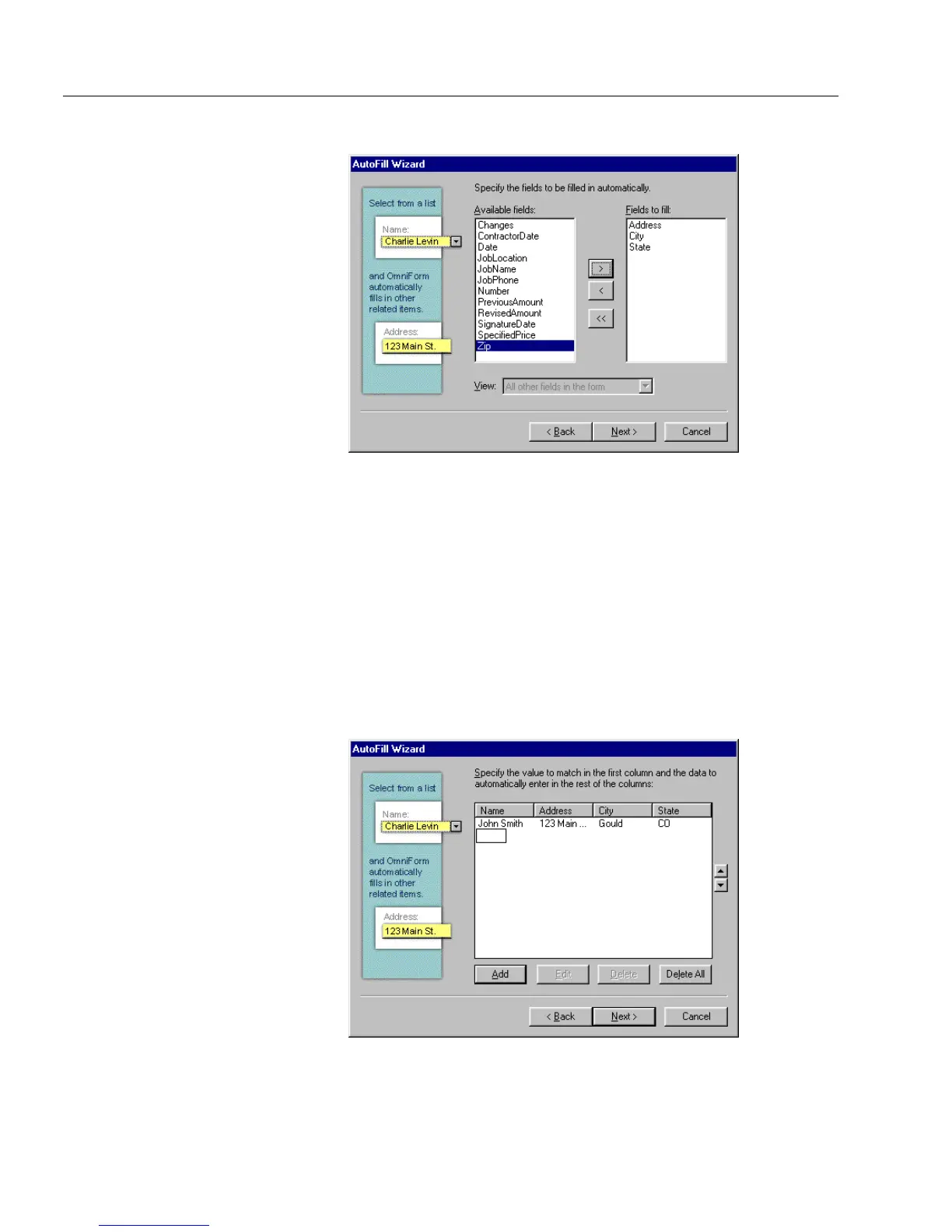Setting up a Form for Automated Data Entry
120 Chapter 5
A dialog box similar to the one below appears.
8 Specify the fields that you want to be filled automatically.
• Select the fields in the
Available fields
list and click the right-
arrow button. The fields you choose appear in the
Fields to fill
list. The
Available Fields
list displays all the fields on your
form. The
Fields to fill
list displays all the fields on the form
that you want filled automatically.
• To remove the fields from the
Fields to fill
list
,
select the fields
from the
Fields to fill
list and then click the left-arrow button.
The fields you have chosen return to the
Available fields
list.
9Click
Next>
.
A dialog box similar to the one below appears.