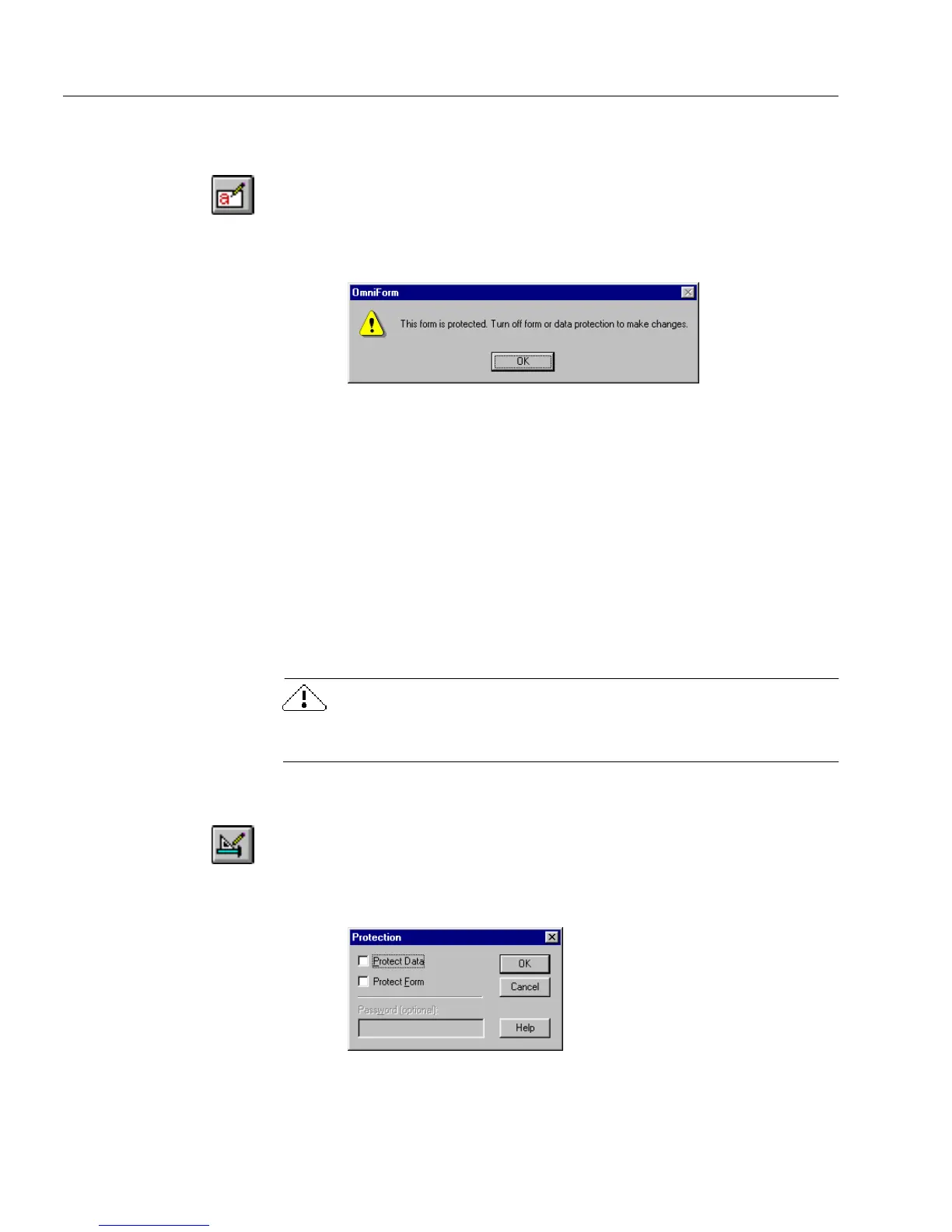Protecting Your Database
198 Chapter 7
Information in fill view is now read-only. All the commands and
buttons associated with protected operations are grayed out.
6 Click the Fill button in the fill toolbar or choose
Fill
in the View
menu to switch to fill view.
7 Place your cursor in a fill text field and try to type text.
A dialog box appears.
8Click
OK
to close the dialog box.
Users can export data or copy text in protected mode but cannot alter
form information in any other way such as by filling fields or importing
data.
Repeat steps 1–4 in the preceding instructions but deselect
Protect Data
in the Protection dialog box to turn off data protection.
Protecting the Form
The form layout you create in design view is used by every record in a
database. Any change made in design view affects
all
records in fill
view. This is important to remember if the database has multiple users.
Deleting a fillable field in design view deletes
all
information entered in
that field in fill view.
To protect your form:
1 If you are in fill view, click the Design button in the fill toolbar
or choose
Design
in the View menu to switch to design view.
2 Choose
Protection...
in the Tools menu.
The Protection dialog box appears.
3 Select
Protect Form.