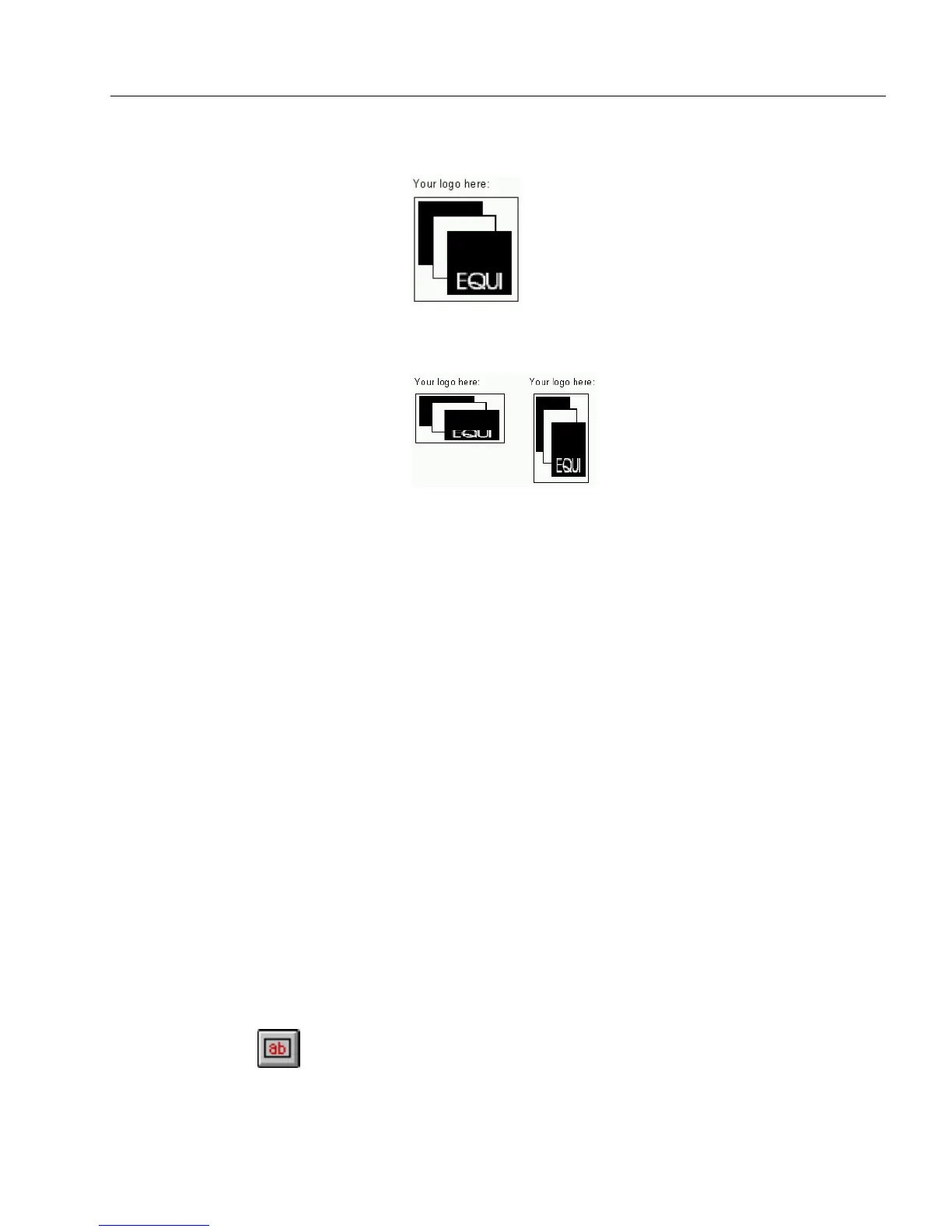Creating Objects on a Form
Designing a Form 69
• Select
Scale Proportionally
to fit the graphic in the fill graphic
field while maintaining its exact proportions.
• Select
Stretch to Fit
to change your graphic’s original shape
and size to fit in the fill graphic field.
This option does not maintain a graphic’s original
proportions. Depending on the shape of the fill graphic field,
your graphic may be stretched or compressed. You might
want to use this for special effects.
• Select
Just Change the Options for this Graphic
if the graphic ob-
ject already contains a graphic.
This changes how the graphic appears without reimporting it.
• Select
Store a Copy of the Graphic with the Form
to place a copy
of the graphic directly in the form. This increases form size de-
pending on graphic file size. Otherwise, OmniForm loads the
graphic each time you open the form. If you move the original
graphic, OmniForm cannot load it and it will not appear in the
form until you reimport it.
This option only appears if
Graphic File
is selected in the
Source
drop-down list.
2 Click
OK.
OmniForm scans or loads the graphic, depending on the
selected source. The graphic appears in the Graphic object box.
Creating a Fill Text Object
Use a fill text field wherever you want to enter text in fill view. Fill text
fields are commonly used for information such as name, company,
address, comments, and so forth.
To create a fill text object:
1 Click the Fill Text tool in the drawing toolbar.