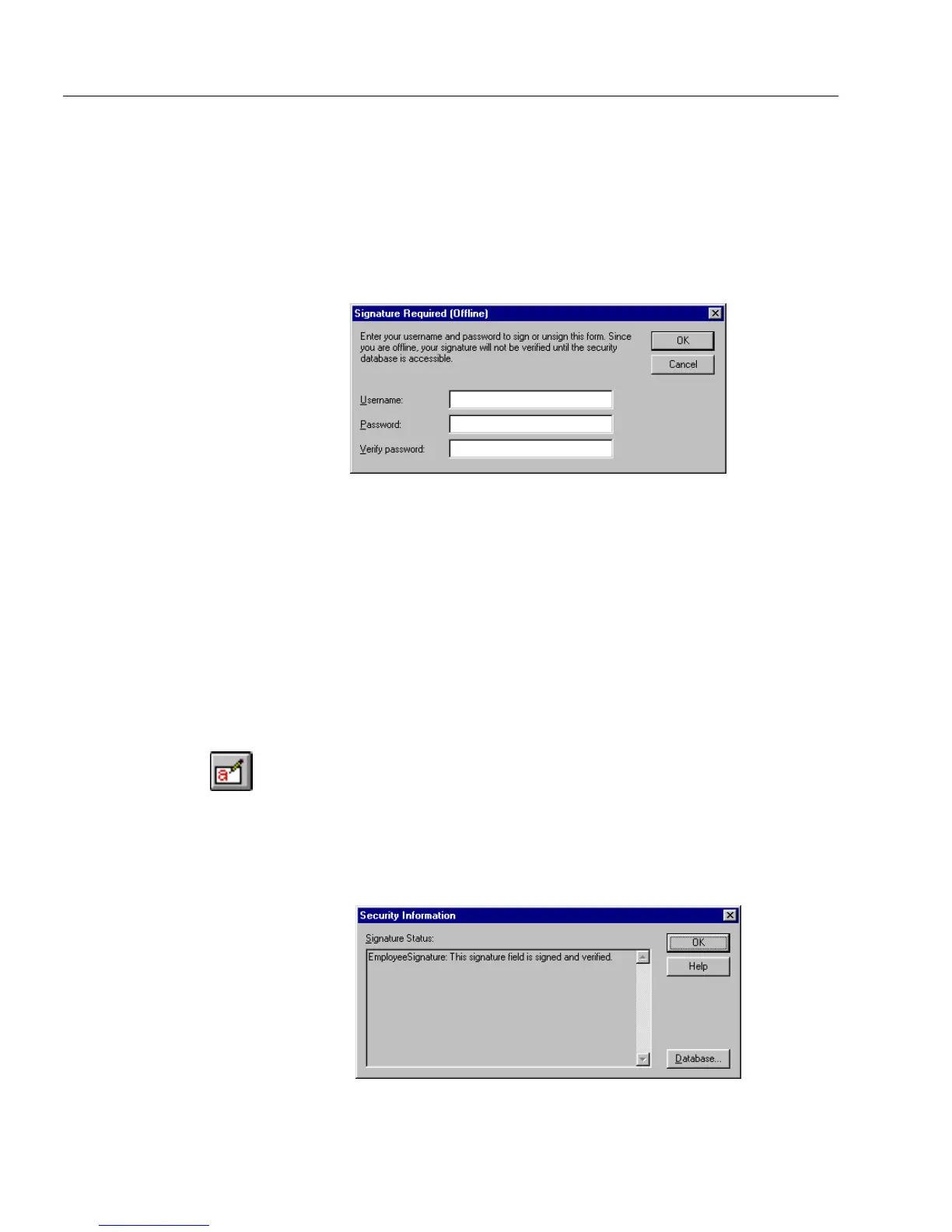Adding Security to Your Forms
142 Chapter 5
To sign a signature field:
1 Click the signature field.
• If you are online, the Signature Required dialog box appears.
You will be prompted for a valid user name and password.
• If you are offline, the Signature Required (Offline) dialog box
appears. You will be prompted for a user name and
password.
2 Enter your user name and password.
3Click
OK
.
Verifying Signature Fields
A form with signature fields is only of value if you can verify that the
filled signature fields are valid and if the signed data has changed. You
cannot verify a signature when you are offline. And if a form is signed
offline, the user database cannot be accessed to verify the user
information.
To verify a signature:
1 If you are in design view, click the Fill button in the design
toolbar or choose
Fill
in the View menu to switch to fill view.
2 Choose
Security...
in the Tools menu.
The Security Information dialog box appears.
OmniForm tracks whether a signature field is currently verified
or if it has ever been verified.