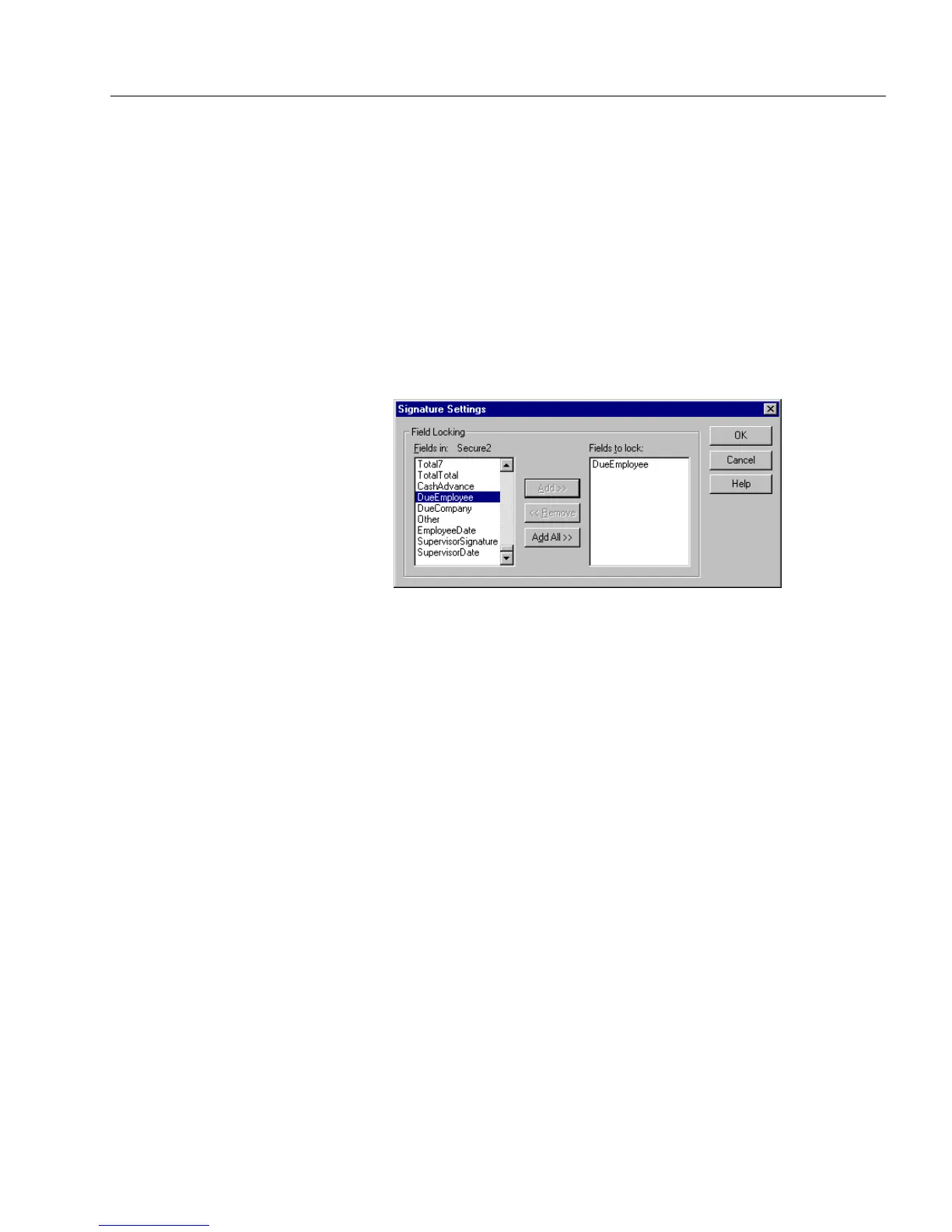Adding Security to Your Forms
Advanced Features 141
To create a signature field on a form:
1 In design view, select a fill text field on the form where you want
to create a signature field.
2 Choose
Object Definition...
in the Format menu.
Or, open a shortcut menu by clicking the right-mouse button
over the selected object. Choose
Object Definition...
in this menu.
3 Click the
Properties
tab in the Fill Text Definition dialog box.
4 Select
Signature
in the
Type
drop-down list.
5 Click the
Settings
button.
The Signature Settings dialog box appears.
•In the
Fields in
list box, select the fields that you want to lock
with the signature field and click
Add>>
to add the fields.
• To add all the fields on the form, click
Add All>>
.
• To remove fields from the
Fields to lock
list box, select those
entries that you want removed and then click
<<Remove
.
6 Click
OK
when you are finished.
If
Field Security
has been turned on in fill view, signed fields will
appear with an icon in fill view: a red icon if the signature is not
verified and a green icon if the signature is verified. The fields
that are locked will have a blue border in fill view.
Filling/Signing Signature Fields
A form is signed if a user has filled out a signature field. If online, the
user must enter a valid user name and password. A form is considered
online if the security database can be found and opened. When online,
signatures can be verified.
If offline a user can enter any user name and password. A form is
considered offline if a security database file name has not been specified,
or if an error occurred when opening the database. When offline,
signatures cannot be verified.