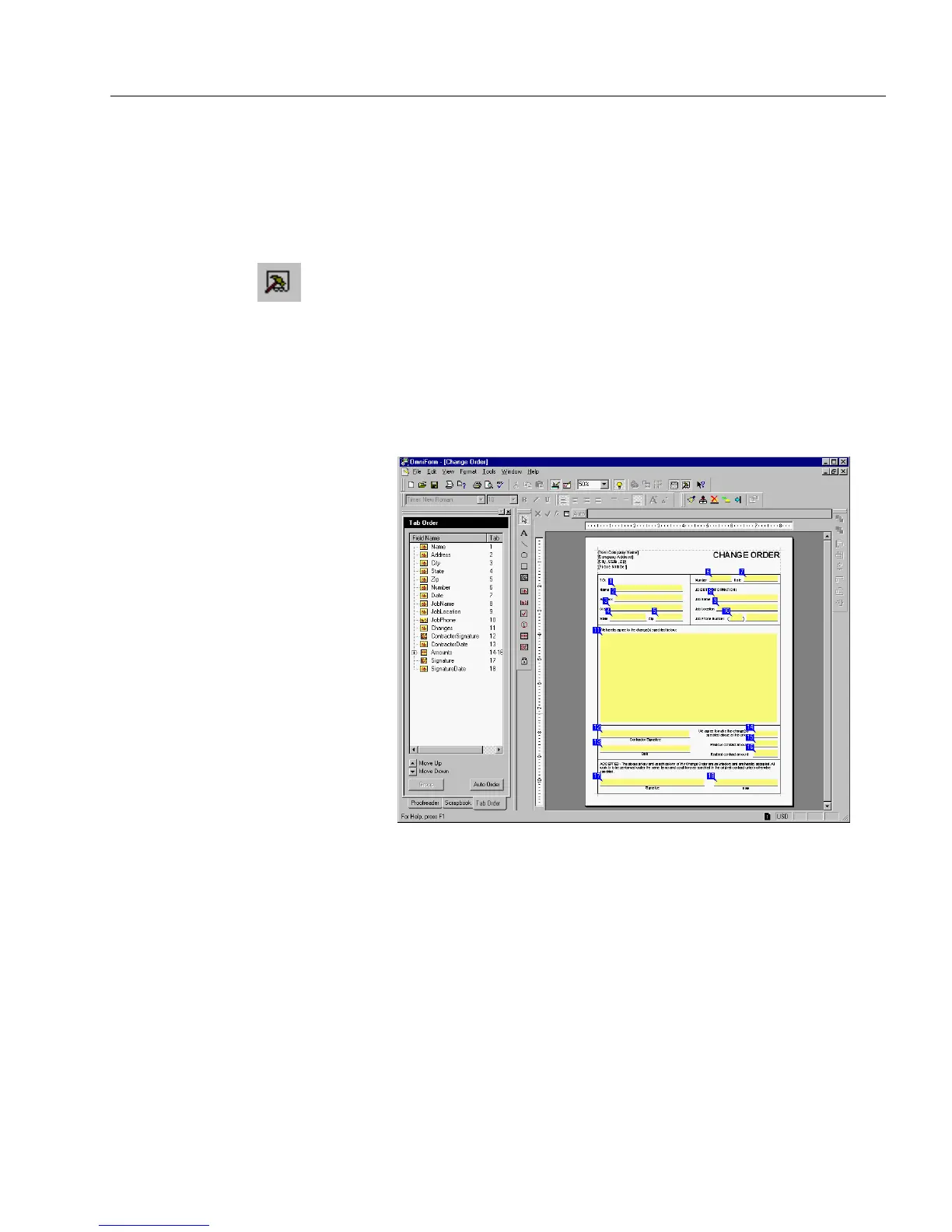Editing a Form
Designing a Form 103
Changing Tab Order on a Form
Tab order is the order in which the cursor moves from field to field on a
form in fill view. You should check the tab order on all the forms you
design or scan.
To change tab order:
1 Click the Tools button in the design toolbar or choose
Tab Order
in the Tools menu.
The Tools window appears to the left of the form.
2 Click the
Tab Order
tab in the Tools window if either the
Proofreader
or
Scrapbook
window appears.
The Tab Order window appears and tab numbers appear by
each field in this window and on the form. These indicate
current tab order.
3 Select the fields to reorder in the Tab Order window or on the
form. The fields will be selected on both the Tab Order window
and the form.
Reorder the fields in one of the following ways:
• Drag the fields up or down in the Tab Order window to
change their tab order.
• Select the tab numbers on the form and enter a new order
number.