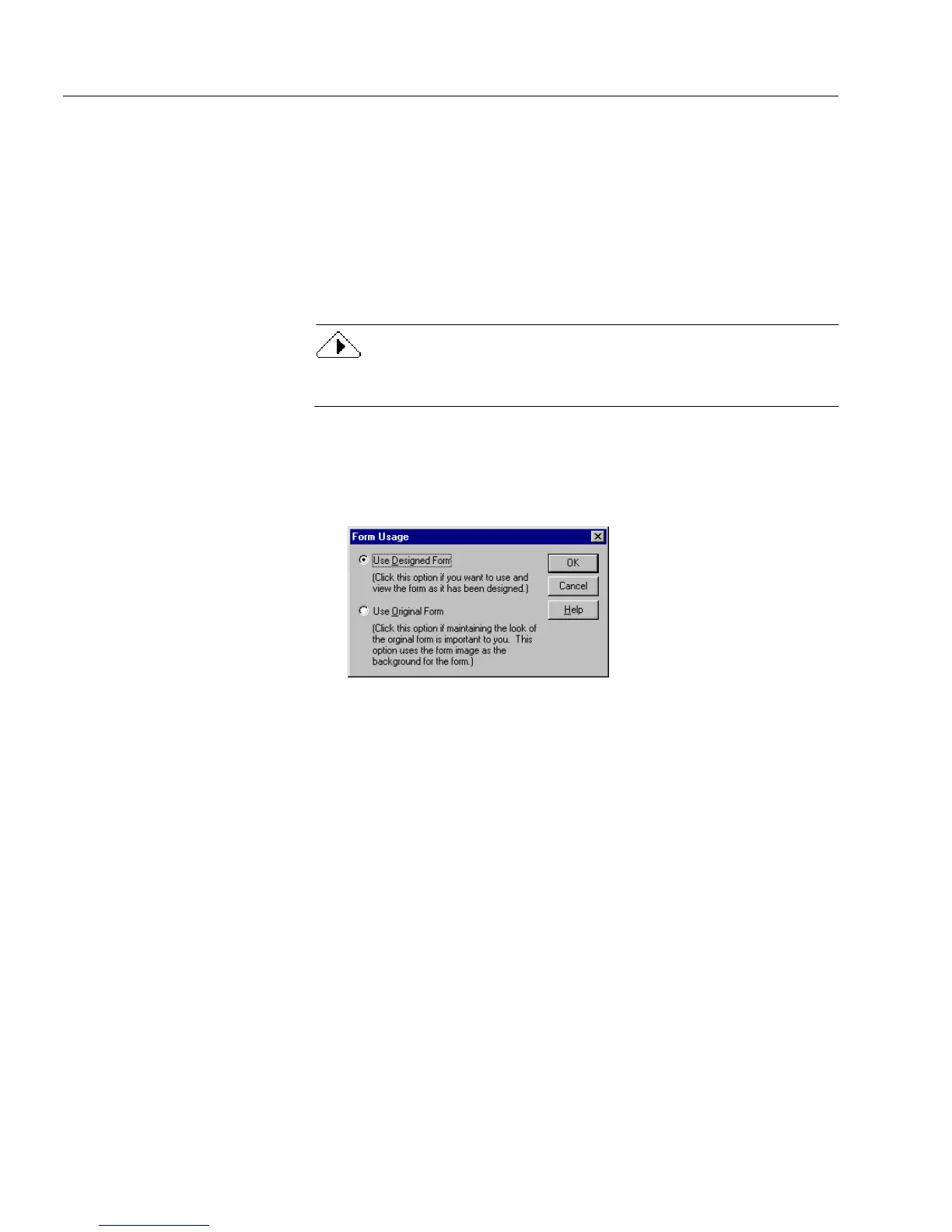Form Usage Options
18 Chapter 2
Changing Form Usage
Choose
Form Usage...
in the View menu to change the way you can use a
form. For example:
•If you have an
original
form but decide to change the design, then
you would change the form to a designed form.
•If you have a
designed
form that you have edited but want to mail
the original form to someone, then you would change the form to
an original form.
There is no original view for a form that you design yourself in
OmniForm.
To change form usage:
1 Choose
Form Usage...
in the View menu.
The Form Usage dialog box appears.
2 Select a form usage option.
• Select
Use Designed Form
to view the form as it was designed
by OmniForm on import along with any changes you have
made to the form’s design.
You can edit all text and fields, and add graphics to the form.
• Select
Use Original Form
to view the form as it looked
originally, before you scanned or imported it to OmniForm.
You can create, resize, move, delete, define, or change the
appearance of fillable fields with this option. Changes you
make to text, graphics, and nonfillable objects are not visible
until you select
Use Designed Form.
3Click
OK.
Your form changes to reflect the selected option.