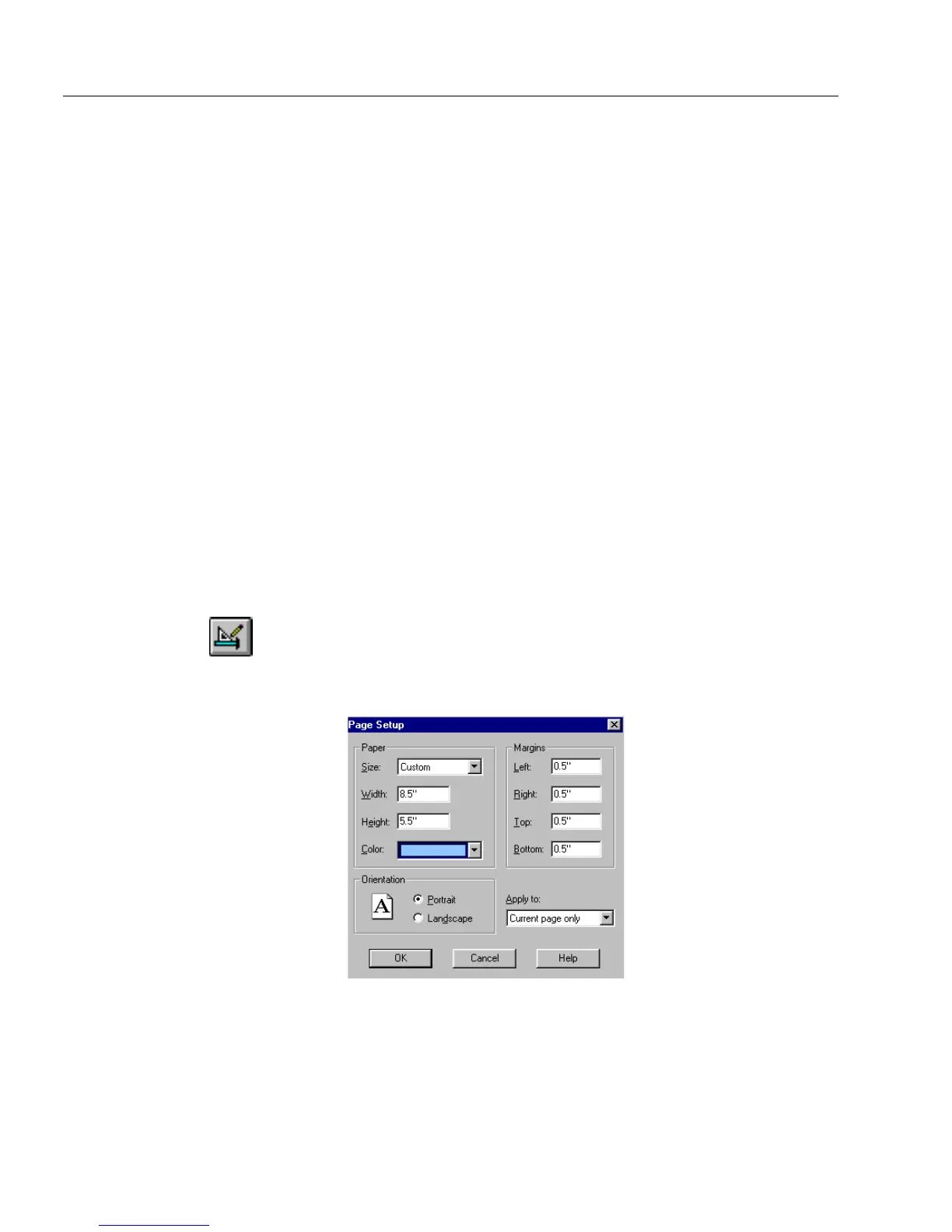Adding Color to a Form
92 Chapter 4
Paint Order
OmniForm uses a specific paint order. For example, a table object itself
is painted first, then the cells inside the table, and then objects inside the
cell. This makes it possible to have three layers of paint. The last layer
painted in an object overrides all other layers. Because objects inside a
cell are painted last, they will cover up the cells and portions of the table.
If an object’s background or border is
Clear,
however, then that part of
the object is transparent and an object painted below can show through.
You can use the
Send to Back
and
Bring to Front
commands in the Format
menu to change paint order.
Adding Color to a Form
You can add color to the background of your form. You can add it to one
page or to all pages of your form.
You can also add color to an object on your form. For information about
adding color to an object, see “Changing Object Appearance on a Form”
on page 86.
You can adjust the color of the background of your form, the selected
objects, or the background of your form.
To add background color to your form:
1 Open a form in design view.
2 Choose
Page Setup...
from the File menu.
The Page Setup dialog box appears.