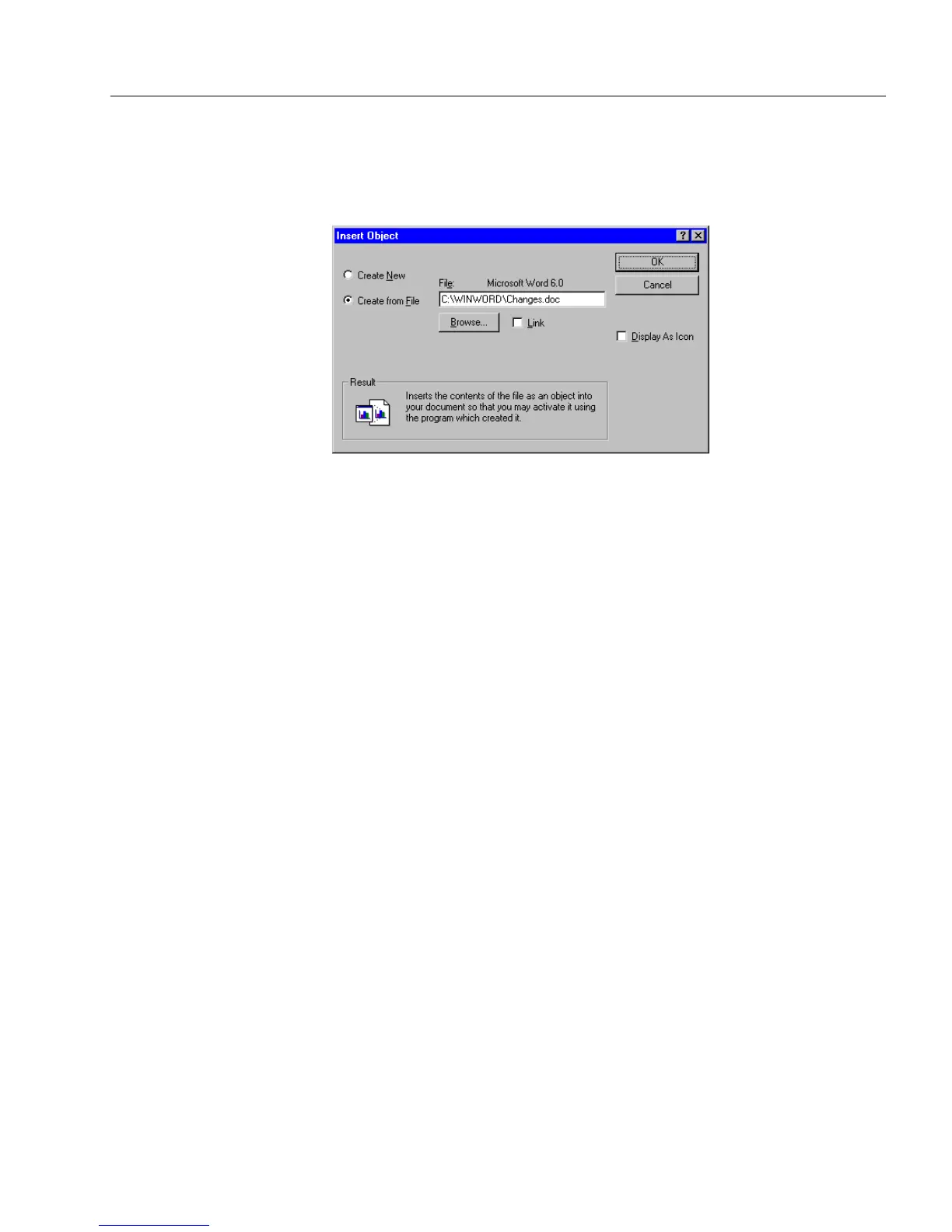Inserting OLE Objects in a Form
Advanced Features 151
Creating an OLE Object From a File
See steps 1–3 in the section “How to Insert OLE Objects” on page 149 if
you need to create an object. The Insert Object dialog box changes when
you select
Create from File.
1 Type a file name in the
File
text box.
Or, click
Browse...
to locate a file. Select a file, and click
OK
to
return to the Insert Object dialog box.
2 Select
Link
if you want to link the object to its source file.
Otherwise, the object will be embedded.
3 Select
Display As Icon
to display the object as an icon, rather than
displaying its actual content.
The
Change Icon...
button appears when
Display As Icon
is
selected. Click it to select a new icon for the object or to change
the icon’s name. By default, an object appears with the object
type name if it is unlinked and the source file name if it is linked.
4 Click
OK.
The object appears in your form.
Pasting a Linked OLE Object
You can paste information from another application into OmniForm as
a linked OLE object. For example, you could copy cells from an Excel
spreadsheet to the Clipboard. When you open OmniForm, the
Paste Link
command in the Edit menu will be active. The object, once pasted, is
linked to the copied cells.
To paste a linked OLE object:
1 Open a document in an application that supports links to its
documents.
2 Select the portion to link and leave it selected.
3 Open a form in OmniForm.
