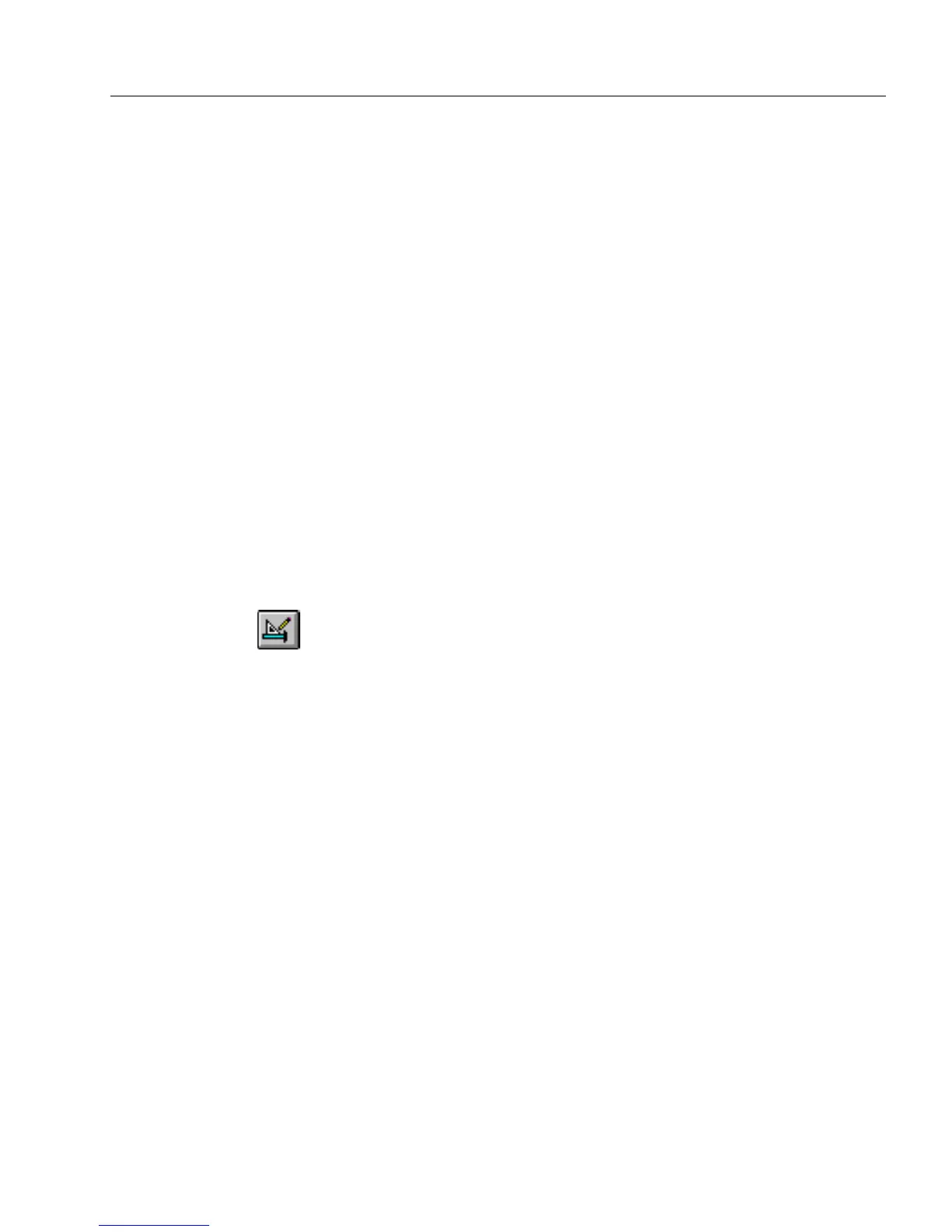Printing a Form
OmniForm Procedures 37
To print your form to OmniForm:
1 Open the form in the application in which it was created.
Remove any colored or shaded background from the form.
2 Choose
Print
in the File menu.
3 Select
OmniForm
in the
Name
drop-down list.
4 Click
OK
.
OmniForm automatically scans in the form. The OmniForm
window displays the scanning progress of the form.
Your form opens in OmniForm. To make any corrections to the
form, see Chapter 4, “Designing a Form.”
Printing Your Form as a Macro
OmniForm forms can be saved as a macro and then called as an overlay
from a printer’s memory, flash memory, or hard disk. OmniForm forms
are compatible with the Kelly FlashSIMM for Hewlett-Packard laser
printers. Please contact Kelly Computer Systems at (415) 960-1010 for
more information.
To set up a form as a macro:
1 Open or scan in the form you want to translate to a macro.
2 If the form opens in fill view, click the Design button in the fill
toolbar or choose
Design
in the View menu to switch to design
view.
3 Choose
Print...
in the File menu.
The Print dialog box appears.
See page 35 for detailed information on the Print dialog box.
4 Type a number in the
Macro Number
text box.
5 Select
Print to File
and click
OK.
6 Use your macro program to locate the file and assign it the same
macro number that you entered in the Print dialog box.
7 Download the file to the flash device in your printer.
See your utility program’s documentation for detailed
instructions.
To print a macro:
1 Launch OmniForm and open the form that you want to print.
2 Choose
Print...
in the File menu to open the Print dialog box.
3 Select
Use macro to print form.