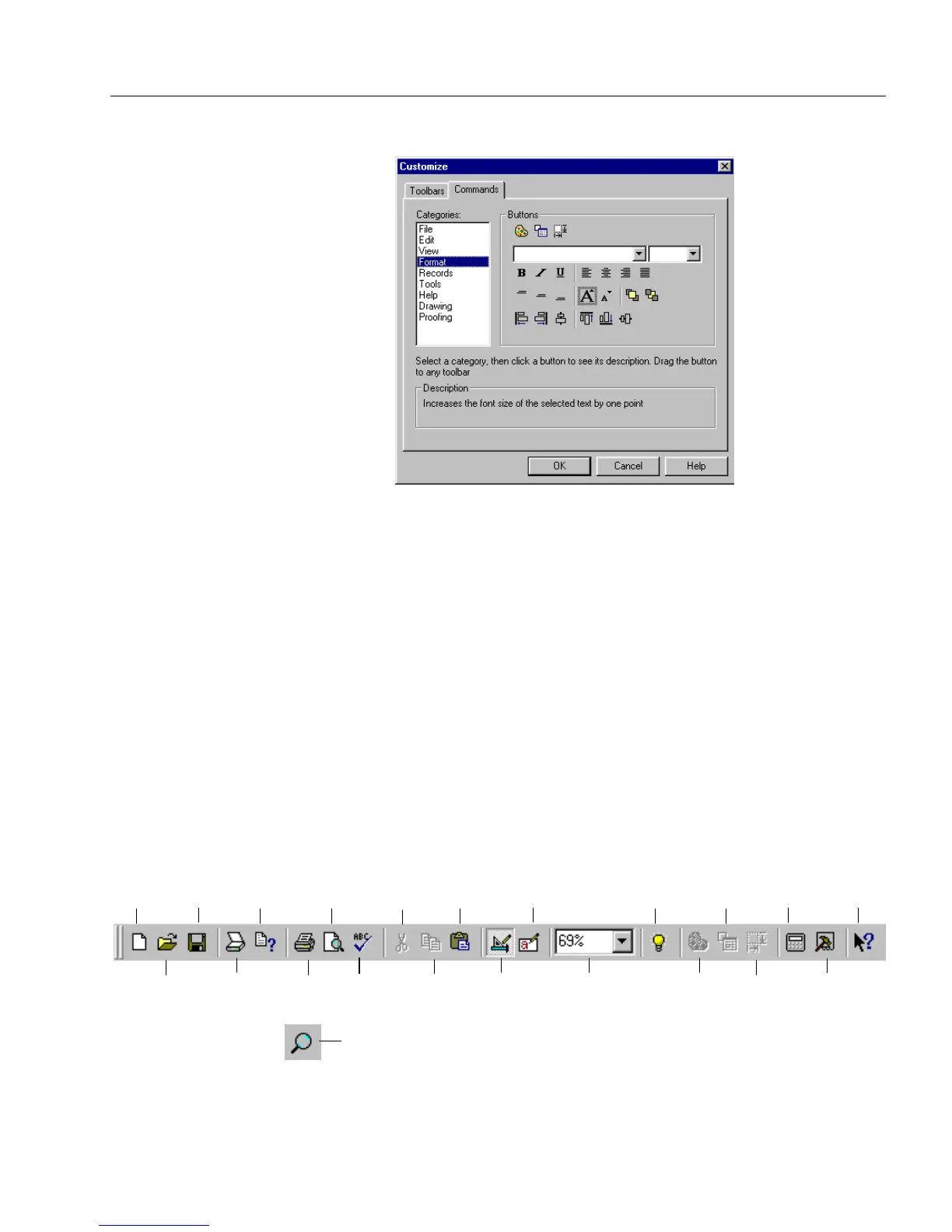The Design View Toolbars
Designing a Form 61
2 Click the
Commands
tab in the Customize dialog box.
• Select a toolbar from the
Categories
list box. The corresponding
buttons for that toolbar are shown in the
Buttons
box.
• Click the button that you want and drag it to another toolbar
on your desktop. The button now appears in the other toolbar.
• Keep clicking and dragging buttons to another toolbar until
you have finished customizing the toolbar.
3 Click
OK
to close the dialog box and apply your selections.
The Design Toolbar
Use the design toolbar for basic file operations such as saving and
printing. Use it also to define and format the fields you create.
All buttons correspond to menu commands of the same name. Note how
the
Zoom
button changes in the vertical position. Refer to the online help
for an explanation of each button/menu command.
New
Open
Save
Scan
Form
Assistant
Print
Cut
Copy
Paste
Design
Fill
Zoom
Highlight
Fill Areas
Object
Appearance
Object
Definition
Calculation
Size and
Position
Tools
Help
Print
Preview
Spelling
Zoom button in
vertical position
