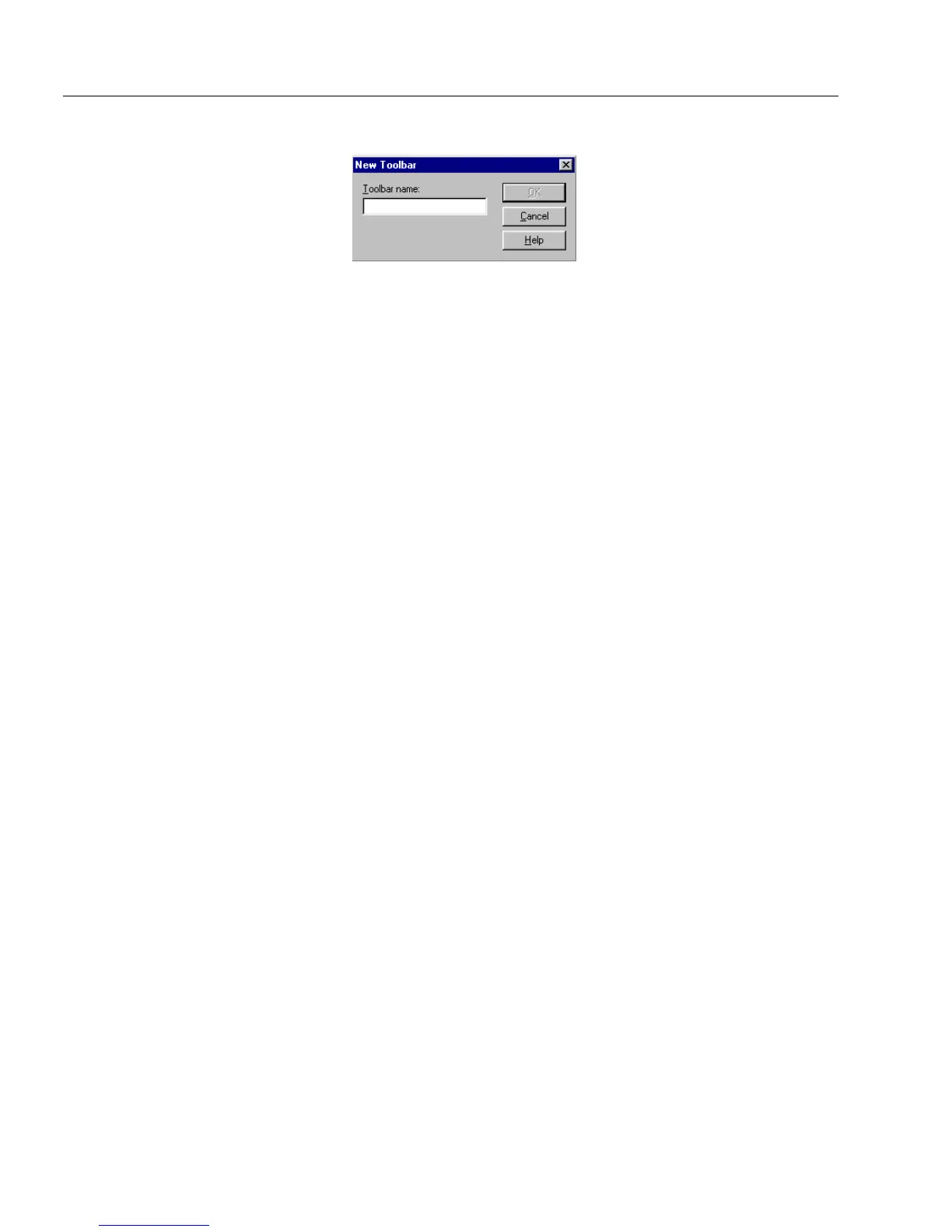The Design View Toolbars
60 Chapter 4
The New Toolbar dialog box appears.
• Type the name of your new toolbar in the
Toolbar name
text
box.
• Click
OK
to apply your name.
Your new toolbar appears on your desktop. If you want, you
can drag the new toolbar to another location on your desktop.
• To add buttons to your new toolbar, drag the buttons of other
toolbars to your new toolbar.
6Click
Delete
if you want to delete a toolbar that you have created.
Select the toolbar you want to delete in the
To o l b a r s
list box and
then click
Delete
.
7Click
Reset
if you want to return a toolbar to its original state.
For example, suppose you have created a new toolbar and have
dragged some buttons from the design toolbar. To return the
design toolbar to its original state with all its buttons, select the
Design
toolbar in the
To o l b a r s
window and then select
Reset
.
The design toolbar will return to its original state.
8Click
OK
to close the dialog box and apply your selections.
To customize toolbars using the Commands tab:
In the
Commands
tab, you can customize the toolbars by selecting a
toolbar and then dragging its button or buttons to another toolbar.
1 Choose
Customize...
in the Tools menu.
The Customize dialog box appears.