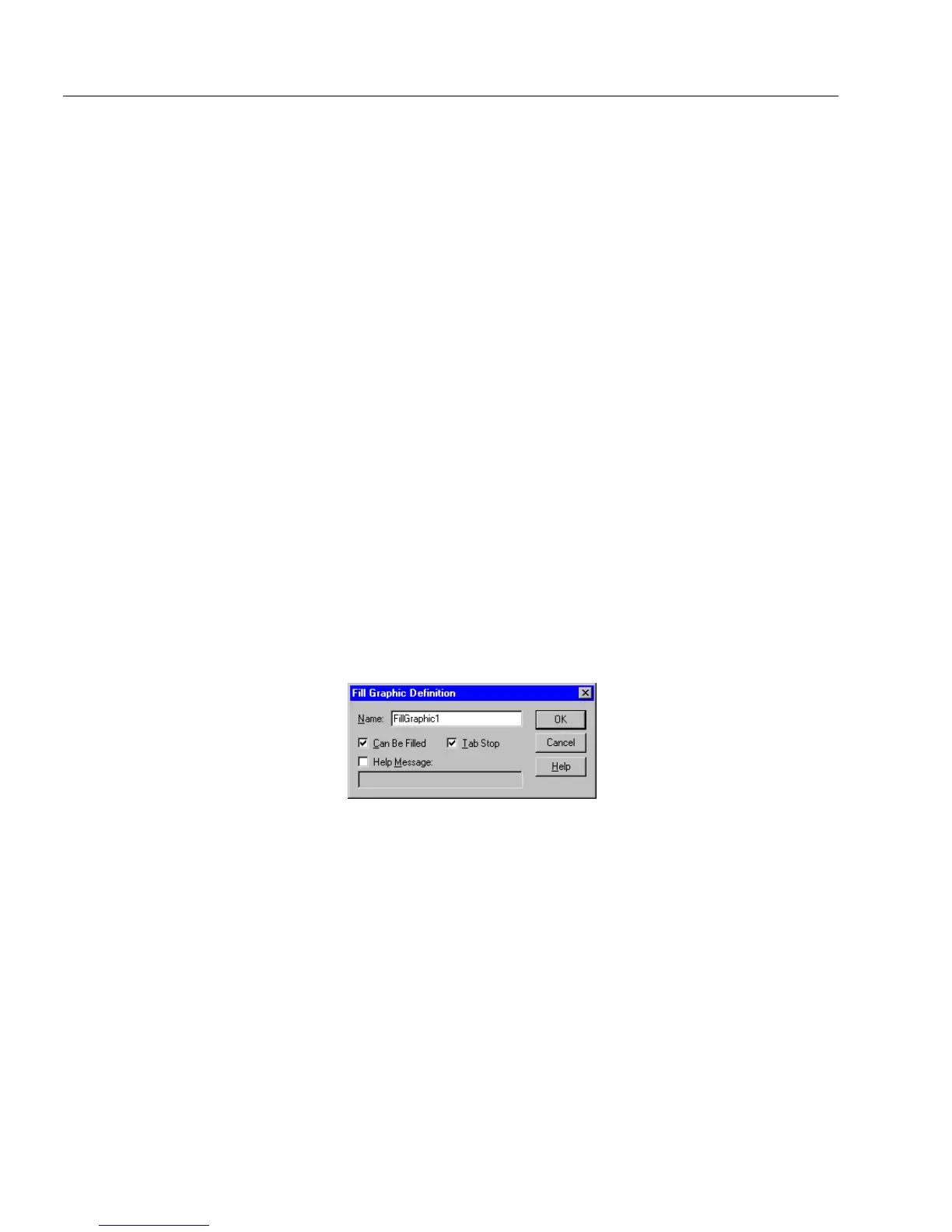Defining Objects on a Form
84 Chapter 4
7Set row height:
Type the row height in the
Height of Rows
text box.
If you have unequal row height and would like all the rows to
be the same height, then select
Make Rows Equal Height
.
OmniForm resizes rows to an equal height without changing
table size. If you had two rows, one four centimeters high and
the other two centimeters high, for example, each would be
resized to three centimeters high.
8Click
OK
to apply the option.
Defining a Table Cell
A table cell contains a fill text object by default. See “Defining a Fill Text
Object” on page 73 for more information. See any relevant entry in
”Defining Objects on a Form” if the table cell contains another type of
object.
A table cell can contain more than one object. It can also contain
graphics. See “Placing Objects in Table Cells” on page 106 for
information.
Defining a Fill Graphic Object
1 Choose
Object Definition...
in the Format menu to open the Fill
Graphic Definition dialog box when a fill graphic object is
selected.
2 Type a unique name in the
Name
text box.
Each graphic object must have a unique name. A descriptive
name such as
Logo
makes a fill graphic field easy to find when
importing, exporting, and changing tab order.
3 You can either select or deselect the
Ta b S to p
. Select
Tab S t o p
so
that the cursor automatically moves to the selected field when
the user presses the Tab key. Deselect
Ta b S t o p
so that the cursor
tabs past the selected field.
4 Select
Help Message
and type a message in the text box. This mes-
sage will appear in the status bar in fill view when the cursor is
in that field.
5Click
OK
to apply the changes.