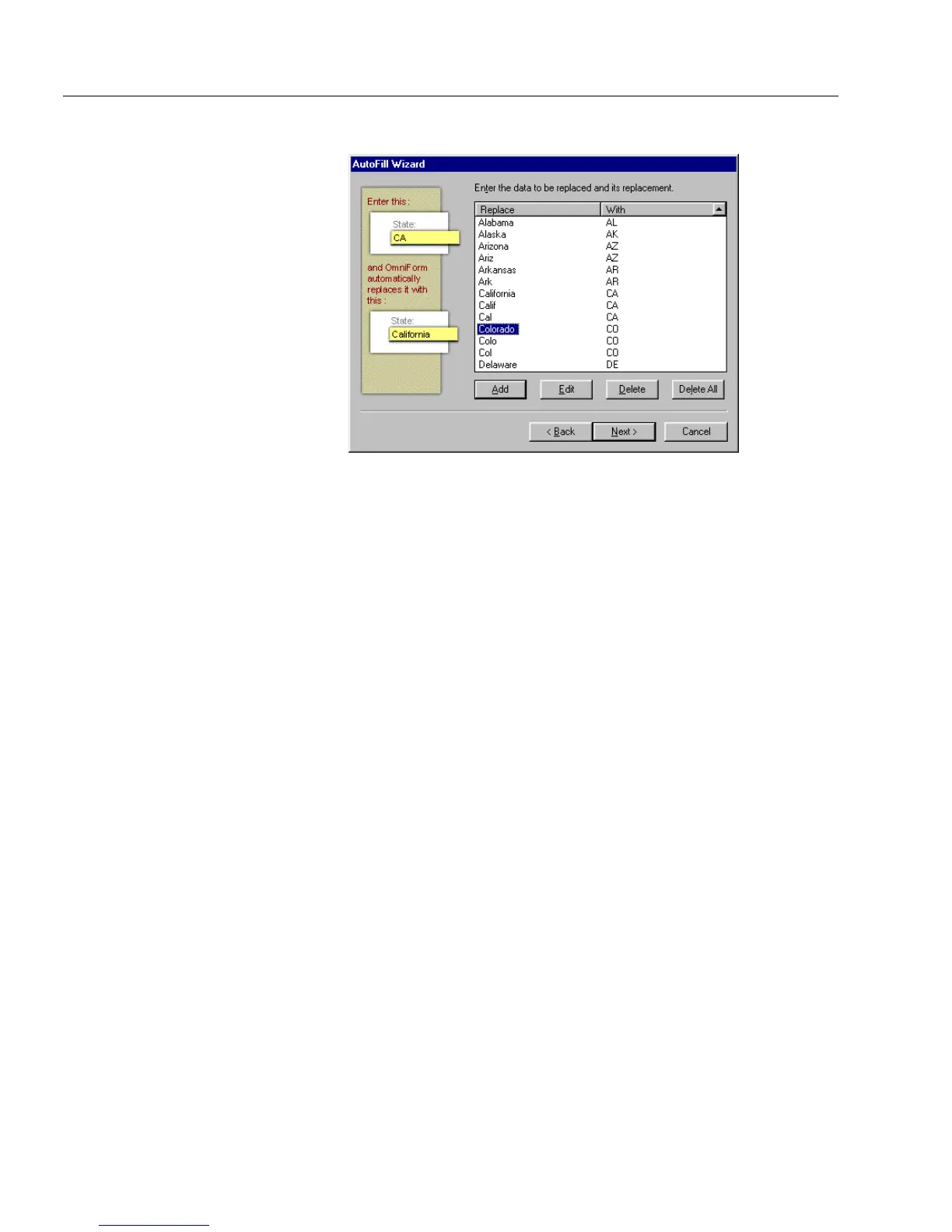Setting up a Form for Automated Data Entry
132 Chapter 5
A dialog box similar to the one below appears.
7 Type the entry to be replaced in the
Replace
column and type the
replacement in the
With
column.
8Click
Next>
when you are finished.
9 Select whether you want to save your list. If you are saving your
list, type a name.
10 Click
Finish
to close the AutoFill Wizard and, if selected, to save
your list.
The Fill Text Definition dialog appears.
11 Click
OK
to apply your settings and close the dialog box.
Creating AutoFills for Tables
You can create an Autofill list for your table as well as have fields in your
table filled automatically. The procedure is similar to “Creating a New
AutoFill List” on page 110. Therefore, before you begin, please review
all the sections in “Setting Up a Form for Automated Data Entry.” The
following is a brief description of the selections in two of the dialog
boxes unique to tables.