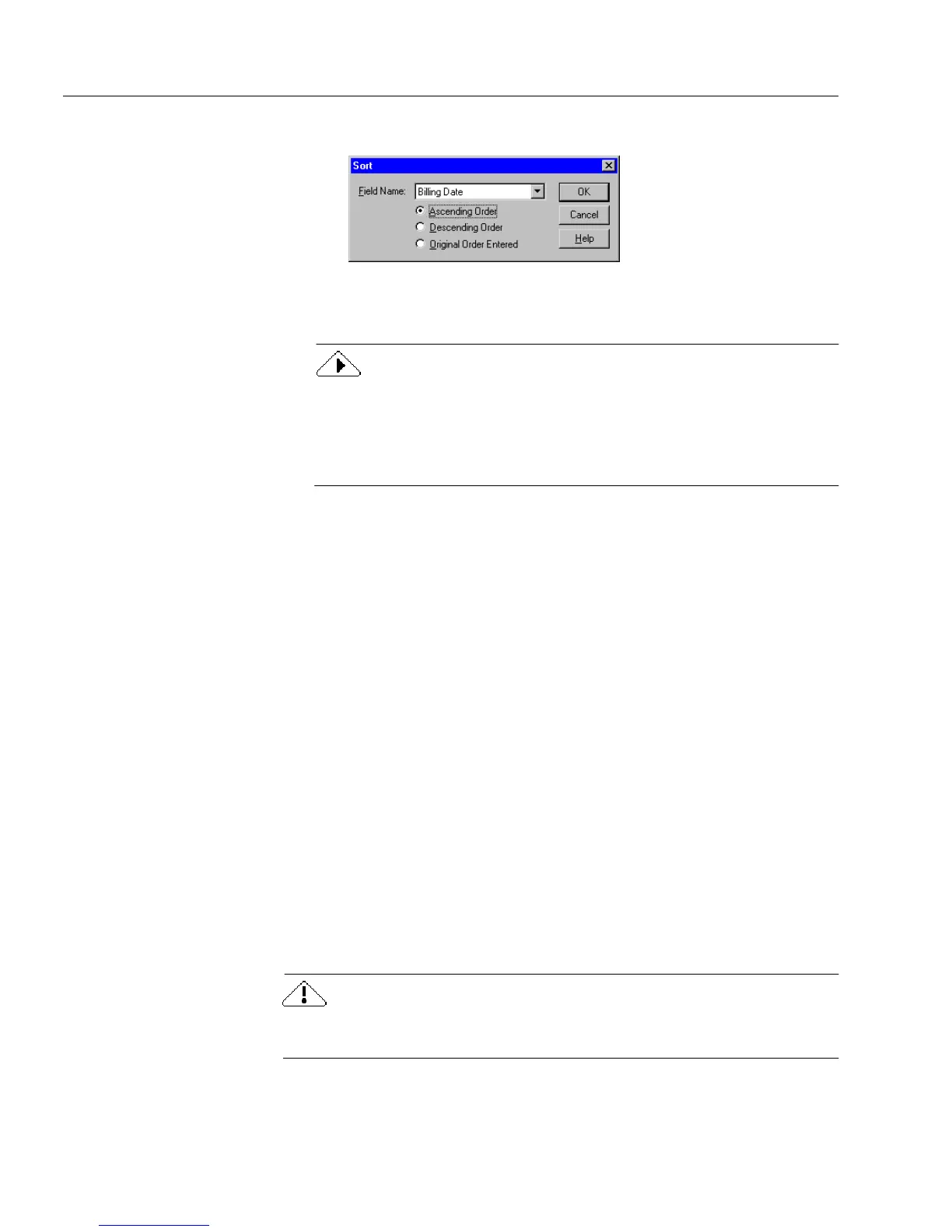Managing Database Records
184 Chapter 7
The Sort dialog box appears.
3 Select the field by which to sort in the
Field Name
drop-down list.
All the fields in your form are listed here.
To make sorting as easy as possible, give each field a unique name
after it is created. Otherwise, you could have fields named
FillText1
,
FillText2,
and so forth, making it difficult to figure out which fields
contain what information. See “Defining Objects on a Form” on
page 72 for detailed information.
4 Select a sort order.
• Select
Ascending Order
to sort records from least to greatest;
for example, from A–Z or from 0–100. Symbols precede num-
bers which precede letters: $40, 40, Forty
.
• Select
Descending Order
to sort records from greatest to least;
for example, from Z–A or from 100–0. Letters precede num-
bers which precede symbols: Forty, 40, $40
.
• Select
Original Order Entered
to sort records in the order in
which you originally entered information in the selected field.
This is useful to view the history of information entered.
5Click
OK.
OmniForm sorts the records in the order indicated.
Recalculating Records
Recalculating records applies any new or changed calculations to
selected records in a database. Until you use the
Recalculate...
command,
new or changed calculations apply only to new records.
See Chapter 8, “Using Calculations,” for detailed information on
creating calculations.
This command reapplies
all
existing calculations to the selected records.
You may not always want this to happen.