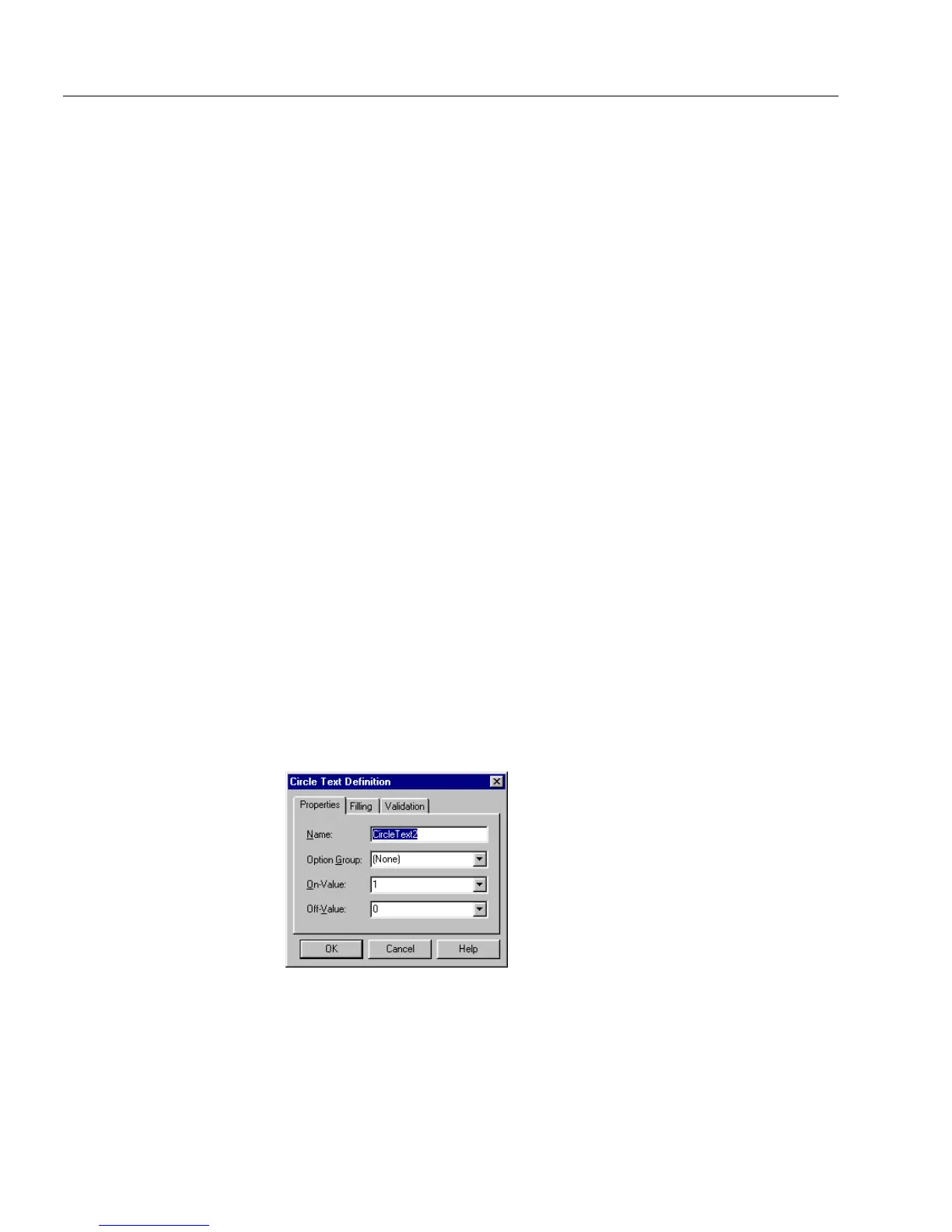Defining Objects on a Form
82 Chapter 4
To set filling options for check boxes:
1Click the
Filling
tab.
2 Select a mark for the check box: a check mark, an X, or a fill.
3 Deselect
Can be Filled
so an empty field cannot be filled and a
filled field cannot be changed in fill view.
4 Select
Ta b S t o p
so that the cursor automatically moves to the
selected field when the user presses the Tab key.
Deselect
Ta b S t o p
so that the cursor tabs past the selected field.
5 Select
Help Message
to type a message that appears in the status
bar in fill view when the cursor is in that field.
6Click
OK
to apply the changes and close the dialog box.
To set validation options for check boxes:
1 Click the Validation tab.
2 Select
Must be Filled in
to require that the user fill in the check
box.
3 Select or deselect
Allow user to override validation.
If you deselect
this option then you force the user to enter data in the selected
field.
Otherwise, users can choose to override the warning that
appears if they enter either no or inappropriate information in a
field (such as
five
instead of
5
in a Number field).
Defining a Circle Text Object
Choose
Object Definition...
in the Format menu to open the Circle Text
Definition dialog box when a fill circle object is selected.
This dialog box has the same options as the Check Box Definition dialog
box. See “Defining a Check Box Object” on page 81 for information.