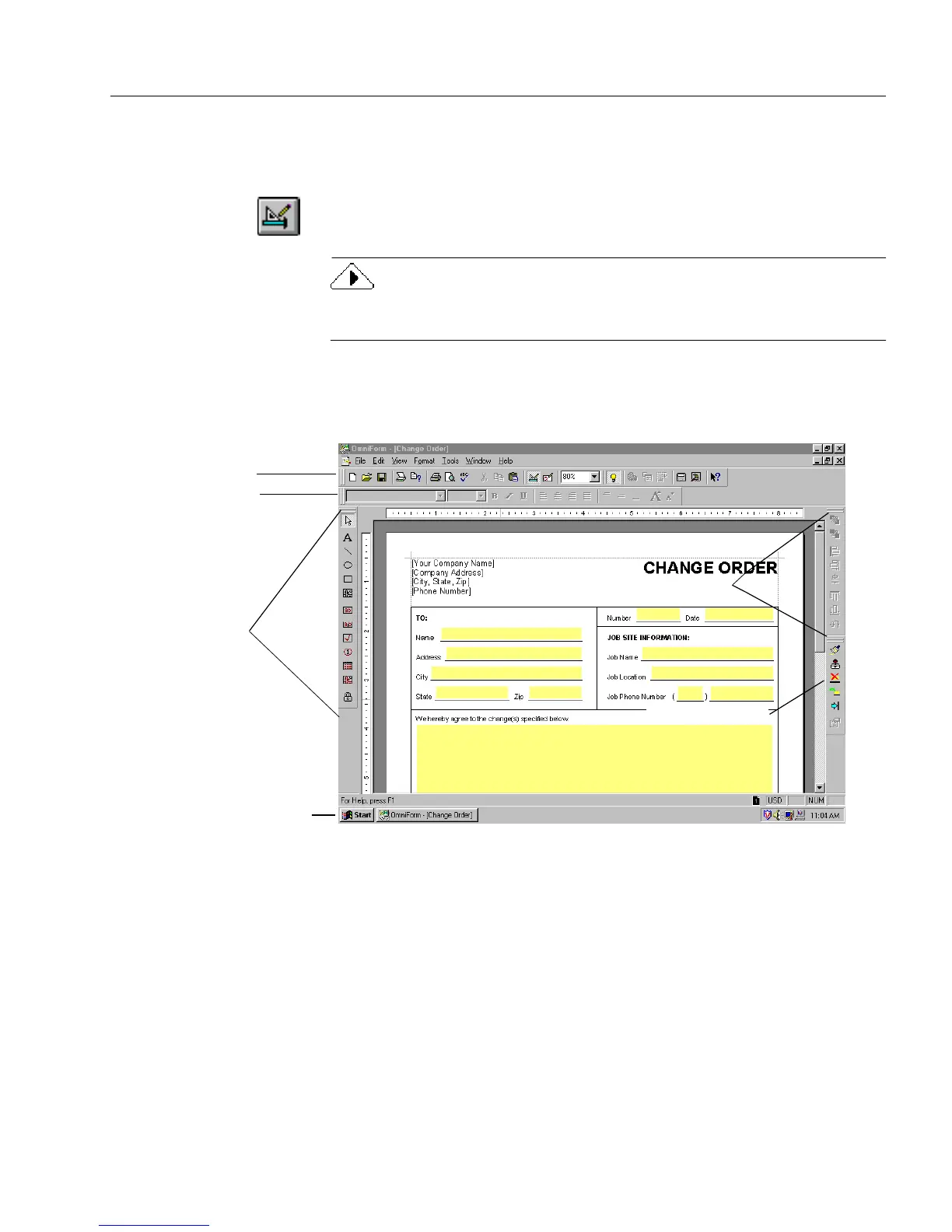The Design View Window
Designing a Form 57
The Design View Window
This section provides an overview of the design view window.
If a form is open in fill view, click the Design button in the fill toolbar or
choose
Design
in the View menu to switch to design view.
To open a shortcut menu, click the right mouse button and choose
Design
in this menu.
The design view window (after registration) contains five toolbars and
seven menus. If you have not registered your product with Caere, the
window will have eight menus, including one for registration.
The design view window also contains the calculation toolbar. Choose
Calculation
in the Tools menu to display this toolbar.
Use design view to edit and create fields on an existing form or to create
an entirely new form.
Design toolbar
Drawing toolbar
Font/text toolbar
The Status bar displays
current activity and
settings.
Arrange toolbar
Proofing toolbar