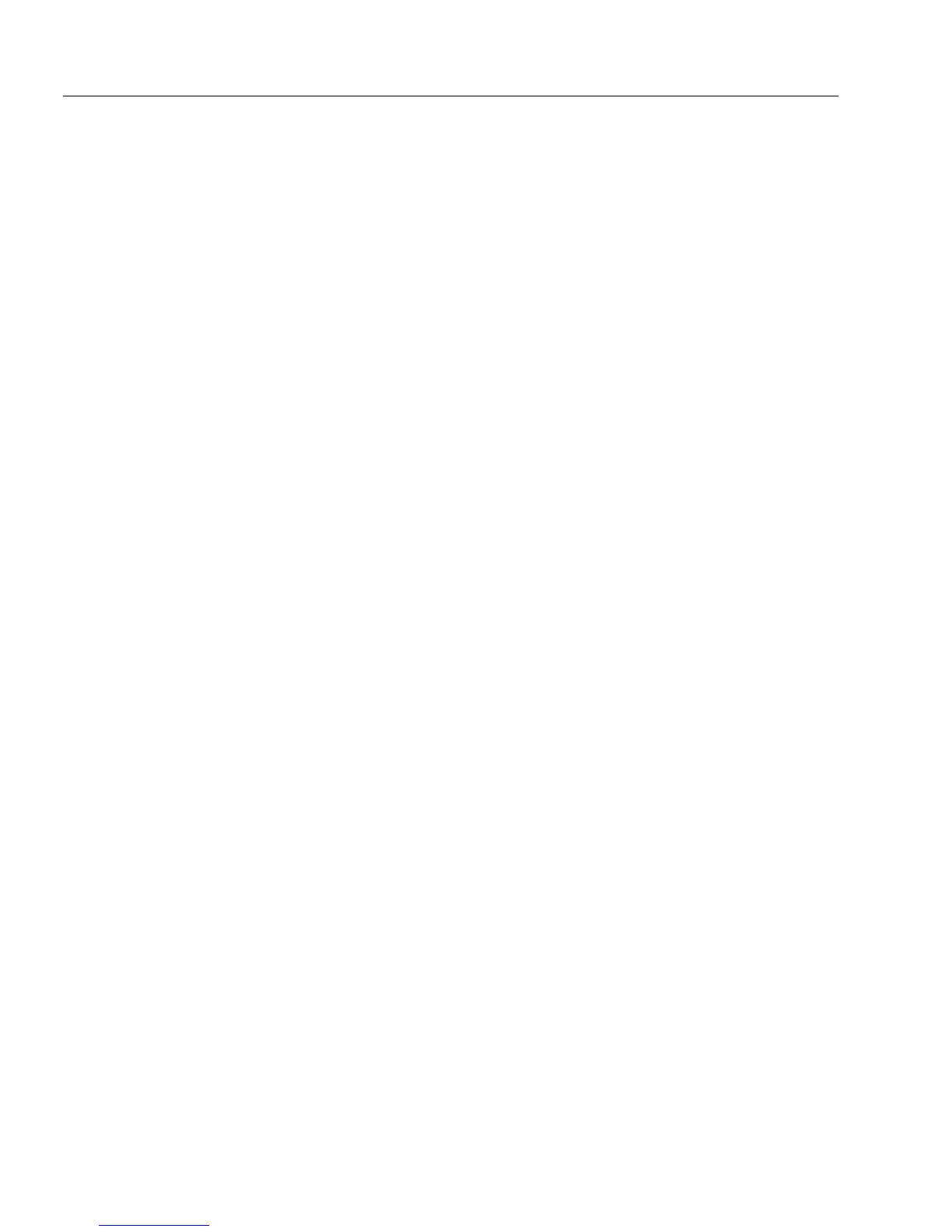The Design Process
56 Chapter 4
The Design Process
This section gives a brief overview of how to design a new form. A form
can be as simple as you need or as complex as OmniForm allows.
Although the steps below are not required, they are recommended.
See “Editing a Form” on page 95 for information on how you can change
existing forms.
To design a new form:
1 Choose
New
in the File menu to open a new, blank form.
2 Choose
Page Setup...
in the File menu.
3 Select page size, orientation, and margins, and click
OK.
4 Choose
Save As...
in the File menu.
5 Assign a name and location for your form, and then click
OK.
Remember to save periodically so you do not lose any work.
6 Use the drawing toolbar to create objects on the form. See page
62 for more information on creating objects.
7 Choose
Object Definition...
in the Format menu to define the
objects that you have created.
You can assign unique names, filling, and validation properties
for each object.
8 Choose
Object Appearance...
in the Format menu to set the new
object’s appearance if necessary.
You can set borders, background color, and other properties.
9 Use the font/text toolbar to format both text objects and fillable
objects. See page 62 for more information.
Text entered in fill view will take on the formatting that you
specify in design view.
10 Drag the objects where you want them on the form and use the
arrange toolbar to align them. See page 63 for more information.
11 Choose
Tab O r d er
in the Tools menu to set a logical tabbing
order for filling the form when it is in fill view.
12 Test your form in fill view.