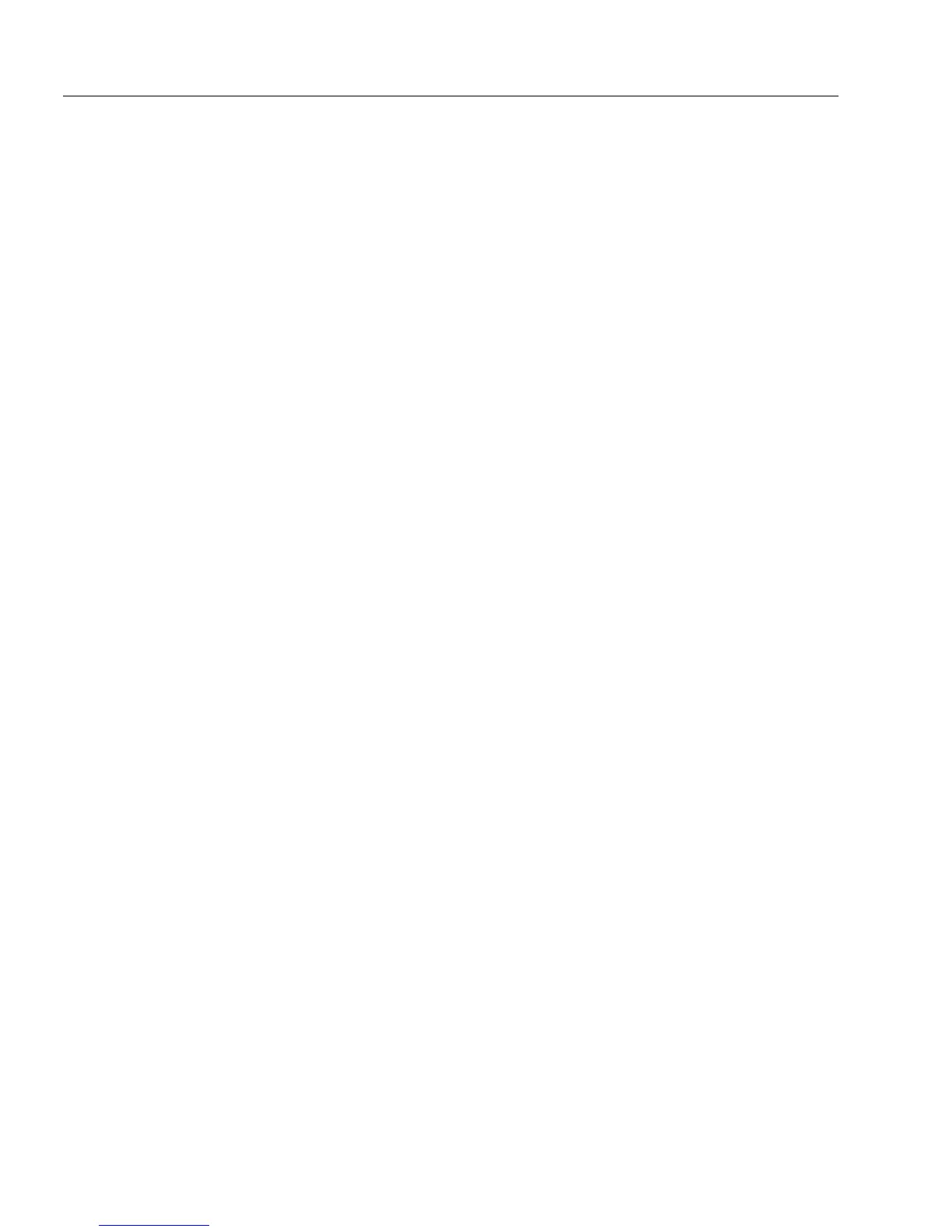Setting up a Form for Automated Data Entry
126 Chapter 5
Creating an AutoFill List and Automatically Fill Fields
You can create both an AutoFill list and have fields automatically filled
for your form. You can automatically fill fields by using a list you create,
information from an ODBC source, OmniForm form, or database. The
AutoFill Wizard can easily do both.
To create an AutoFill List and automatically fill fields:
1 Open a form and select a field where you want to create an
AutoFill list and automatically fill fields.
2 Choose
Object Definition...
in the Format menu.
The Fill Text Definition dialog box appears.
3Click the
Filling
tab in the Fill Text Definition dialog box.
4 Select
Enable AutoFill
and click
AutoFill Wizard...
.
5 Select
Create or edit the AutoFill of the current field
and click
Next>
.
6 Select
Show a list of choices and automatically fill other fields
in the
dialog box that appears and click
Next>
.
7 Select
Manually entered list
to use information created with the
AutoFill Wizard and click
Next>
.
8 Specify the fields that you want to be filled automatically.
• Select the fields in the
Available fields
list and click the right-
arrow button. The fields you have chosen appear in the
Fields
to fill
list. The
Available Fields
list displays all the fields on your
form. The
Fields to fill
list displays all the fields on the form
that you want filled automatically.
• To remove the fields from the
Fields to fill
list
,
select the fields
from the
Fields to fill
list and then click the left-arrow button.
The fields you have chosen return to the
Available fields
list.
9Click
Next>
.
