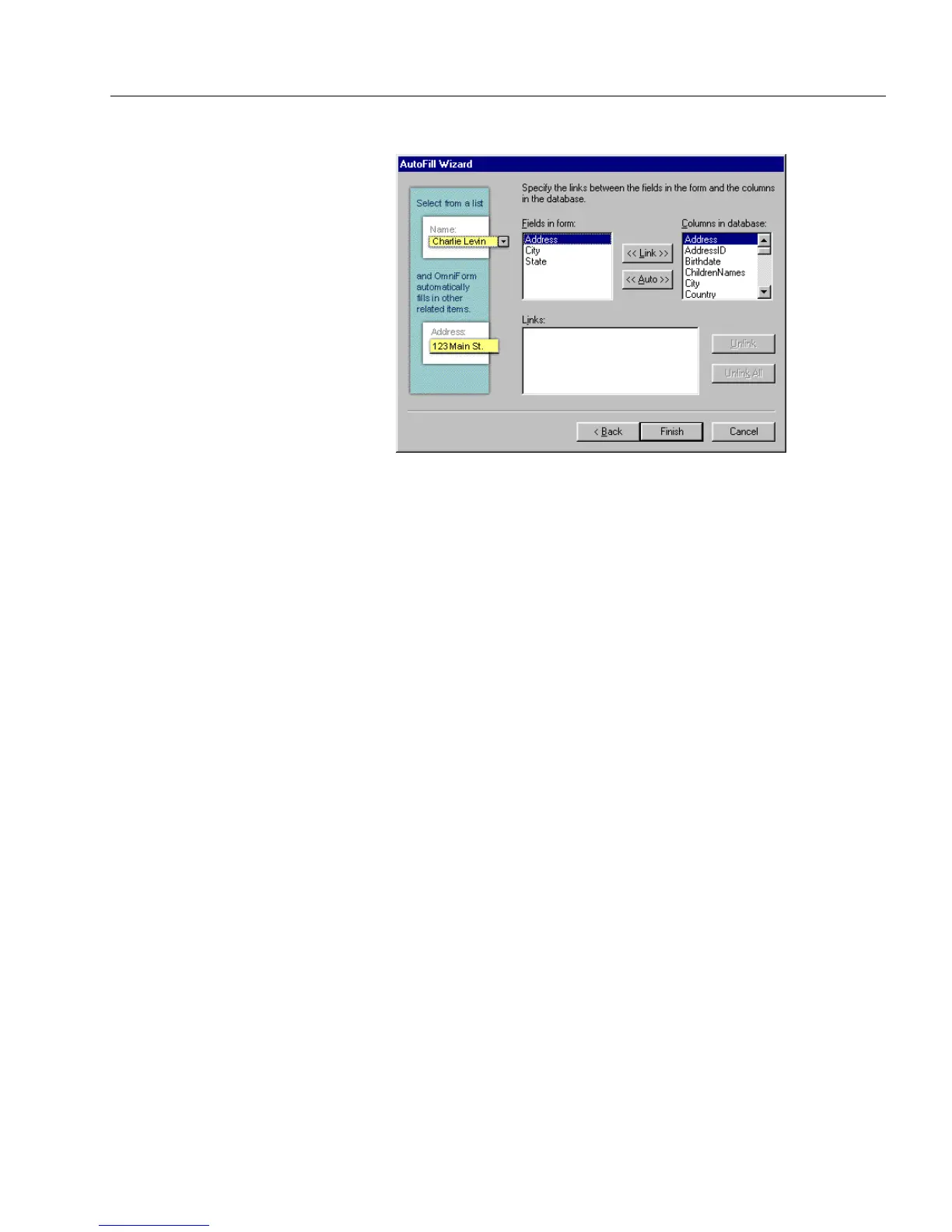Setting up a Form for Automated Data Entry
Advanced Features 125
A dialog box similar to the one below appears.
13 Specify the links between the fields to be automatically filled in
the form and the columns in the database. By linking the fields
to the columns, you tell OmniForm what database information
needs to be placed in what field on your form.
• Select an entry from the
Fields in form
and then an entry in
Columns in database
. Click
<<Link>>
. Your selection appears in
the
Links
box.
• You can let OmniForm automatically link fields with
columns. Click
<<Auto>>
. OmniForm automatically matches
fields with columns of the same name and displays the
linkage in the
Links
box.
• To remove an entry in the Links box, select the entry that you
want and click
Unlink
. If you want to remove all entries in the
Links
box, click
Unlink All
.
14 Click
Finish
to close the AutoFill Wizard.
The Fill Text Definition dialog box appears.
15 Click
OK
to apply your settings and close the dialog box.