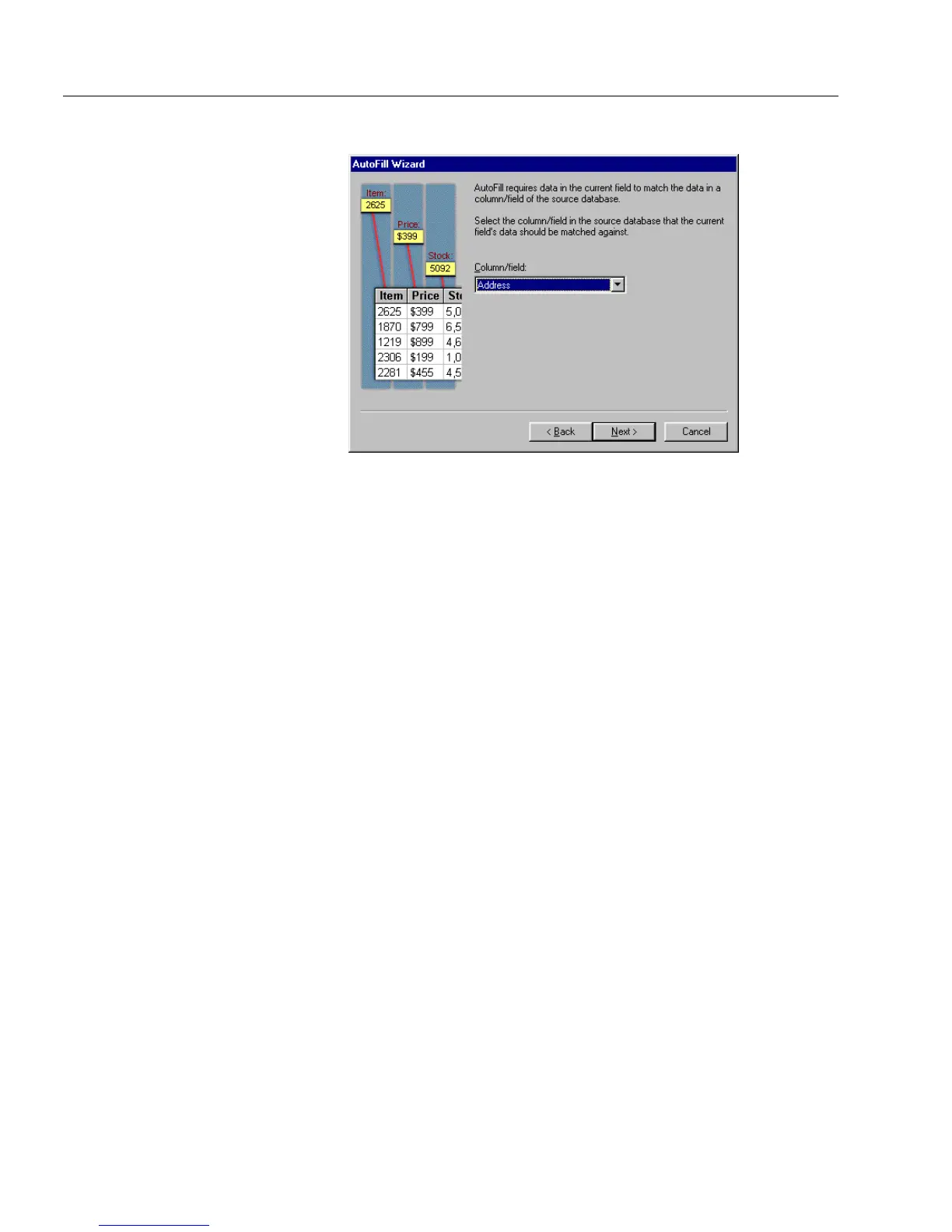Setting up a Form for Automated Data Entry
124 Chapter 5
A dialog box similar to the one below appears.
10 In the
Column/field
drop-down list, select the column (or field)
from your database that you want to match against the data in
the current selected field on your form.
Click
Next>
when you are finished matching the data with the
field on your form.
11 Specify the fields that you want filled automatically.
• Select the fields in the
Available fields
list and click the right-
arrow button. The fields you have chosen appear in the
Fields
to fill
list. The
Available Fields
list displays all the fields on your
form. The
Fields to fill
list displays all the fields on the form
that you want filled automatically.
• To remove fields from the
Fields to fill
list
,
select the fields from
the
Fields to fill
list and then click the left-arrow button. The
fields you have chosen return to the
Available fields
list.
12 Click
Next>
when you are finished specifying the fields you
want automatically filled.
