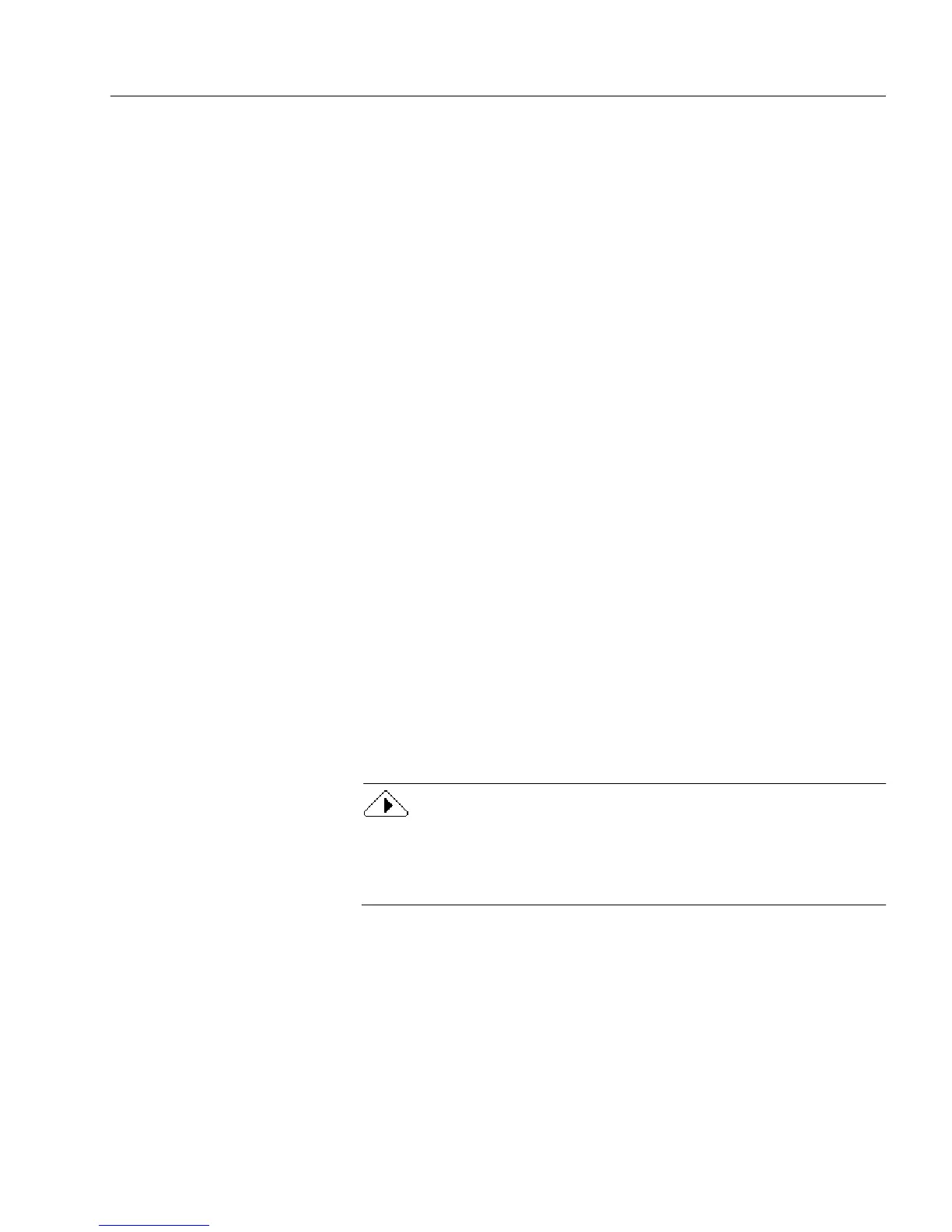Setting up a Form for Automated Data Entry
Advanced Features 123
Automatically Fill Fields on a Form With an ODBC Source
You can have fields on your form automatically filled with information
from an ODBC source. First specify a field so that once it is filled other
fields will be automatically filled. Next, select the ODBC source that you
want to use. Finally, specify the fields on the form that you want
automatically filled and then define the information that will be
automatically filled in each field.
To automatically fill fields on a form with information from
an ODBC source:
1 Open a form and select a field where you want to create an
automatic filling using information from an ODBC source.
2 Choose
Object Definition...
in the Format menu.
The Fill Text Definition dialog box appears.
3 Click the
Filling
tab in the Fill Text Definition dialog box.
4 Select
Enable AutoFill
and click
AutoFill Wizard...
.
5 Select
Create or edit the AutoFill of the current field
and click
Next>
.
6 Select
Fill other fields automatically after the field is filled
to create
an automatic filling for your form and click
Next>
.
7 Select
ODBC Database
to use information from a database (such
as dBASE or Microsoft Access) and click
Next>
.
Each item in a column can have a maximum of 2000 characters.
8 Specify the data source and table.
• Select the source of your data from the
Data Source
drop-down
list.
• Select the table from the
Table
drop-down list.
If you have not set up your data source previously, click
Administrator...
and follow all the dialog boxes for your specific
database. For more information about these dialog boxes, please see
your specific database documentation.
9 Click
Next>
.