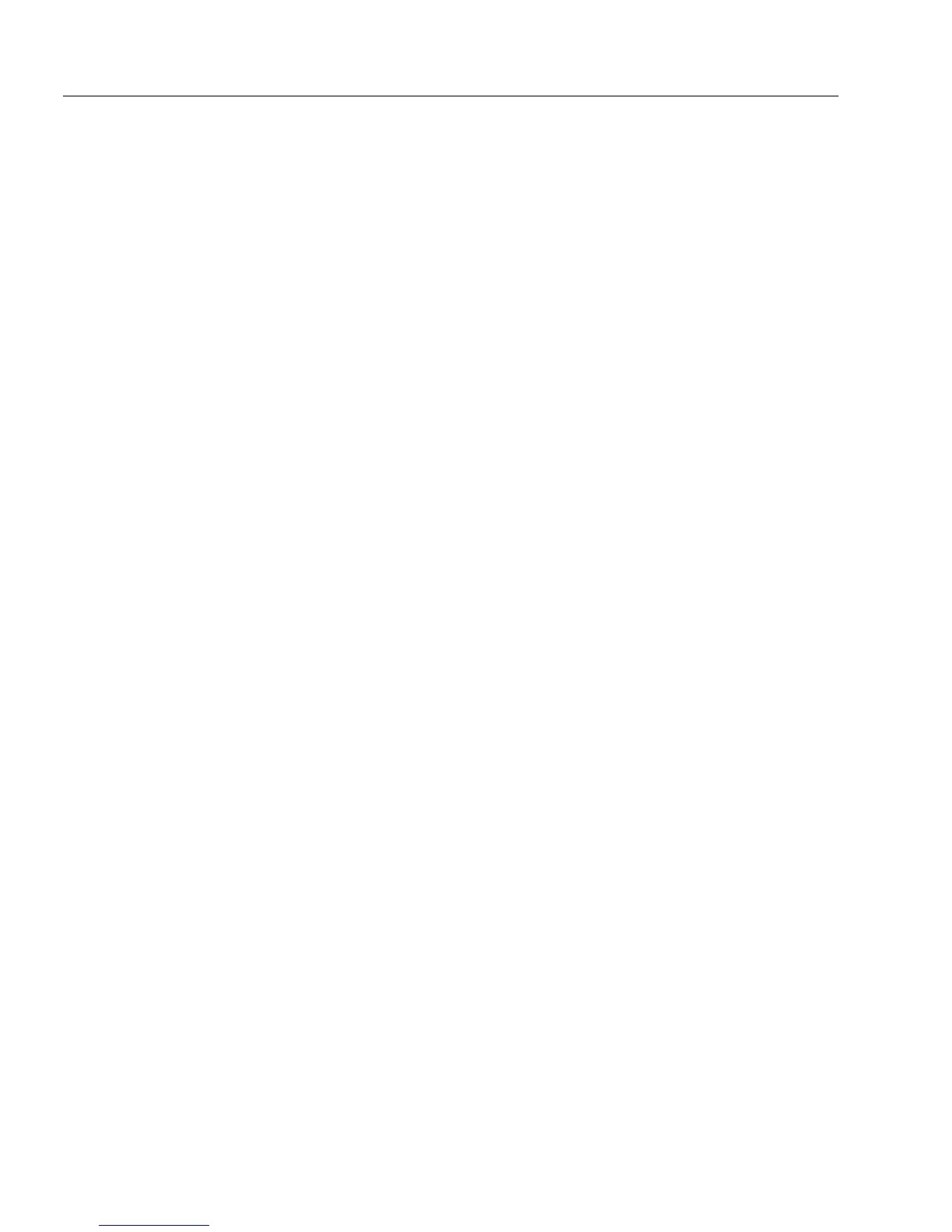Setting up a Form for Automated Data Entry
122 Chapter 5
8 Type the file name of the OmniForm form or database you will
be using in the
File name
text box.
Or, click
Browse...
to locate your file.
• Locate and select a file.
• Click
OK
to return to the AutoFill Wizard dialog box.
The name of the selected file appears in the
File name
text box.
Click
Next>
.
9 Select, in the
Column/field
drop-down list, the column (or field)
from your database that you want to match against the data in
the current selected field on your form.
Click
Next>
when you are finished matching the data with the
field on your form.
10 Specify the fields that you want filled automatically.
• Select the fields in the
Available fields
list and click the right-
arrow button. The fields you have chosen appear in the
Fields
to fill
list. The
Available Fields
list displays all the fields on your
form. The
Fields to fill
list displays all the fields on the form
that you want filled automatically.
• To remove the fields from the
Fields to fill
list
,
select the fields
from the
Fields to fill
list and then click the left-arrow button.
The fields you have chosen return to the
Available fields
list.
Click
Next>
when you are finished specifying the fields you
want automatically filled.
11 Specify the links between the fields to be automatically filled in
the form and the columns in the database. By linking the fields
to the columns, you tell OmniForm what database information
needs to be placed in what field on your form.
• Select an entry from
Fields in form
and then an entry in
Columns in database
. Click
<<Link>>
. Your selection appears in
the
Links
box.
• You can let OmniForm automatically link fields with
columns. Click
<<Auto>>
. OmniForm automatically matches
fields with columns of the same name and displays the
linkage in the
Links
box.
• To remove an entry from the Links box, select the entry that
you want and click
Unlink
. If you want to remove all entries in
the
Links
box, click
Unlink All
.
12 Click
Finish
to close the AutoFill Wizard.
The Fill Text Definition dialog box appears.
13 Click
OK
to apply your settings and close the dialog box.