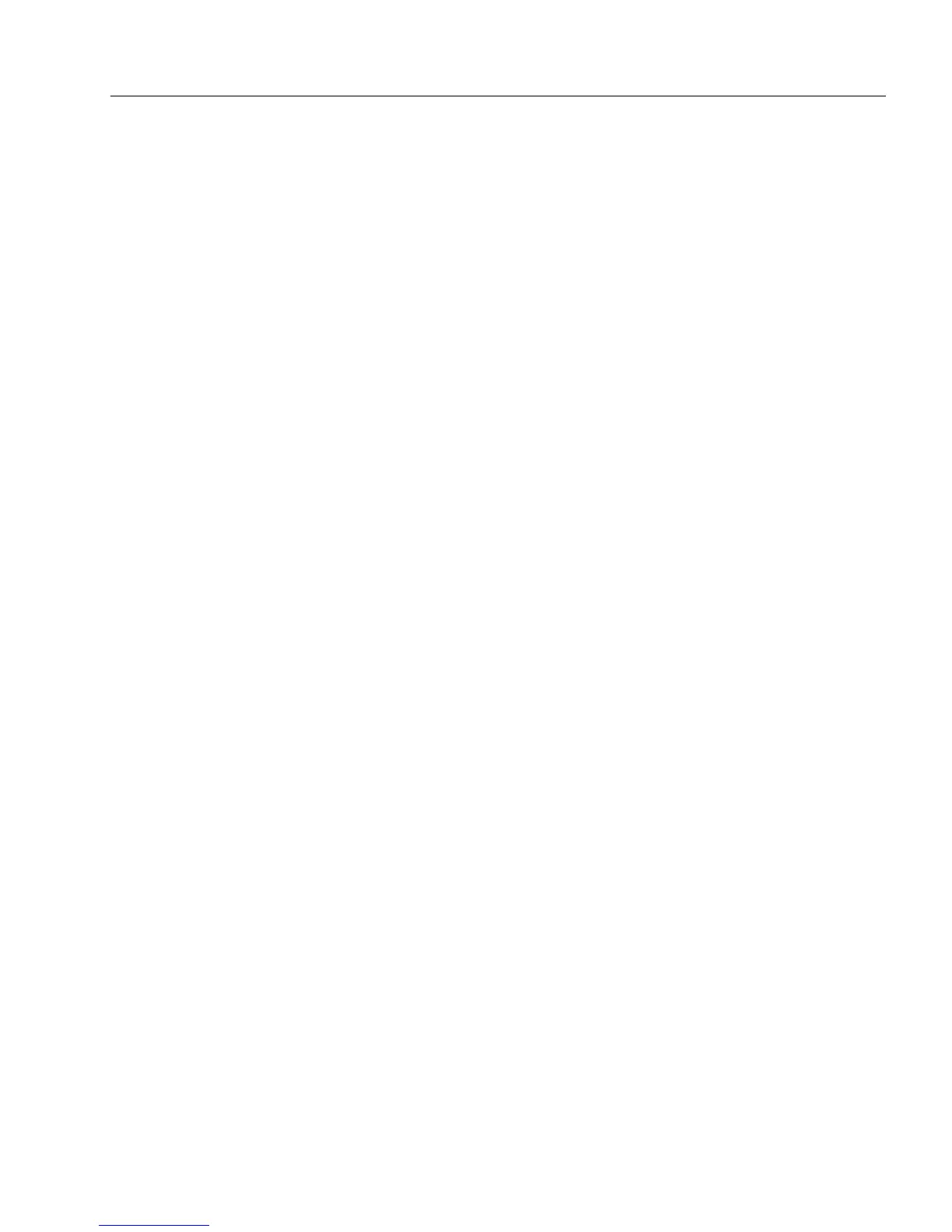Setting up a Form for Automated Data Entry
Advanced Features 121
10 Type the entries that you want in the columns. The first column,
the
Name
field is the selected field on your current form. Once
the
Name
field (or
John Smith
) is filled, the other fields on the
form, that is,
Address (
or in this case,
123 Main St.
),
City
(that is,
Gould
), and
State
(that is
, CO
) fields, will be filled automatically.
Click
Next>
when you are finished.
11 Click
Finish
to close the AutoFill Wizard.
The Fill Text Definition dialog box appears.
12 Click
OK
to apply the settings and close the dialog box.
Automatically Fill Fields on a Form With an OmniForm Form or
Database
You can have fields on your form automatically filled with information
from an OmniForm form or database. First, specify the field so that once
it is filled other fields on the form will be automatically filled. Next,
select the OmniForm form or database that you want to use. Finally,
specify the fields on the form that you want automatically filled and
then define the information that will be automatically filled in each field.
To automatically fill fields on a form with information from
an OmniForm Form or Database:
1 Open a form and select a field where you want to create an
automatic filling using an OmniForm form or database.
2 Choose
Object Definition...
in the Format menu.
The Fill Text Definition dialog box appears.
3 Click the
Filling
tab in the Fill Text Definition dialog box.
4 Select
Enable AutoFill
and click
AutoFill Wizard...
.
5 Select
Create or edit the AutoFill of the current field
and click
Next>
.
6 Select
Fill other fields automatically after the field is filled
to create
an automatic filling for your form and click
Next>
.
7 Select the OmniForm form or database that you want to use.
Each item in a column can have a maximum of 2000 characters.
• Select
OmniForm Form
to use information from another
OmniForm Form and click
Next>
.
• Select
OmniForm Database
to use information from another
OmniForm database (that is, a file with an .ofd extension)
and click
Next>
.